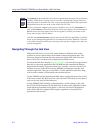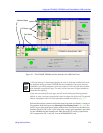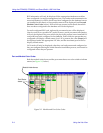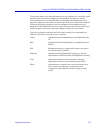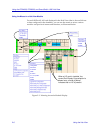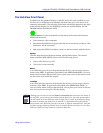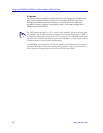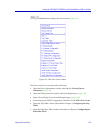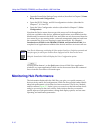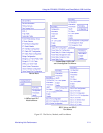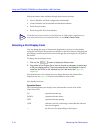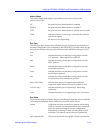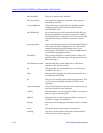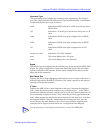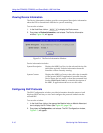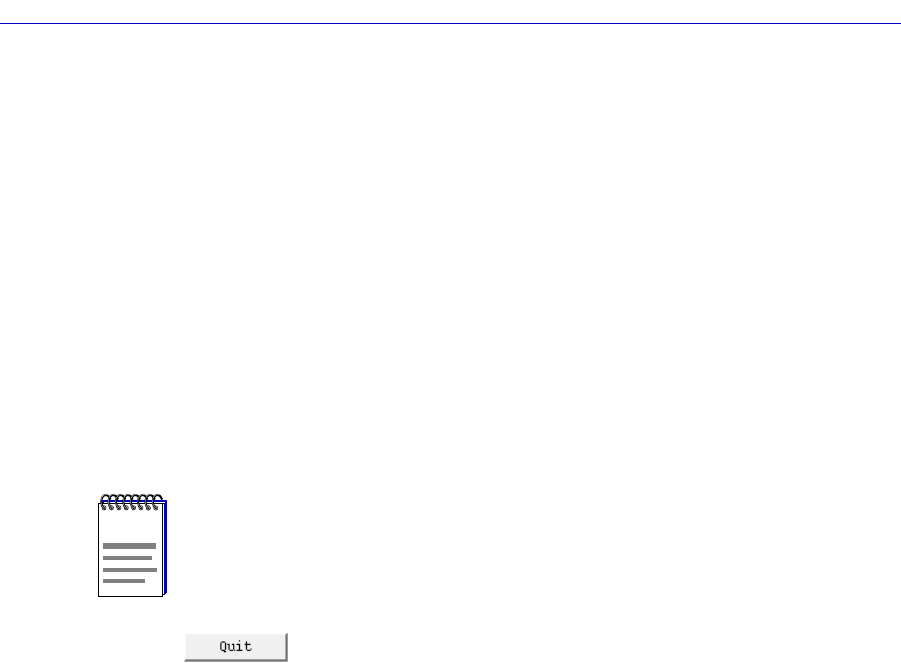
Using the FRX4000, FRX6000, and SmartSwitch 1800 Hub View
2-10 Monitoring Hub Performance
¥ Open the Frame Relay Backup Group window (described in Chapter 5, Frame
Relay Status and ConÞguration).
¥ Open the IP, IPX, Bridge, and SNA conÞguration windows (described in
Chapters 7, 9, 10 and 11).
¥ Open the Voice ConÞguration windows (described in Chapter 12, Voice
ConÞguration).
Note that the Device menu does not provide access to all of the applications
which are available to the devices; additional applications are available from the
Module and Port menus in the Hub View, and some can only be accessed from the
icon menu (if you are running under a network management platform) and from
the command line (if you are running in stand-alone mode). See Chapter 1,
Introduction to SPMA for the FRX4000, FRX6000, and SmartSwitch 1800, for a
complete list of applications available to the devices and how to access each one.
Clicking mouse button 1 on the Quit button closes all Hub View application
windows; any open applications which can also be accessed from the command
line or from the icon menu will remain open.
Monitoring Hub Performance
The information displayed in the Hub View can give you a quick summary of
device activity, status, and conÞguration. SPMA can also provide further details
about hub performance via its three-level menu structure. The Device, Module,
and Port menus (Figure 2-5, below) give you control over the hub at three levels
and give you access to the tools, menus, and windows that let you monitor
speciÞc aspects of hub performance, change hub display options, and set some
operating and notiÞcation parameters.
NOTE
Your Device Menu may not display all of the options listed here. Only those protocols and
interface types for which your node has been conÞgured will be listed on the menu.
Only the SmartSwitch 1800 will display the Voice ConÞguration options.