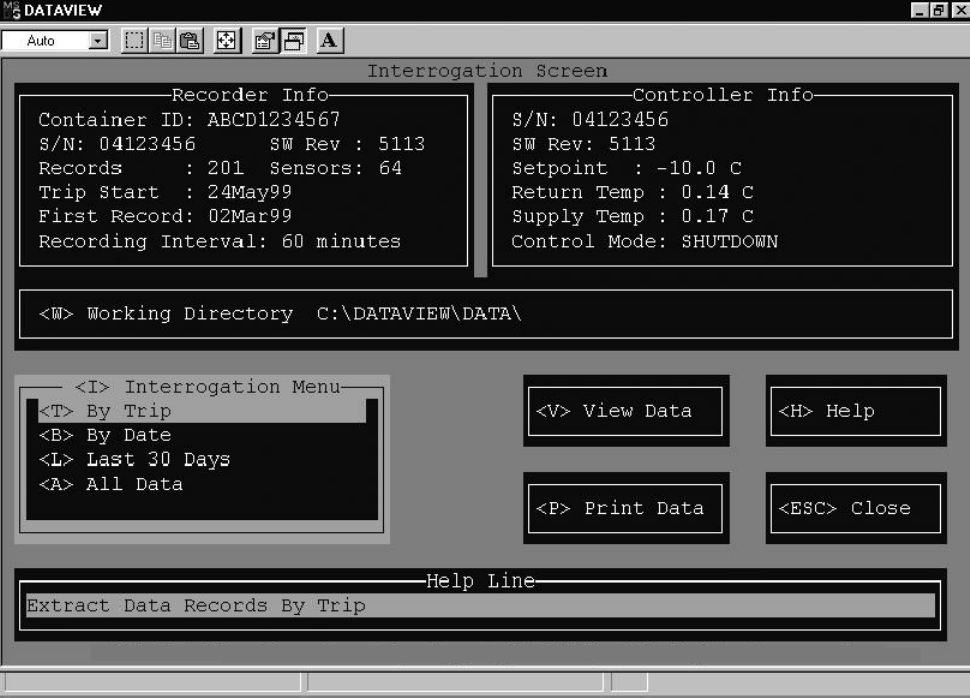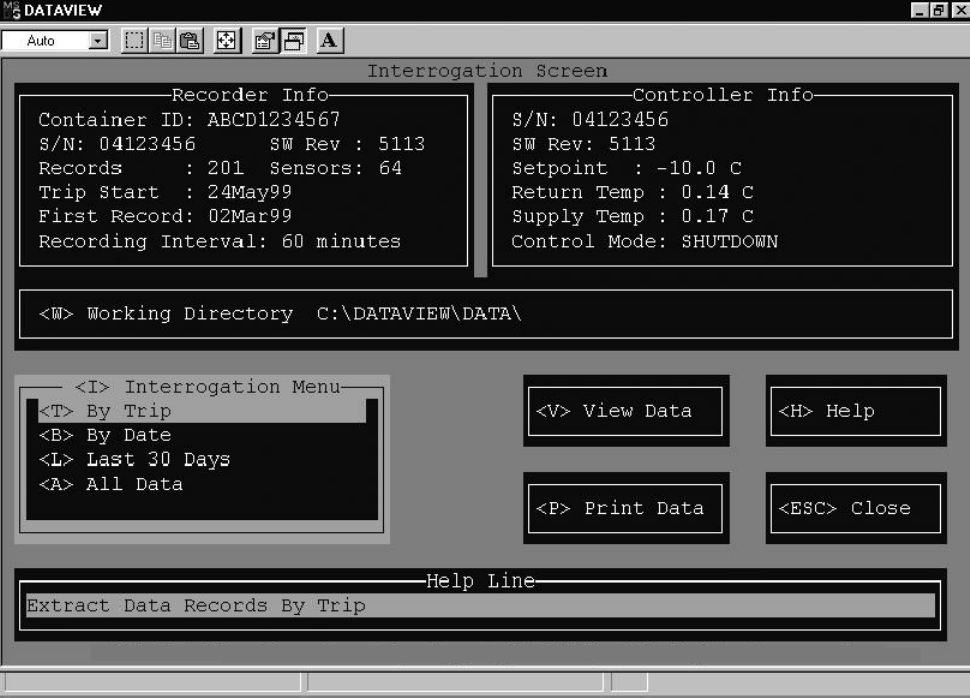
3-862-02575-07
TOPIC 7 INTERROGATION MENU
This section describes how to retrieve data from the recorder. The following screen is displayed when this option is
selected.
The following is a summary of the options available in Interrogation.
<T> By Trip -- All data logged from the Trip Start selected until the next Trip Start (or the last date in the recorder) will
be downloaded.
<B> By Date -- All data logged between two user specified dates will be downloaded.
<L> Last 30 Days -- All data logged in the last 30 calendar days will be downloaded.
<A> All Data -- All data logged i n the recorder will be downloaded.
<W> Working Directory -- Allows the user to view and/or change the working directory where the interrogated files
will be stored.
<H> Help -- Displays the help screen.
<ESC> Close -- Closes the window and returns the user to the Main Menu Screen.
As the data is being downloaded to the file in the working directory, a progress window is displayed to indicate how
much data has been copied and how much remains. Upon completion of copying the file the user is asked to enter a
comment about the interrogation file. This is optional. If the user does not wish to enter the comment, press <ESC> to
skip.Toenter the comment,the followingfieldsare availabletoenter information:BillingofLading #,Point ofOrigin,
Origin Date, Point of Destination, Destination Date, and Comment.
For an ML2i product, the following comment fields initialized by reading the ISO Trip Header from the data recorder.
The point of origin, origin date, point of destination, and comment fields. The bill of lading and destination date are
initialized to blank fields.
The final step convert the raw file to a DCX format file. This format is used to view and print the file.