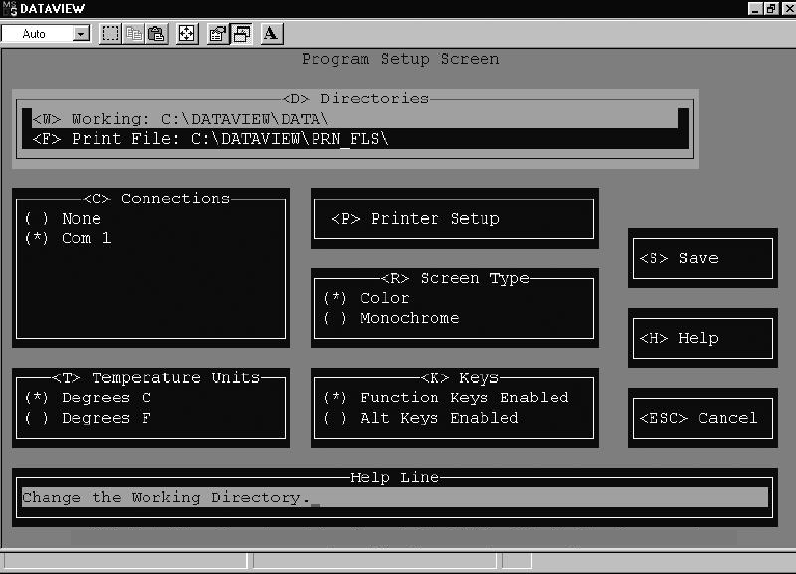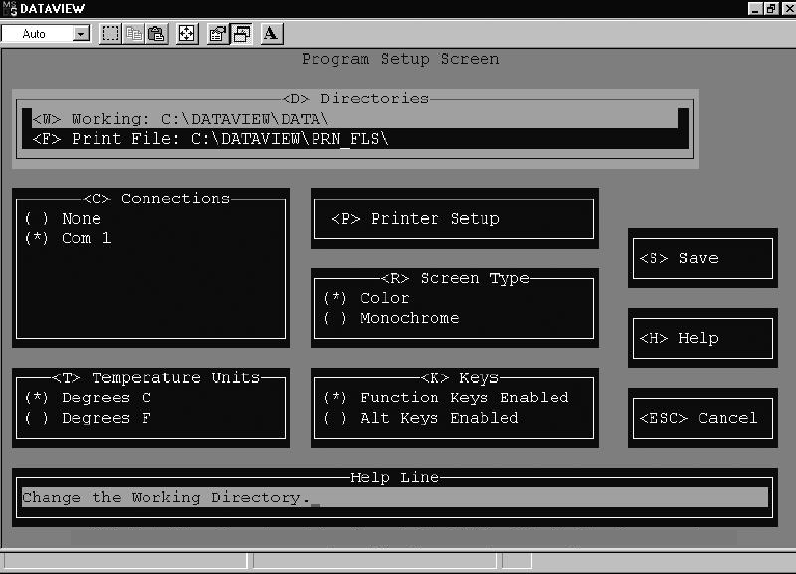
3-2862-02575-07
TOPIC 16 PROGRAM SETUP
This section describes the features available to customize the computer for this program. Which allows the user to
setup the working environment of DataView program on the computer. The following screen is displayed when this
option is chosen.
The following is a summary of the options available in Program Setup.
<D> Directories -- This allows the user to select Directories in which to save Data and Print files.
<W> The workingdirectory iswhere the interrogateddata isstored. C:\dataview\data\is thedefaultdirectory.
< F> The print file directory is where the ASCII text files are stored. These files are created when the user
sends the print data to a file. C:\dataview\prn_fls\ is the default directory.
<C> Connections -- This allows the user to enable the communication port which will be connected to the data
recorder. NONE shoul d be selected if the com puter is being used to view or print files, and i s not connected to a
recorder. The default is set to COM 1.
NOTE
If the computer has only one communication port available, only COM 1 will be displayed.
<T> Temperature Units -- This allows the user to select which units will be used when viewing and printing the data.
The units on the Y axis (temperature) of the graphical plot and the sensor tabular data will depend on the temperature
unit selected in this menu. The default for DataView is Celsius.
<P> Printer Setup -- This displays the Printer Configuration Screen, where printer setup options can be selected in
order t o print out graphs and data. For a full description of the Printer Setup selections and illustrations of the
applicable screens, refer to TOPIC 18.
<S> Screen Type -- This allows the user to select eitheracolor or monochromemonitor.Theuser should select the type
of monitor the computer is connected to. The PC default is color. The HP Palmtop is monochrome.
<K> Function Keys -- This allows the user to enable function keys or alternate (ALT) Keys.
<S> Save -- This allows the user to save the changes made to the program setup. The program will retain these settings
and use them the next time the program is executed.
<H> Help -- Displays the help screen.
<ESC> Cancel -- Cancels the program setup and returns the user to the Main Menu Screen.