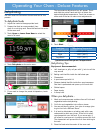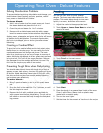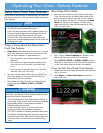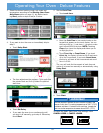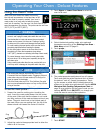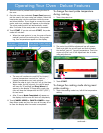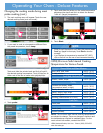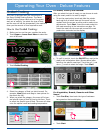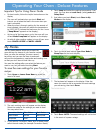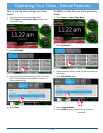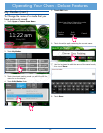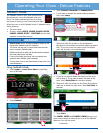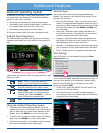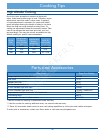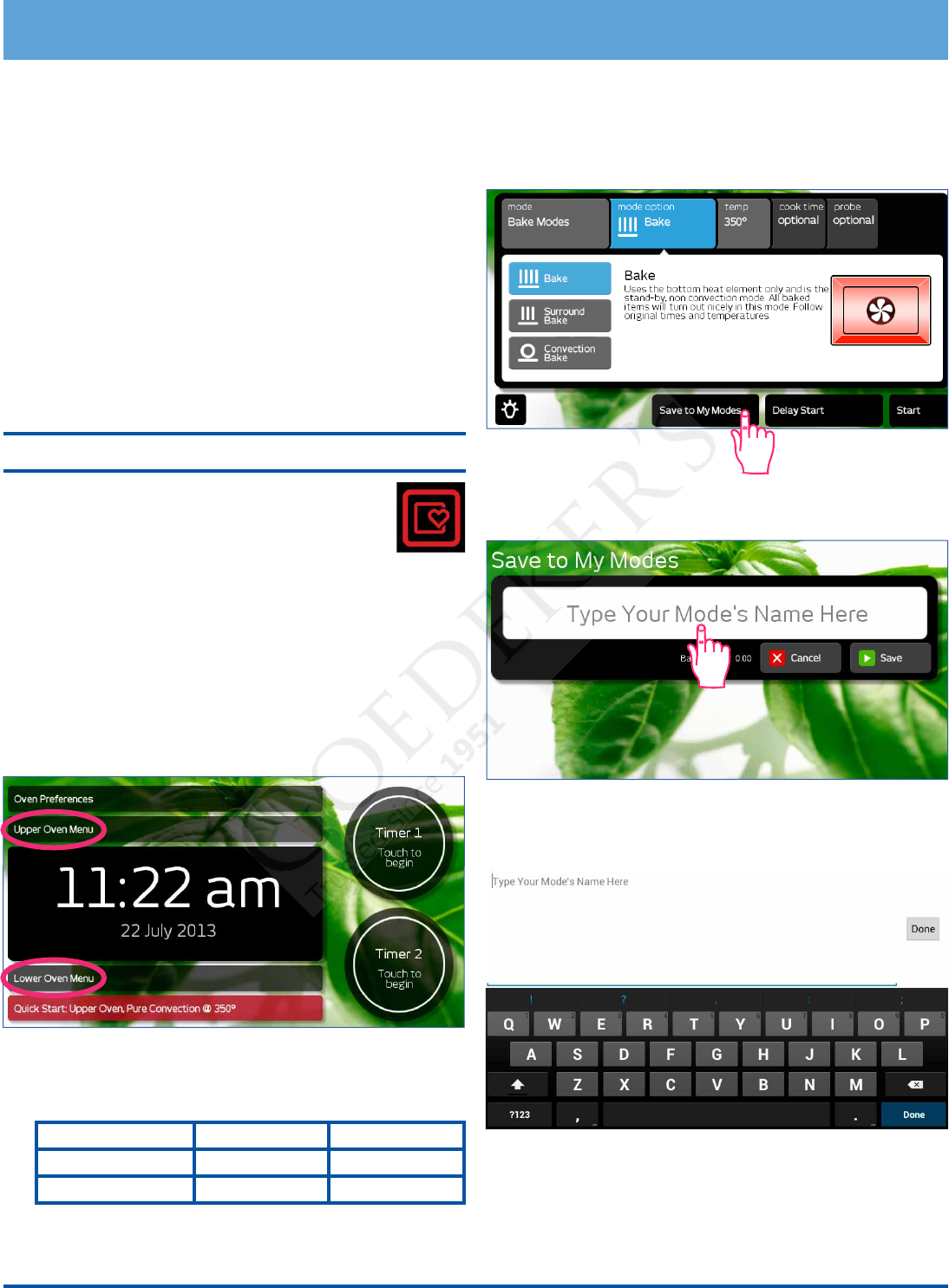
28
Operating Your Oven - Deluxe Features
Important Tips for Using Dacor Guide
• For best results, follow the helpful instructions on the
display.
• The oven will preheat when you touch Start and
instruct you to place the food in the oven when pre-
heat is complete.
• When the oven is through cooking for the amount of
time indicated, the oven will reduce the temperature
to 150°F (65°C) to keep the food warm for two hours
(“Keep Warm” appears on the display).
• At the end of the keep warm cycle, the oven will turn
off and Mode Completed will appear on the display.
• As with all other cooking modes, to turn off your oven
touch CANCEL UPPER or CANCEL LOWER.
My Modes
The My Modes feature allows you to save the
oven settings for dozens of your favorite recipes.
Once you save the settings, the oven remem-
bers them and you can use them to automati-
cally set the temperature, meat probe and cooking time
so that you don’t have to look them up.
You save the settings after you select the feature you
want to use, but just before touching Start.
To save the oven settings for your favorite
recipe:
1. Touch Upper or Lower Oven Menu to select the
oven to be used.
2. The main cooking menu will appear on the display.
Select the mode for the settings you want to save.
You may select from:
Convection Modes Bake Modes Broil Modes
Roast Modes Defrost Warm/Hold
Dehydrate Proof
3. If you select a Convection, Bake, Broil or Roast mode,
select the sub-mode (for example Convection Roast).
4. Touch temp and select the cooking temperature if you
want. You may also set cook time, (meat) probe and
Delay Start.
5. Just before you touch Start, touch Save to My
Modes on the display.
6. Touch the white area labeled Type Your Mode's
Name Here on the touch display.
7. The keyboard will appear on the display. Enter the
name you want to use to remember the cook settings
you are saving, then touch Done.
8. Touch Save. NOTE: The saved settings will not be lost
in the event of a power outage.