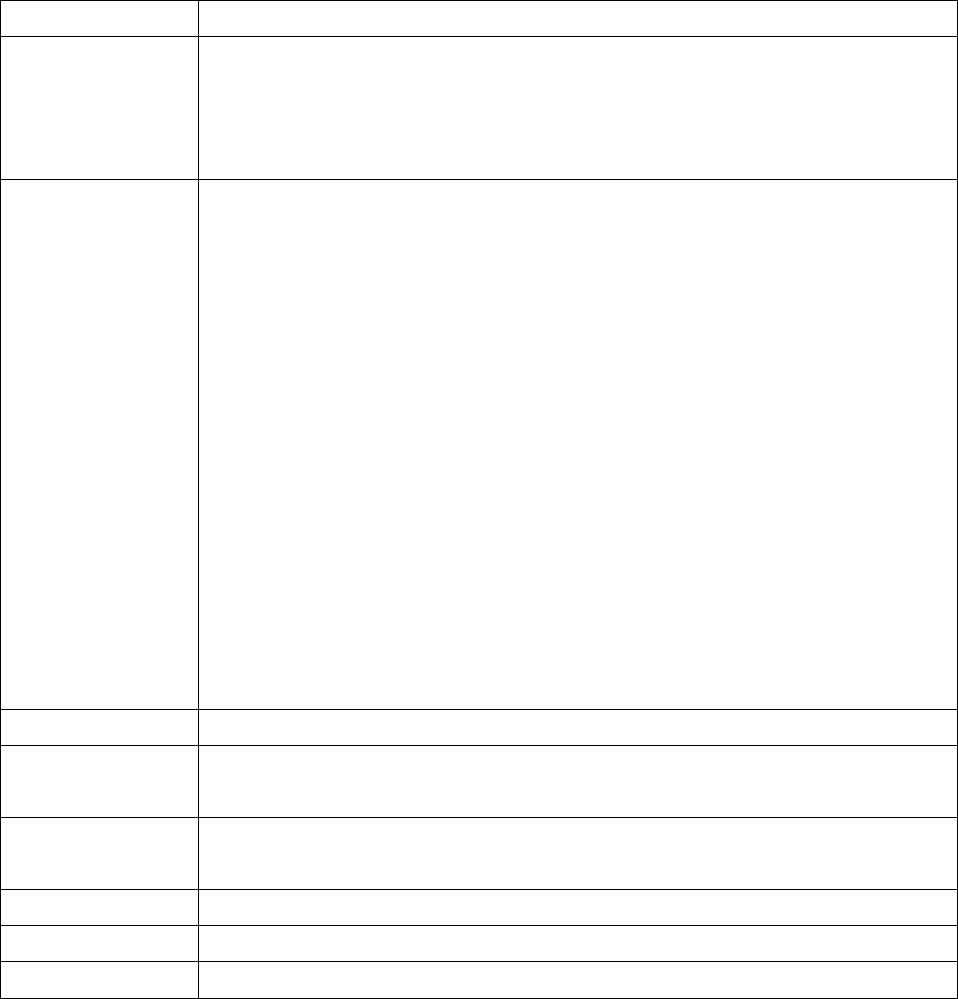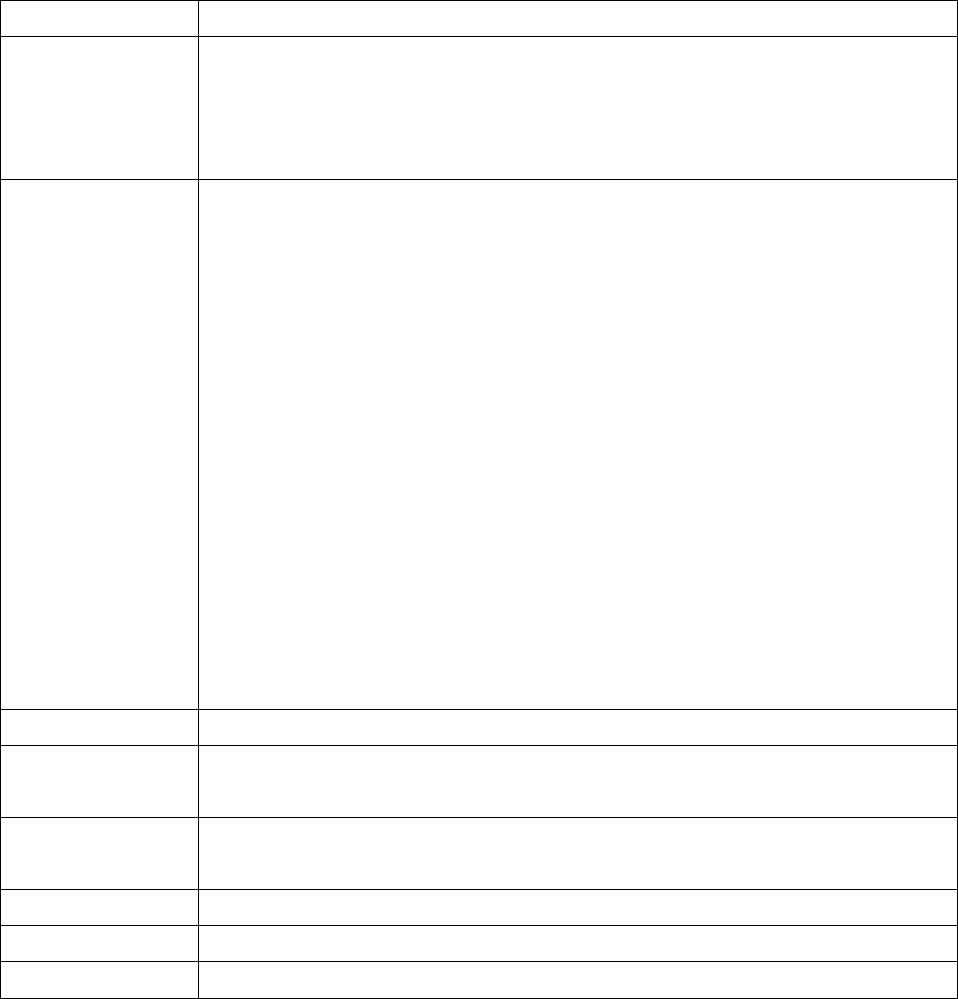
11/25
©SEIKO EPSON CORPORATION 2008-2009. All rights reserved.
Item Explanation
Search Specified
Address
Select this check box if you want TMNet WinConfig to search for network interfaces
located outside your local network (beyond the router). Do not select it unless you
intend to configure network interfaces in other segments. It would cause searches
to take more time.
IP Address
Enter the network address for the segment you want to search. Use an address with
all bits in the host ID portion set to 0.
If, for example, the network segment you are interested in has the subnet mask
255.255.255.0 (Class C) and the network interface has the IP address 192.168.0.5,
then enter 192.168.0.0 here.
If you try to specify an address whose host ID portion does not have all bits set to 0,
a message that looks like the following appears:
“The network address 192.168.0.5 that you entered will be added to the list as
192.168.0.0. Add this address?”
Click OK, and the corrected address (with all bits in the host ID portion set to 0) will
be added to the list.
If the corrected address is already on the list, a message like the following is
displayed and the address will not be added:
“The network address 192.168.0.5 that you entered will be added to the list as
192.168.0.0. This address is already registered.”
Subnet Mask
Enter here the subnet mask for the segment you want to search.
List box Clicking the Add button will add to the list the network address and subnet mask
you have entered.
Add button
Adds the network address and subnet mask to the list. You can add up to 20 pairs of
addresses.
Delete button
Removes the selected address pair from the list.
OK button Click the OK button to save new settings.
Cancel button Click the Cancel button to discard any changes.