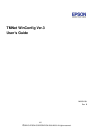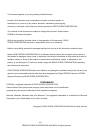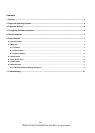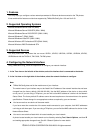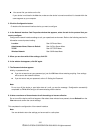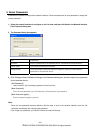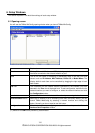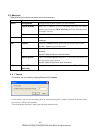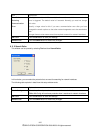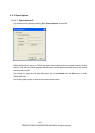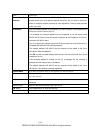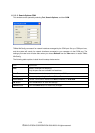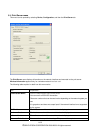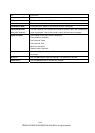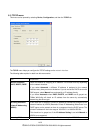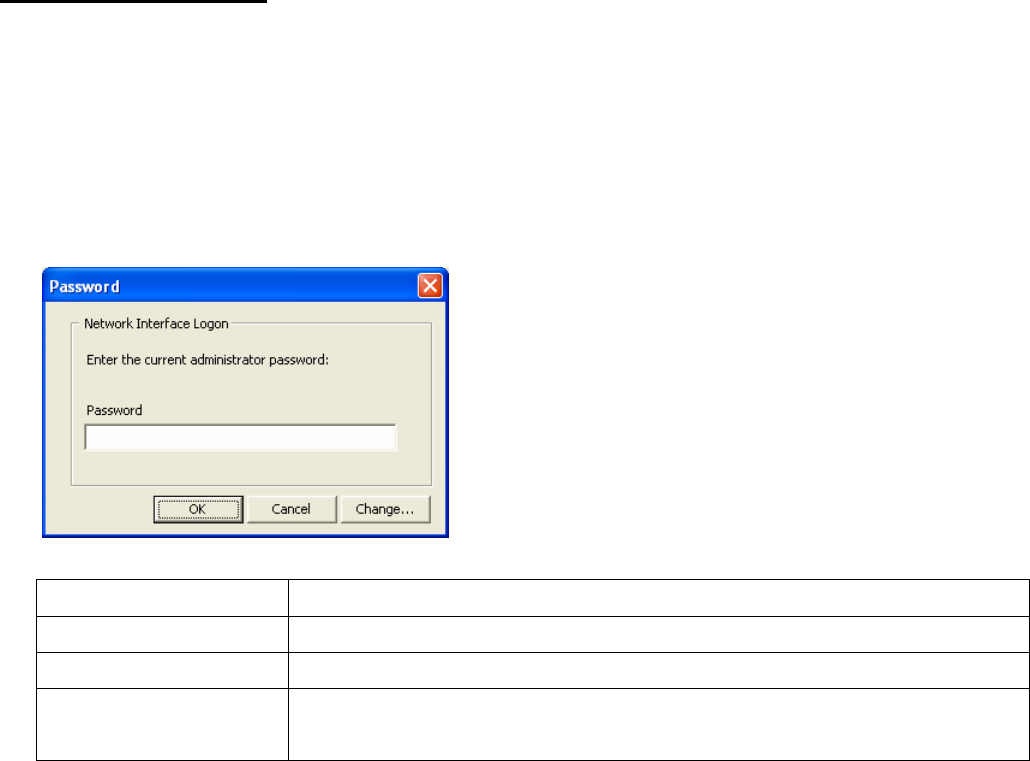
6/25
©SEIKO EPSON CORPORATION 2008-2009. All rights reserved.
5. About Passwords
A password is required to configure the network interface. Follow the steps below to set a password or change the
current password.
1.Select the network interface to configure on the List view, and then click Send in the Network Interface
Card Properties dialog box.
2.The Password dialog box appears.
Item Explanation
Password Enter the password for the selected device. Passwords are case sensitive.
Cancel button The current processing is canceled.
Change button The Administrator Password dialog box appears. Specify the administrator
password for the selected device.
3.Click Change or Batch Password Change in the Password dialog box, and then specify the password
for the selected device.
[Old Password]
Leave it blank if you are setting a password for the first time.
[New Password]
Enter the new password (up to 32 characters). Passwords are case sensitive.
[New Password (again) ]
Enter the password again to confirm.
Note:
- Since the new password becomes effective after the data is sent to the network interface, enter the old
password immediately after changing the password.
- If you forget your password, you need to initialize the network interface.