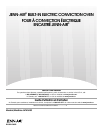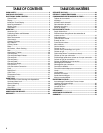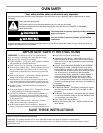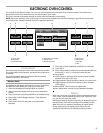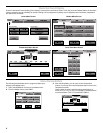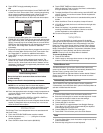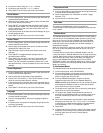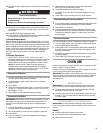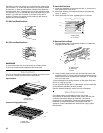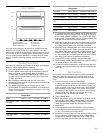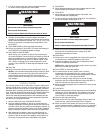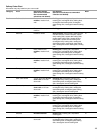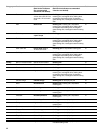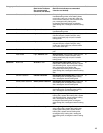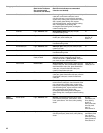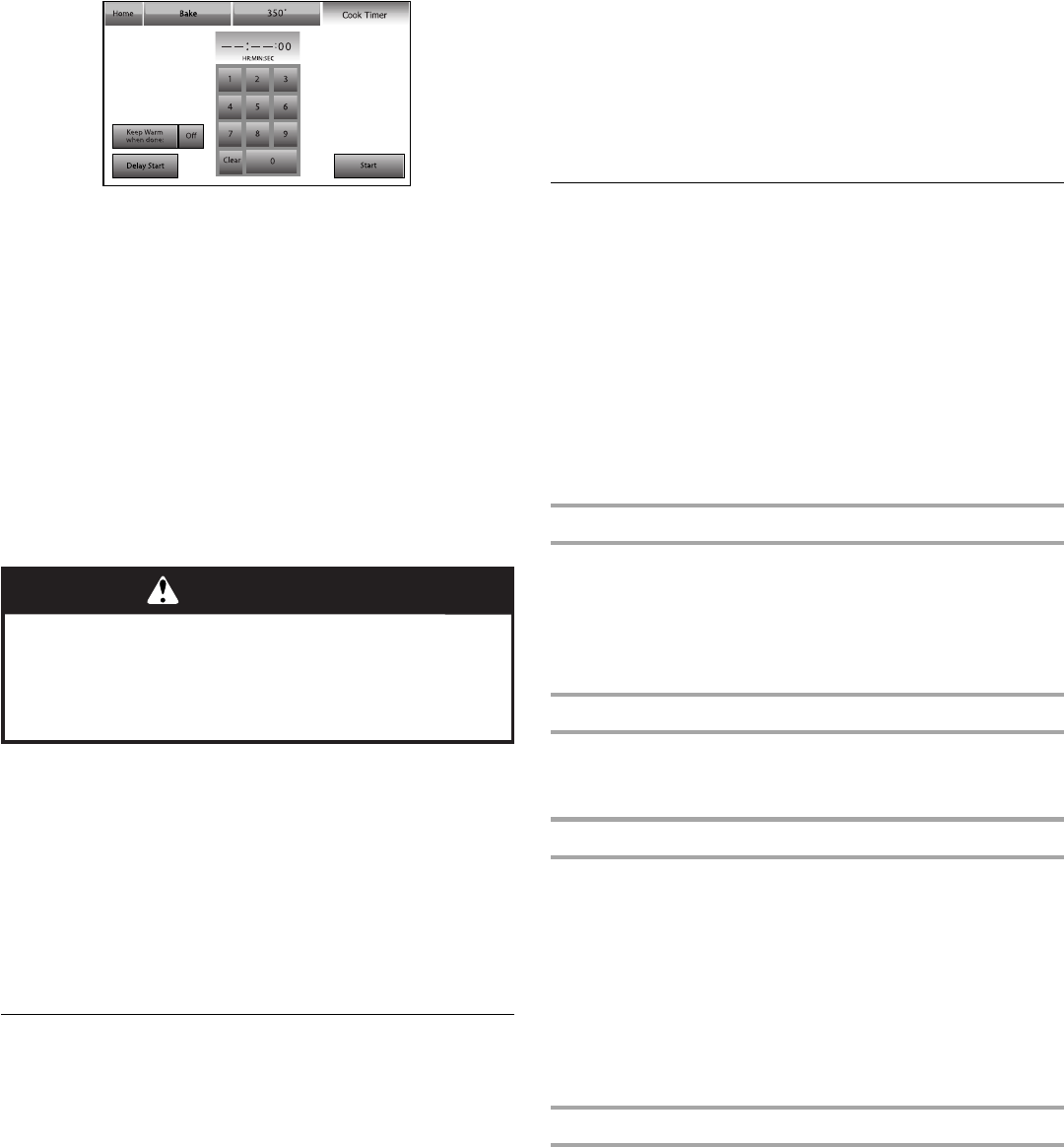
7
4. Touch START to begin preheating the oven.
OR
5. If a programmed cook time is desired, touch TIMER NOT SET
to enter the Cook Time screen. Enter a cooking length using
the on-screen number keyboard to set a timer to alert you
when cooking ends. The time length may not exceed
12:00:00. The oven will turn off when the cook time expires.
6. (Optional) To set a delay start with a cook time, touch the
TIMER NOT SET/COOK TIME Screen and enter desired cook
time. Select Delay Start, set desired start time and touch SET
DELAY. A second way to set a Delay Start is to touch DELAY
START from the Temperature tab, set desired time and touch
SET DELAY. See “Delay Start” section for additional
information.
7. (Optional) To keep food warm after a programmed cook time
ends, turn Keep Warm ON from the Cook Time screen. See
the “Keep Warm™” section for additional information.
8. Press START to begin preheating the oven or to start the
delay timer.
9. Place food in the oven when preheat signal sounds. The
screen will say “Insert food and start timer” if timer is set. If
timer is not set, “Insert food and set timer if desired” will be
displayed. If a delay start is programmed, place food in oven
when setting the mode.
NOTE: Do not use Delay Start for items that require a
preheated oven, such as cakes, cookies and breads. If food
is in the oven during preheat, it may become overcooked.
10. Touch the appropriate tab to change a mode, temperature or
cook time while the oven is active. Select OK after the new
selection is made.
11. Touch CANCEL (CANCEL UPPER or CANCEL LOWER on
double oven models) to turn off the oven.
12. If the Cook Timer was set, the oven will signal when the timer
expires. If Keep Warm was not previously set, it can be set
when the Cook Timer expires.
Kitchen Timer
The Kitchen Timer is an independent timer not associated with
the Cook Timers.
1. Touch the KITCHEN TIMER button anytime needed.
2. Enter the desired time (- - : - - : - -) using the on-screen
number keyboard.
3. Touch CLEAR to clear timer back to (00:00:00).
4. Touch START TIMER to initiate the function.
While the Kitchen Timer is running, the timer is minimized to
the right-hand side of the screen.
5. To adjust the Kitchen Timer while running, touch ADJUST and
choose “Cancel” or use the on-screen number keyboard to
enter a new time.
6. If “Cancel” is touched, the timer is canceled and the panel is
hidden.
7. When the Kitchen Timer is complete, a beep will sound.
8. If CLOSE is touched, the timer is minimized to the right side
of the screen.
9. When time expires, it is possible to add extra time by
touching the Add More Time button. Use the on-screen
number keyboard to enter additional time.
10. To remove the panel, touch OK.
Setup Menu
This oven provides ability to control several of the default
settings and access information through the on-screen display.
These include: Button/Screen Lock, Automatically Lock After
Each Use, Clock, Date, Sound Volume, Screen Theme, Screen
Brightness, Language, Temperature Units, Self-Clean, Sabbath
Mode, Temperature Calibration, Touchscreen Calibration, Reset
All Settings to Factory Default, and Service Information.
NOTE: If oven is in use, the Setup Menu is disabled.
To access the Setup menu:
1. Touch SETUP MENU.
2. Use the page up and page down arrows on the right of the
screen to view and access settings.
Button/Screen Lock
The Button/Screen Lock function allows all the buttons and
screen to be locked. This setting is automatically disabled if the
Kitchen Timer is running or the oven is in use.
Touch UNLOCKED at right-hand side of screen beside “Button/
Screen Lock” to lock. Slide bar up on main screen to unlock
button/screen.
Automatically Lock After Each Use
Touch ON/OFF at the right-hand side of screen, beside the
“Automatically Lock After Each Use” option in the Setup Menu to
activate or deactivate this function.
Clock
1. From the Setup Menu, touch the button beside Clock.
2. Enter the time using the on-screen number keyboard. A valid
time must be entered in order to save the settings.
3. If Clear is pressed, the clock clears to --:--
4. Choose AM, PM, or 24-Hour.
5. Touch ON/OFF to toggle between Auto Daylight Savings
Time. When “On,” the clock will automatically be adjusted
when daylight saving time occurs.
6. Choose ANALOG or DIGITAL for clock style.
7. Touch SAVE. This will return you to the Clock Screen.
Date
1. From the Setup Menu, touch the button at right-hand side of
screen beside Date.
2. Enter the day using the on-screen keyboard.
WARNING
Food Poisoning Hazard
Do not let food sit in oven more than one hour before
or after cooking.
Doing so can result in food poisoning or sickness.