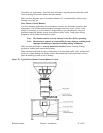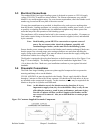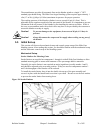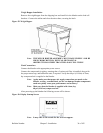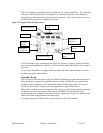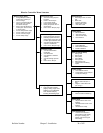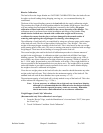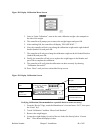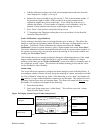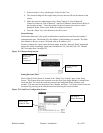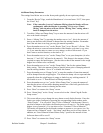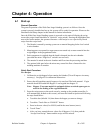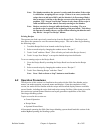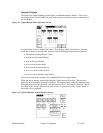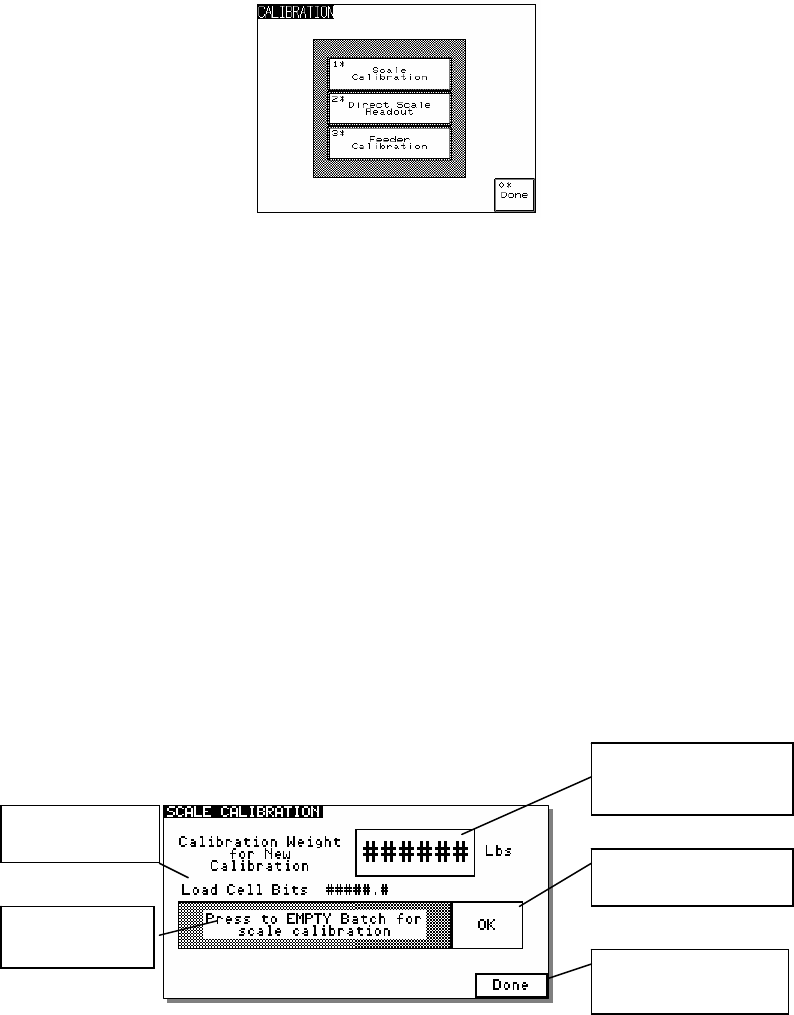
Bulletin Number Chapter 3: Installation 40 of 102
Figure 28: Display Calibration Menu Screen
3. Once in “Scale Calibration”, enter in the scale calibration weight value stamped on
the side of the weight.
4. The controller will prompt you to remove the weight hopper and press OK.
5. After touching OK, the controller will display “PLEASE WAIT...”
6. Next, the controller will ask you to hang the calibration weight on the right loadcell
bracket (loadcell A) and press OK.
7. The controller will ask you to hang the calibration weight on the left loadcell bracket
(loadcell B) and press OK.
8. Finally, the controller will ask you to replace the weigh hopper in the blender and
press OK to complete the calibration.
9. The controller will verify that the calibration was done correctly by showing
“Calibration Successful.”
10. Press “Done” until you have reached the Recipe screen.
Figure 29: Display Calibration Screen
Verifying Calibration (Recommended on a periodic basis to ensure accuracy)
1. From the “Recipe” Page, touch the Manufacturer’s icon and enter “5413”, then press
the “Enter” key.
2. Touch “Calibration” and then “Direct Scale Readout”.
3. Remove the weigh hopper.
4. Locate the weight display for each of the two load cells directly below “Current
Bits.” Write down the displayed value.
Enter in the Calibration
Weight
Press here to perform
the calibration
Go Back to the
Calibration Directory
Current Loadcell
Bits
Follow
Instructions