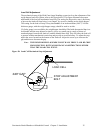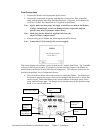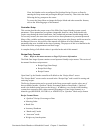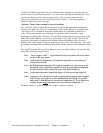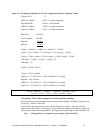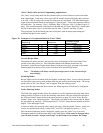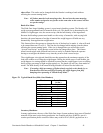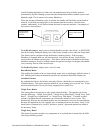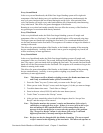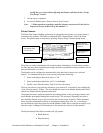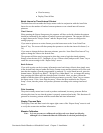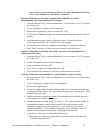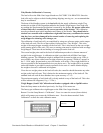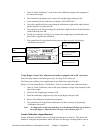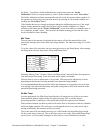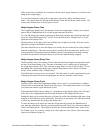Gravimetric Batch Blenders w/Mitsubishi Control Chapter 3: Installation 43
Every Second Batch
In the every second batch mode, the Slide Gate/Auger blending system will weigh each
component of the batch during one cycle and then run all components simultaneously the
next cycle on a time basis that was learned during the weigh cycle. After an initial learn
cycle, the blender will weigh every other batch and then run volumetrically timed metering
every other batch. This allows for greater throughput of the blender.
Running in every other batch mode normally does not affect the accuracy of the blender to
any great degree on consistent bulk density materials.
Every Third Batch
In the every third batch mode, the Slide Gate/Auger blending system will weigh each
component of the very first batch. The second and third batches will be metered using time.
The augers/gates are timed while weighing the first batch. The second and third batch will
use the time measured on the first batch. This sequence will continue as long as the blender is
running in this mode.
This allows for greater throughput of the blender, as the blender is running all the metering
devices simultaneously. Accuracy in this mode is not as good as weighing every batch, but
will be satisfactory in most applications.
Every Fourth Batch
In the every fourth batch mode, the Slide Gate/Auger blending system will weigh each
component of the very first batch. The second, third and fourth batches will be metered using
time. The augers / gates are timed while weighing the first batch. The second, third and fourth
batch will use the time measured on the first batch. This sequence will continue as long as the
blender is running in this mode.
This allows for greater throughput of the blender, as the blender is running all the metering
devices simultaneously. Accuracy is not as good as weighing every batch but will be
satisfactory in most applications.
Note: This feature sacrifices blender weighing accuracy for blender maximum rate
and is only recommended under special circumstances.
1. Press the “Done” key two (2) times until you return to the “Recipe” page.
2. When you are in the “Recipe” screen, touch the hopper (1-6) that you want to change.
3. Touch the button that states: “Touch Here to Change.”
4. Enter in the new value (0-999.99) and hit the enter button (arrow)
5. Touch “Done” to return to the “Recipe” screen.
6. After you have entered the values for all of the hoppers, then hit “Accept New
Recipe” and the recipe will be entered.
Note: The blender monitors the operator’s entries and determines if the recipe is
valid before accepting the new recipe. If there is an error (such as the recipe
does not add up to 100% and the blender is in Percentage Mode.) then a
message is shown on the Recipe screen to alert the operator of the problem.
The “Accept New Recipe” button is only shown if the recipe is valid and
different from what is currently running on the blender.
Note: Recipes can also be changed while the blender is running. The new accepted
recipe is entered at the beginning of the next batch. This allows the operator to