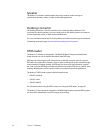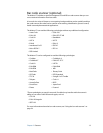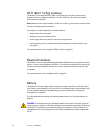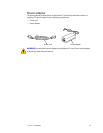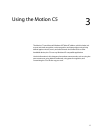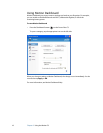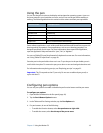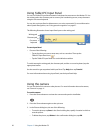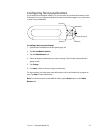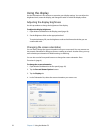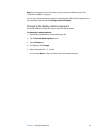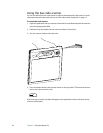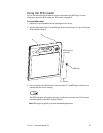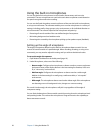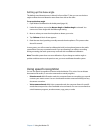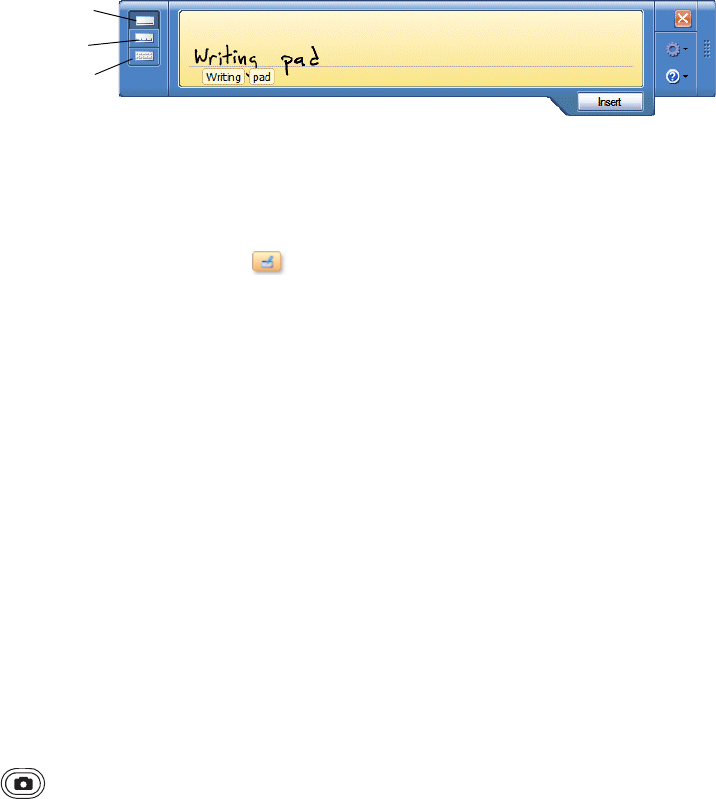
20 Chapter 3 Using the Motion C5
Using Tablet PC Input Panel
You can use Tablet PC Input Panel instead of a keyboard to enter text on the Motion C5. Use
the writing pad or the character pad to convert your handwriting to text, or tap characters
using the on-screen keyboard.
You can also use Input Panel to dictate text or use voice commands. For more information
about Speech Recognition, see “Using speech recognition” on page 27.
The following illustration shows Input Panel open to the writing pad.
To start Input Panel
• Do one of the following:
– Tap at the place you want to enter text, such as a text box. Then tap the
Tablet PC Input Panel icon ( ).
– Tap the Tablet PC Input Panel icon on the Windows taskbar.
To switch among the writing pad, the character pad, and the on-screen keyboard, tap the
appropriate button.
Use the tutorial to get acquainted with Input Panel. Tap Help, then tap Tutorial.
For more information about using Input Panel, see the Input Panel Help.
Using the camera
You can use the built-in camera to take pictures. For more information about the camera,
see “Camera” on page 11.
To use the camera
1. Press the Camera button to activate the camera and open the viewfinder.
2. Press the Camera button again to take a picture.
3. In the Pictures dialog box, do one of the following:
• To save the picture, tap Save. In the Save As dialog box, specify a location in which to
save the picture.
• To delete the picture, tap Delete. In the confirmation dialog box, tap OK.
Writing pad
Character pad
On-screen
keyboard