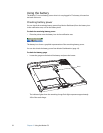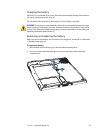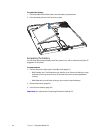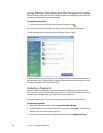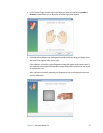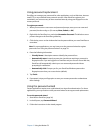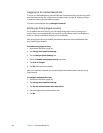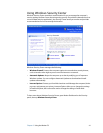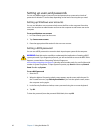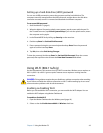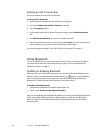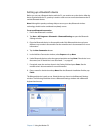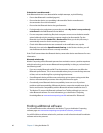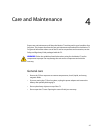40 Chapter 3 Using the Motion C5
Logging on to a remembered site
To log on to a remembered site, open the Web site or application that you have set up with
password replacement. See “Using password replacement” on page 39. Swipe your finger
or enter the master password when prompted.
To remove a remembered site, tap Manage Passwords.
Setting up strong logon security
For an additional level of security, you can enable strong logon security. Strong logon
security forces you to authenticate with a specific security device (such as the fingerprint
reader or a Smart Card) before allowing access to Windows.
After strong logon security is enabled, the Windows Welcome screen and Windows Fast
User Switching are disabled.
To enable strong logon security
1. Start Motion OmniPass (page 36).
2. Tap Change Your OmniPass Settings.
3. Tap the Change System Settings tab.
4. Select the Enable strong logon security check box.
5. Tap Save all changes.
6. Tap OK and restart the computer.
After you restart the computer, you should configure the authentication rules for strong
logon security.
To configure authentication rules
1. Start Motion OmniPass (page 36).
2. Tap Change Your OmniPass Settings.
3. Tap Set user authentication rules and policies.
4. Select the appropriate authentication rules.
5. Tap OK.