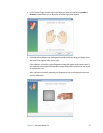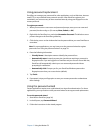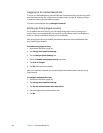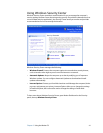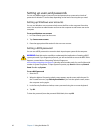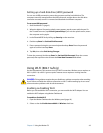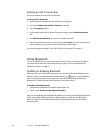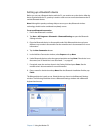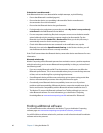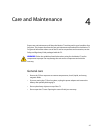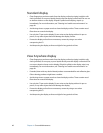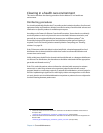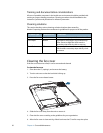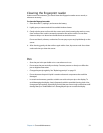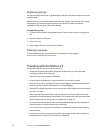Chapter 3 Using the Motion C5 45
Setting up a Bluetooth device
Before you can use a Bluetooth device with the C5, you need to set up the device. After the
device is paired with the C5, a passkey is used to create a secure connection between the C5
and the Bluetooth device.
Note: Although the passkey exchange helps to secure your data, Bluetooth wireless
technology should not be considered completely secure.
To set up a Bluetooth connection
1. Ensure that Bluetooth is enabled.
2. Tap Start > All Programs > Bluetooth > Bluetooth Settings to open the Bluetooth
Settings window.
3. Place the Bluetooth device in discoverable mode. Each Bluetooth device may have a
different way to make it discoverable. See the manufacturer’s documentation for more
information.
4. Tap the New Connection button.
5. In the Add New Connection window, select Express and tap Next.
6. Under Bluetooth devices, select the appropriate device and tap Next. If the device is not
discovered, see “If the device is not discovered…” on page 46.
7. If required, enter the number shown in the Passkey field and press Enter. See the
manufacturer’s documentation for more information.
8. Enter a name for the device and tap Next. After the Bluetooth installation finishes, tap
Finish.
The Bluetooth device is ready to use. Paired devices are shown in the Bluetooth Settings
window. The following illustration shows a Bluetooth Settings window with a Bluetooth
keyboard and mouse.