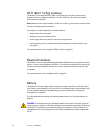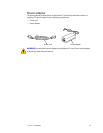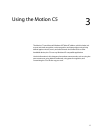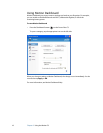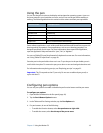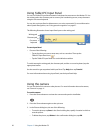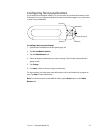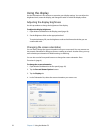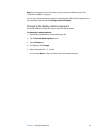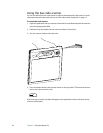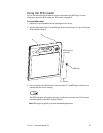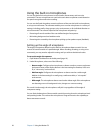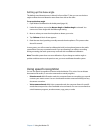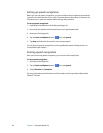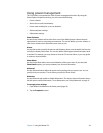22 Chapter 3 Using the Motion C5
Using the display
Use the information in this section to customize your display settings. You can adjust the
brightness level, rotate the display, and change the order in which the display rotates.
Adjusting the display brightness
Use this procedure to change the brightness of the display.
To adjust the display brightness
1. Open Motion Dashboard to the Display panel (page 18).
2. Set the Brightness slider to the appropriate level.
To maximize battery life, set the brightness scale to the dimmest level that you are
comfortable with.
Changing the screen orientation
You can easily change the screen orientation to fit your current task. You may want to use
the portrait orientation for filling out forms or reading an e-book. At other times, you may
want a landscape orientation for Web browsing or sketching.
You can also use the front panel buttons to change the screen orientation. Press
Function+A (page 9).
To change the screen orientation
1. Open Motion Dashboard to the Pen panel (page 18).
2. Tap the Pen and Button Options button.
3. Tap the Display tab.
4. In the Orientation list, select the screen orientation you want to use.