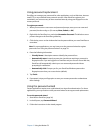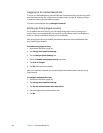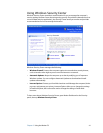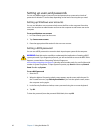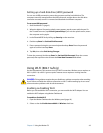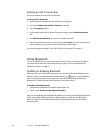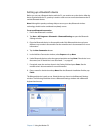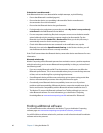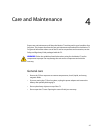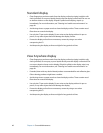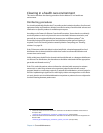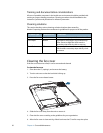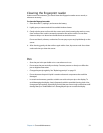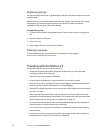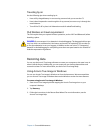46 Chapter 3 Using the Motion C5
If the device is not discovered…
If the Bluetooth device is not detected after multiple attempts, try the following:
• Ensure that Bluetooth is enabled (page 44).
• Ensure that the device you are adding is discoverable. See the manufacturer’s
documentation for more information.
• Ensure that the Bluetooth device has good batteries.
• For keyboards, mice, and printers, ensure that you select My device is set up and ready
to be found in the Add Bluetooth Device Wizard.
• For two computers transferring files, both computers must turn on the device transfer
wizard, although only the receiving computer needs to be discoverable. Tap the
Bluetooth icon and then Send a file or Receive a file. When you do this, discovery is
automatically turned on for the receiving computer.
• Check which Bluetooth devices are connected. In the notification area, tap the
Bluetooth icon and select Open Bluetooth Settings. In the Devices window, you will
see the Bluetooth devices that are currently connected.
If the C5 still cannot detect the Bluetooth device, contact the device manufacturer for more
information.
Bluetooth wireless tips
Motion Computing and its Bluetooth partners have worked to ensure a positive experience
with this technology, and to ensure Bluetooth interoperability. In doing so, we have found
the following issues:
• If you are running Bluetooth and Wi-Fi at the same time, interference can affect the
Bluetooth performance. This is most noticeable when you try to transfer large amounts
of data, such as transferring files or printing large documents.
• Some Bluetooth devices will disconnect when they go into power-saving mode. Most
devices will automatically reconnect when they become active again.
• Occasionally, some Bluetooth device compatibility issues can occur. If you have
problems with interoperability of Bluetooth devices, contact the manufacturer of the
device and check its compatibility with the Bluetooth software installed on the C5.
• The Motion C5 comes with Bluetooth software from Toshiba, although you can use
other Bluetooth software. For more information, go to the Motion Computing
Knowledge Base at www.motioncomputing.com/kb and search for “Bluetooth”.
Finding additional software
For information about other software for the Motion C5, go to the Motion Computing
software page at www.motioncomputing.com/products/software_motion.asp.
You will find links to software solutions for purchase as well as free downloads from Motion
software and service partners.