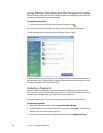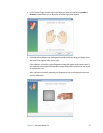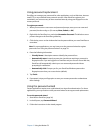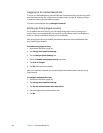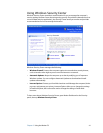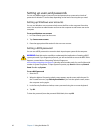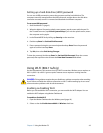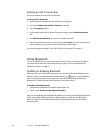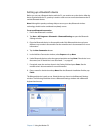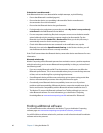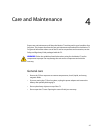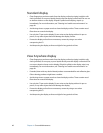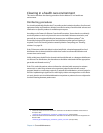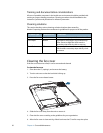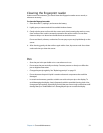44 Chapter 3 Using the Motion C5
Setting up a Wi-Fi connection
Use this procedure to create a Wi-Fi connection.
To set up a Wi-Fi connection
1. Open the Motion Dashboard to the Wireless panel (page 18).
2. Ensure that Enable Internal 802.11 Wireless is selected.
3. Tap the Properties button.
4. In the Wireless Network Connection Properties window, tap the Wireless Networks
tab.
5. Tap View Wireless Networks to see a list of available networks.
6. Select the network you want to connect to and tap Connect. If you are connecting to a
secure network, you may need to enter authentication information.
For more information about Wi-Fi, see “Wi-Fi (802.11a/b/g wireless)” on page 14.
Using Bluetooth
You can use Bluetooth® to connect to accessory devices or other computers. The devices
can communicate with each other when they are in range. For more information, see
“Bluetooth wireless” on page 14.
Enabling or disabling Bluetooth
Before you can set up a Bluetooth device, you must enable the Bluetooth adapter on the
Motion C5. After you enable Bluetooth, the Bluetooth icon ( ) appears in the notification
area. You can tap on this icon to get shortcuts to the Bluetooth Settings window, the
Bluetooth File Transfer Wizard, and the Add New Connection Wizard.
To enable or disable Bluetooth
1. Open Motion Dashboard to the Wireless panel (page 18).
2. Select or clear Enable Internal Bluetooth Wireless.
After you enable Bluetooth, the Bluetooth adapter tries to discover other Bluetooth devices
within range. When a Bluetooth device is discoverable, it is visible to other Bluetooth
devices in range. For information about making a device discoverable, see the device’s
documentation.