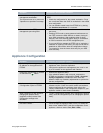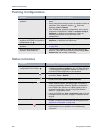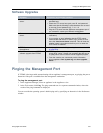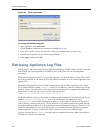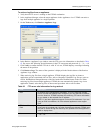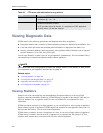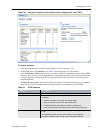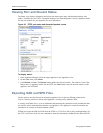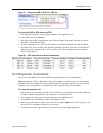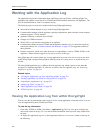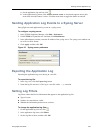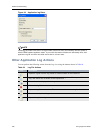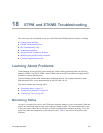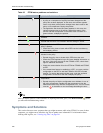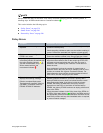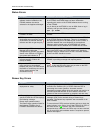Viewing Diagnostic Data
EncrypTight User Guide 233
Figure 91 Export the SAD or SPD to a CSV file
To export the SAD or SPD from the ETEP:
1 In the Appliance Manager, select the target appliance in the Appliances view.
2On the View menu, click Statistics.
3 In the upper right corner of the Statistics view, click the Export menu button. From the list, choose
which file to export (SAD or SPD).
4 You will be prompted to save the CSV file. Browse to a location on the hard drive and click Save.
5 To open the CSV file in an editor, click Yes when prompted. Windows opens the file with whatever
application you have mapped to the .csv file extension. Click No to complete the export operation
without viewing the file.
Figure 92 SPD exported to an Excel spreadsheet
CLI Diagnostic Commands
You can access the appliance CLI from ETEMS to perform appliance level troubleshooting.
Show commands are useful for diagnostics. Using various show commands you can view the appliance
configuration and IPSec diagnostics such as discarded packets, encryptions statistics, and active security
associations. See your appliance’s user manuals for more information about CLI commands.
To access the appliance CLI:
1 Make sure that you can connect using the client available for your appliance model. ETEP appliances
use SSH to connect to the appliance. No configuration is required for SSH.
2 In the Appliance Manager, select the target appliance in the Appliances view.
3On the Tools menu, click SSH to connect to the appliance’s CLI.
4 Enter the user name and password to log in to the CLI as ops or admin. Once you are logged in, you
can issue all CLI commands available to your user type.
5 To terminate the session, log out of the CLI and return to the EncrypTight application.