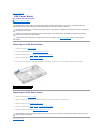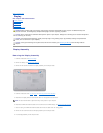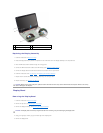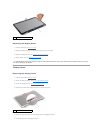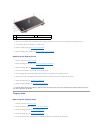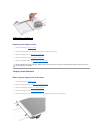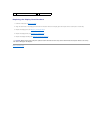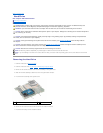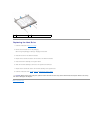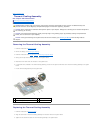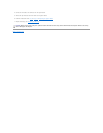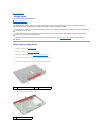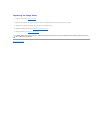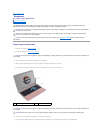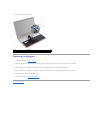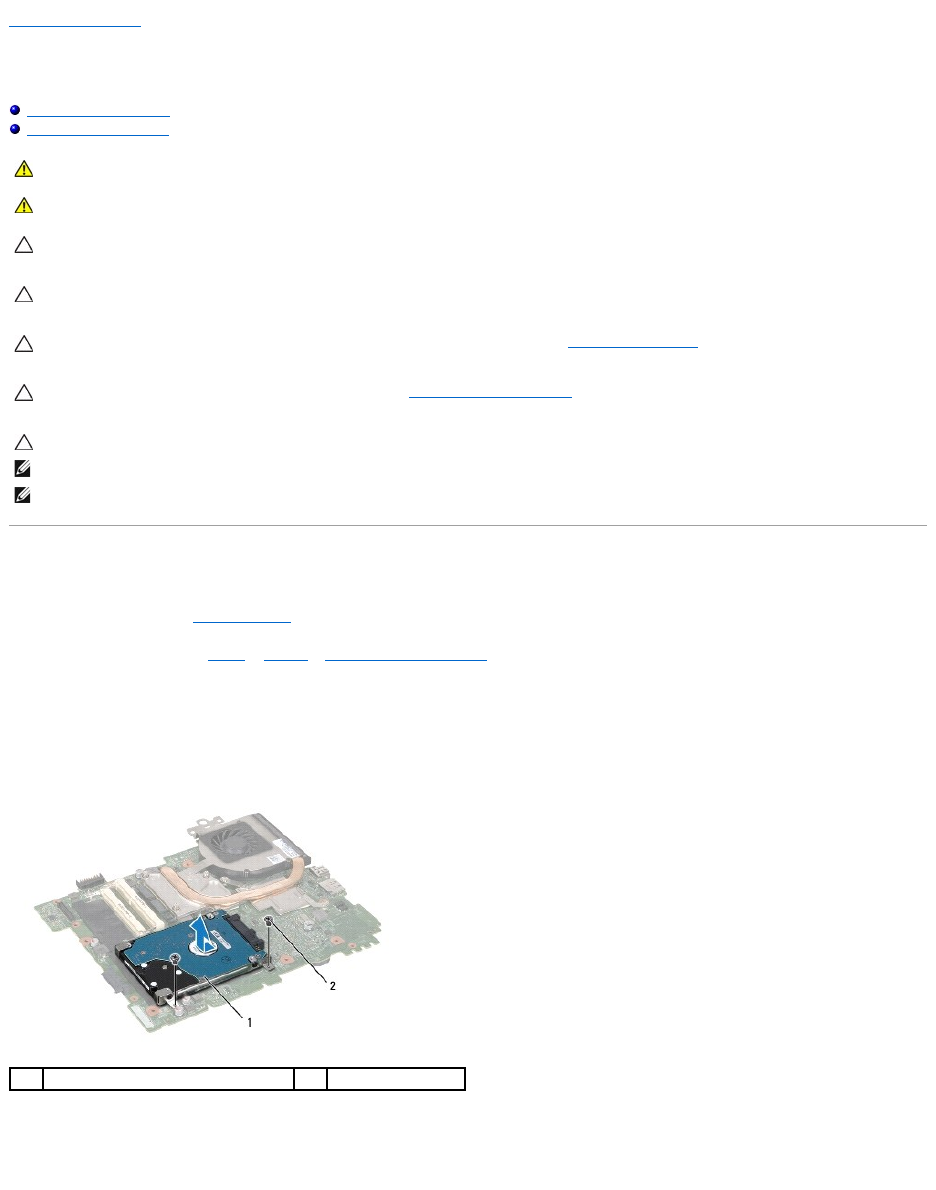
Back to Contents Page
Hard Drive
Dell™Inspiron™N5110ServiceManual
Removing the Hard Drive
Replacing the Hard Drive
Removing the Hard Drive
1. Follow the instructions in Before You Begin.
2. Follow the instructions from step 2 to step 12 in Removing the System Board.
3. Remove the two screws that secure the hard-drive assembly to the system board.
4. Slide the hard-drive assembly to disconnect it from the system-board connector.
5. Lift the hard-drive assembly off the system board.
6. Remove the four screws that secure the hard drive to the hard-drive bracket.
7. Lift the hard drive away from the hard-drive bracket.
WARNING: Before working inside your computer, read the safety information that shipped with your computer. For additional safety best
practices information, see the Regulatory Compliance Homepage at www.dell.com/regulatory_compliance.
WARNING: If you remove the hard drive from the computer when the drive is hot, do not touch the metal housing of the hard drive.
CAUTION: Only a certified service technician should perform repairs on your computer. Damage due to servicing that is not authorized by Dell is
not covered by your warranty.
CAUTION: To avoid electrostatic discharge, ground yourself by using a wrist grounding strap or by periodically touching an unpainted metal
surface (such as a connector on your computer).
CAUTION: To help prevent damage to the system board, remove the main battery (see Removing the Battery) before working inside the
computer.
CAUTION: To prevent data loss, turn off your computer (see Turning Off Your Computer) before removing the hard-drive assembly. Do not
remove the hard drive while the computer is On or in Sleep state.
CAUTION: Hard drives are extremely fragile. Exercise care when handling the hard drive.
NOTE: Dell does not guarantee compatibility or provide support for hard drives from sources other than Dell.
NOTE: If you are installing a hard drive from a source other than Dell, you need to install an operating system, drivers, and utilities on the new hard
drive.
1
hard-drive assembly
2
screws (2)