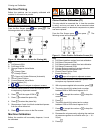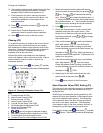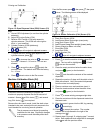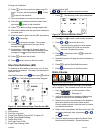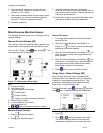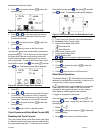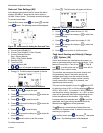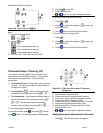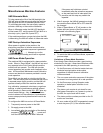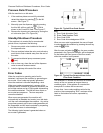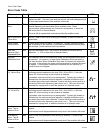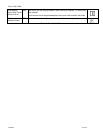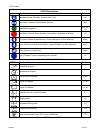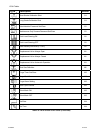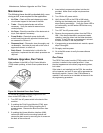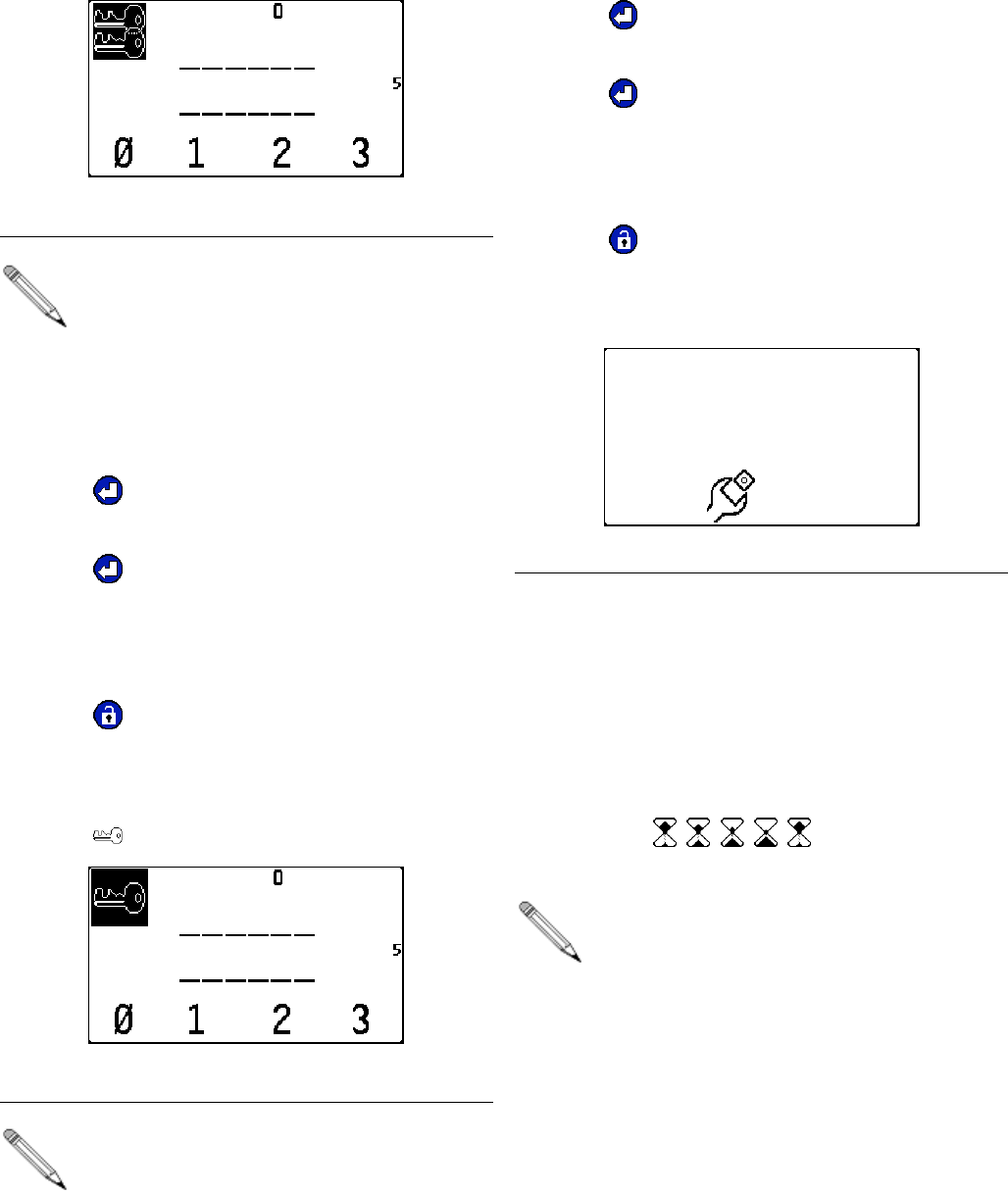
Password Setting/Clearing
312393G 21 of 50
Figure 30: Administrative Password Entry with NO
Previous Password Stored
If a previous Administrative password has
been entered, the number at the top of the
screen is the existing password. A zero
indicates no Administrative password.
To clear the password, enter “000000”.
2. Enter a 6-digit sequence, by pressing the
corresponding soft keys, G-J in Figure 5. After the
6th key entry, the enter LED will blink.
3. Press
to accept.
4. Re-enter the same 6-digit number.
5. Press
to accept.
6. If both 6-digit passwords match, the C5 screen will
be displayed, and an “OK” after the first row of
symbols. If the 2 numbers do not match, the
process will need to be repeated.
7. Press
twice to return to the Run screen.
Setting/Clearing a Maintenance ONLY
Password:
1. Press . The following screen will appear.
Figure 31: Maintenance ONLY Password Entry with
NO Previous Password Stored
If a previous Maintenance Only password
has been entered, the number at the top of
the screen is the existing password. A zero
indicates no Administrative password.
To clear
the password, enter “000000”.
2. Enter a 6-digit sequence, by pressing the
corresponding soft keys, G-J in Figure 5. After the
6th key entry, the enter LED will blink.
3. Press
to accept.
4. Re-enter the same 6-digit number.
5. Press
to accept.
6. If both 6-digit passwords match, the C5 screen will
be displayed, and an “OK” after the second row of
symbols. If the 2 numbers do not match, the
process will need to be repeated.
7. Press
twice to return to the Run screen.
With a Maintenance ONLY password, after the user
enters the password from the Password Entry screen,
the following screen will be displayed.
Figure 32: Mode Selection Screen after
Maintenance ONLY Password Entry
Resetting Passwords
If for whatever reason, the passwords for the machine
are not known, the passwords can be reset.
To reset all the passwords to 000000:
1. Temporarily remove power to the HMI.
2. Re-apply power to the HMI.
3. Immediately after the completion of the startup
sequence (
, , , , , ….), press and hold
the second soft key for at least 6 seconds.
If the press and hold does not start
immediately after the animation sequence, or
the press and hold is interrupted, the
procedure will need to be restarted at step 1.
4. After 6 seconds, the HMI will generate a single tone
indicating that the passwords have been cleared.
5. New passwords may be entered by following the
steps in Password Setup / Clearing.