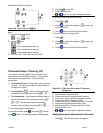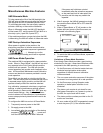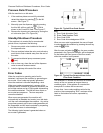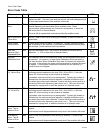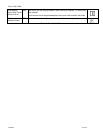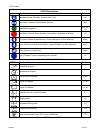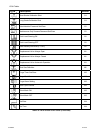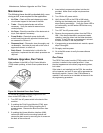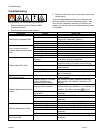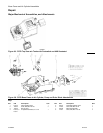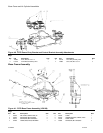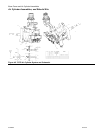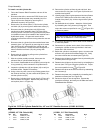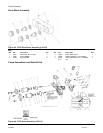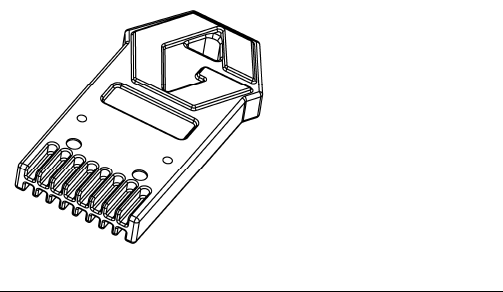
Maintenance, Software Upgrades and Run Token
312393G 28 of 50
Maintenance
The following items should be checked daily, once
during a shift, or as required for the application:
• Air Filter - Check air filter and release any water
circuit water trapped in the base of the filter.
• Tanks – Check material levels and refill as
necessary. Verify the material reservoirs are
vented properly.
• Air Dryer - Check the condition of the desiccant air
dryer, and replace if necessary.
• Pump Shafts – Clean both pump shafts with
solvent and lubricate with approved lubricant such
as mesamoll or Silicon oil.
• Dispense Head – Dismantle, clean thoroughly and
re-assemble. Lubricate all parts with a thin coat of
approved lubricant, or silicon oil.
• Ratio Check – If material ratio is critical for the
application, implement the ratio check procedure as
required.
Software Upgrades, Run Token
When software in the HMI or Fluid Control Module
(FCM) needs updating, a black Graco update token is
used.
Figure 36: Standard Graco Data Token
To transfer an updated software program from the
token to the PR70 HMI or FCM:
1. Turn OFF the AC power switch in the back of the
machine.
2. If updating the Fluid Control Module (FCM), open
the access door to the FCM by loosening the 2
access screws. Remove the Blue Run token from
the FCM.
3. If updating the Human Machine Interface (HMI),
remove the HMI from the mounting bracket and
remove the back cover by removing the 4 screws on
the back of the enclosure.
4. Insert a black programming token into the slot
provided. Make sure it snaps into place when
inserted.
5. Turn ON the AC power switch.
6. Verify the red LED on the FCM or HMI starts
blinking at a fast steady rate, then the red LED
stops flashing accordingly. Verify the Green LED is
on continuously, and the amber LED blinks every
few seconds.
7. Turn OFF the AC power switch.
8. Remove the programming token from the FCM or
HMI. If the second electronic component needs
updating, insert the token into the other electronic
module. If the FCM was re-programmed, re-insert
the blue run token in the slot provided.
9. If programming a second electronic module, repeat
steps 5 through 8.
10. Re-apply machine power.
11. Go to the M4 screen to verify the new software
revision(s).
Run Token
The PR70 Fluid control module (FCM) contains a blue
run token, installed in the socket provided. It has
identical appearance to the black programming token,
but is blue.
If the token is not installed into the FCM, the machine
will not operate, and an E13 error will be generated on
the display module. Hence, if the FCM software is
updated, it will need to be re-installed at the end of the
re-programming procedure.