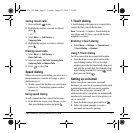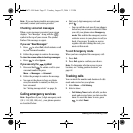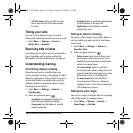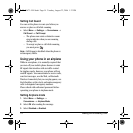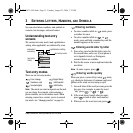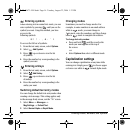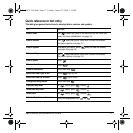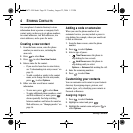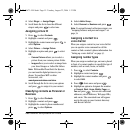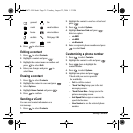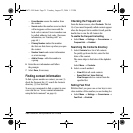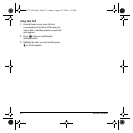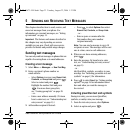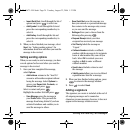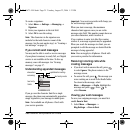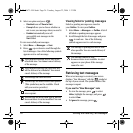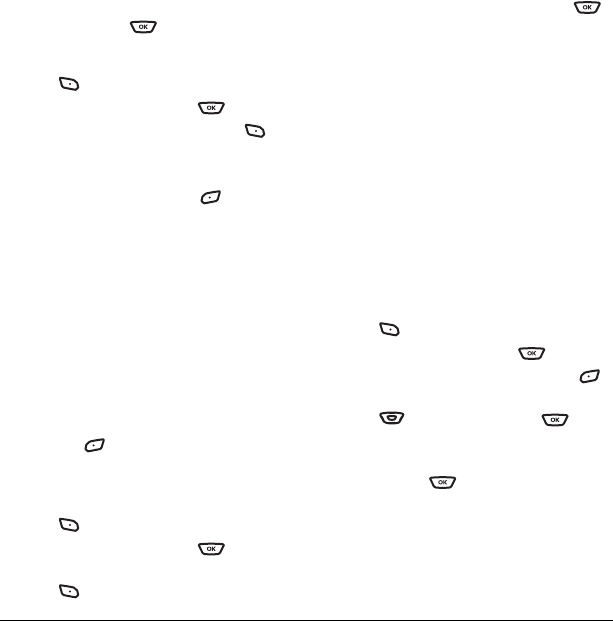
User Guide for the Kyocera K342 Phone 19
4. Select Ringer → Assign Ringer.
5. Scroll down the list to hear the different
ringers and press to select one.
Assigning picture ID
1. Press to select Contacts.
2. Highlight a contact and press .
3. Highlight the contact name and press to
select
Options.
4. Select Picture → Assign Picture
5.
Highlight an option and press to select
OK.
– Camera Pictures allows you to select a
picture from your camera picture folder.
–
Images allows you to select an image from
your Saved Images or Caller IDs folders.
Note: With mobile PhoneTools for Kyocera,
you can transfer digital pictures to your
phone. To purchase MPT or other
accessories, visit
www.kyocera-wireless.com/store.
6. Scroll through the list to view your options
and press to assign it to your contact.
Classifying contacts as Personal or
Business
1. Press to select Contacts.
2. Highlight a contact and press .
3. Highlight the contact’s phone number and
press to select
Options.
4. Select Add to Group...
5. Select Personal or Business and press .
Note: To assign Personal or Business ringers, see
“Assigning business and personal ringers” on
page 34.
Assigning a contact to a
voice dial list
When you assign a contact to your voice dial list
you can speak a voice command to call the
contact or find a contact’s phone information. See
“Setting up a voice dial list” on page 43.
Assigning number types
When you assign a number type, an icon is placed
in front of a contact number to specify the type of
number, such as work, home, or mobile.
1. Press to select Contacts.
2. Highlight a contact and press .
3. Highlight the contact number and press
to select
Edit.
4. Press down once and press .
5.
Highlight an option to designate the number
as
General, Work, Home, Mobile, Pager, or
Fax and press . You can also add email
addresses, street addresses, Web page URLs,
and a note. The associated icon will appear
next to the entry in your Contacts directory
and Recent Calls list.
82-G1673-1EN.book Page 19 Tuesday, August 22, 2006 1:23 PM