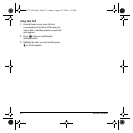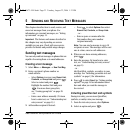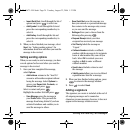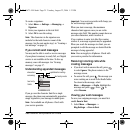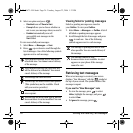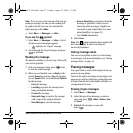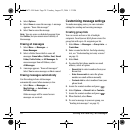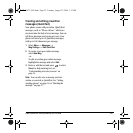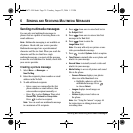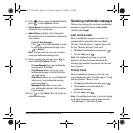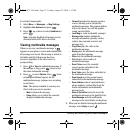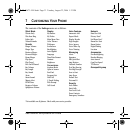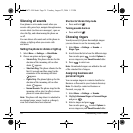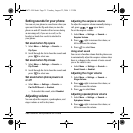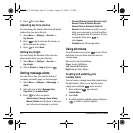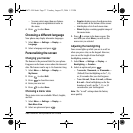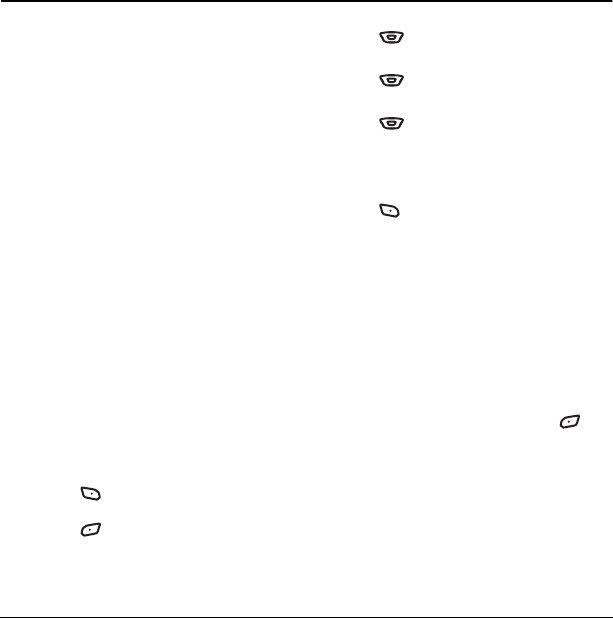
30 Sending and Receiving Multimedia Messages
6SENDING AND RECEIVING MULTIMEDIA MESSAGES
Sending multimedia messages
You can only send multimedia messages to
phones that are capable of receiving them or to
email addresses.
Note: Multimedia messaging is not available on
all phones. Check with your service provider.
Multimedia messages have a predetermined
character and file size limit. When you reach the
character and file size limit for a single
multimedia message, you must edit the message
to meet the size limitation. For details, check with
your service provider.
Creating a picture message
1. Select Menu → Messages →
New Pix Msg.
2. Enter the recipient’s phone number or email
address in the
To field.
3. To add additional recipients:
– Enter a space or comma after the first
phone number or email address, then
enter another recipient manually, or
– Press to select
Options. Then select
Recent List, Contacts or Group Lists.
Press to select a recipient.
Note: You can send one multimedia message
to a maximum of 10 recipients.
4. Press down once to enter brief text in
the
Subject field.
5. Press down once to enter a brief text
message in the
Text field.
6. Press down to enter the
Image/Video field.
Note: You may add only one picture or one
video per multimedia message.
7. Press to select Options. Select an option:
• Take Picture to instantly take a new photo and
attach it to your message.
•
Record Video to instantly record a video and
attach it to your message.
•
Media Gallery to access all picture and sound
files in the phone:
–
Camera Pictures displays your photos
taken in a table/thumbnail view.
• Highlight a photo to add to the
multimedia message. Press
to choose
Select.
– Images displays stored images on
the phone.
–
Videos displays stored videos on
the phone.
Note: See “Using the Camera” on page 48
for instructions on taking pictures and
recording video.
82-G1673-1EN.book Page 30 Tuesday, August 22, 2006 1:23 PM