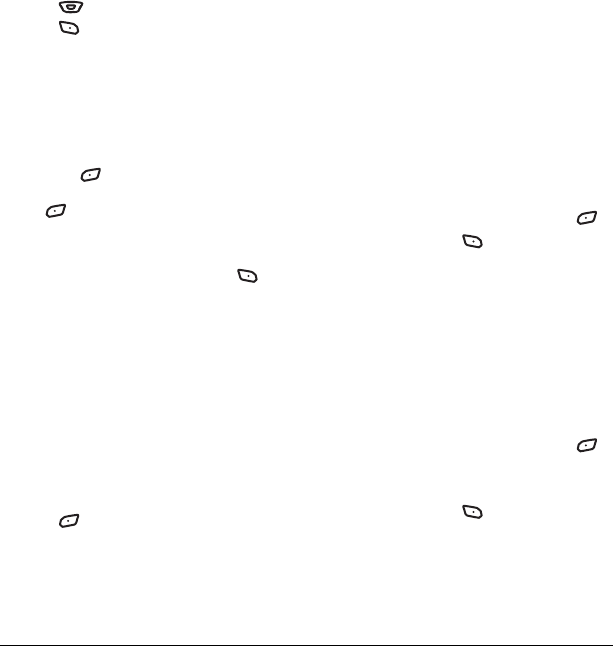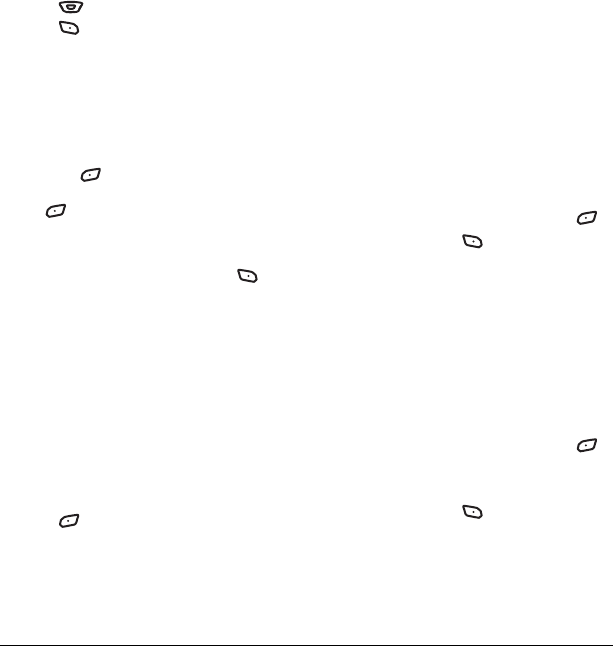
User Guide for the Kyocera K342 Phone 31
8. Press down to enter the Sound field and
press to select
Options. Choose:
• Record Sound to instantly record a new sound
and attach it to your message.
•
Media Gallery to display a list of categories
that contain saved or downloaded sounds and
voice memos.
–Highlight
Saved Sounds.
Press to select
OK. Highlight a sound
to add to the multimedia message. Press
to
Select it.
Note: You may add only one new or stored
sound per multimedia message sent.
9. Before sending your message, press to
select additional
Options. Choose:
– Preview Message plays your multimedia
message prior to sending.
–
Save Message allows you to save your
multimedia message to the Drafts Folder
and send it later.
–
Add Address allows you to add additional
addresses to your multimedia message
prior to sending it.
–
Message Priority allows you to send
your multimedia message with Normal or
Urgent priority.
10. Press to select Send. This will send your
multimedia message.
Receiving multimedia messages
There are two settings for receiving a multimedia
message on your K342 phone:
Auto receive
(default) and
Prompt.
Auto receive mode
When a multimedia message is received, it is
automatically downloaded onto your phone.
The alert “New Message(s)” appears along with
the text “Message Received. View now?”
•
To View the multimedia message, press .
•To view Later, press .
Note: If a multimedia message is received
during a call, then the phone downloads the
message approximately one minute after the last
keyispressed.
Prompt mode
When a multimedia message is received, your
screen displays the alert “New Message(s)” along
with the question “Retrieve Now?”
•To
View the multimedia message, press .
•Select Erase to never download the
multimedia message.
•To view
Later, press .
Note: If a multimedia message is received during
a call, then the phone screen displays the alert
“New Message(s)” after the call ends.
82-G1673-1EN.book Page 31 Tuesday, August 22, 2006 1:23 PM