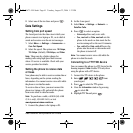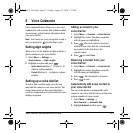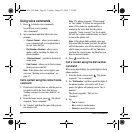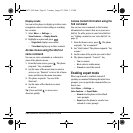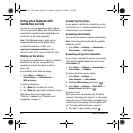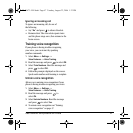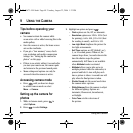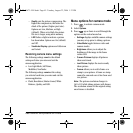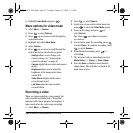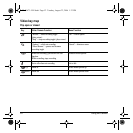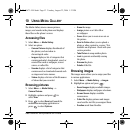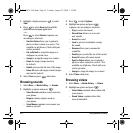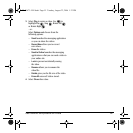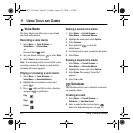User Guide for the Kyocera K342 Phone 49
– Quality sets the picture compression. The
higher the compression, the better the
detail of the picture (higher pixel rate).
Options are Low, Medium, or High
(default). When set to High, the picture
file size is larger, using more memory.
–
LED flashes a light to indicate a picture
has been taken. Options are On (default)
and Off.
–
Viewfinder Display options are Fullscreen
and Actual.
Restoring camera menu settings
The following settings revert to the default
setting each time you enter and exit the
camera application:
• Low Light Mode, Self Timer,
MultiShot, Viewfinder.
The following settings
remain at the setting
you selected each time you enter and exit the
camera application:
• Flash, Resolution, Shutter Sound, White
Balance, Quality, and LED.
Menu options for camera mode
1. Press to activate camera mode.
2.
Select Options.
3. Press up or down to scroll through the
options on the vertical menu bar:
–
Settings displays available camera settings
you may set up prior to taking a picture.
–
Video Mode toggles between video and
camera modes.
–
Brightness allows you to adjust the
brightness of the image in the home
screen LCD.
–
Camera Pictures displays all pictures
taken and stored.
–
Last Picture displays the most recently
taken picture.
–
Frames allows you to add a frame or a
stamp to your picture. A frame or stamp
cannot be removed once it has been used
in a picture.
Note: The picture resolution changes to
160 x 120 while taking pictures with frames.
The resolution returns to the original setting
once Frames is disabled.
82-G1673-1EN.book Page 49 Tuesday, August 22, 2006 1:23 PM