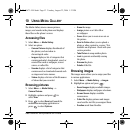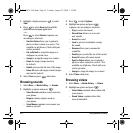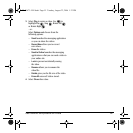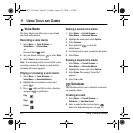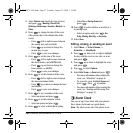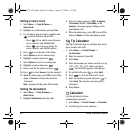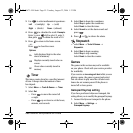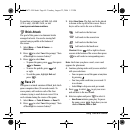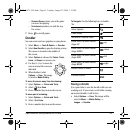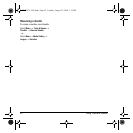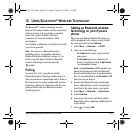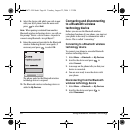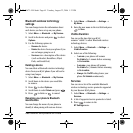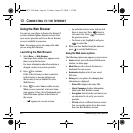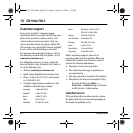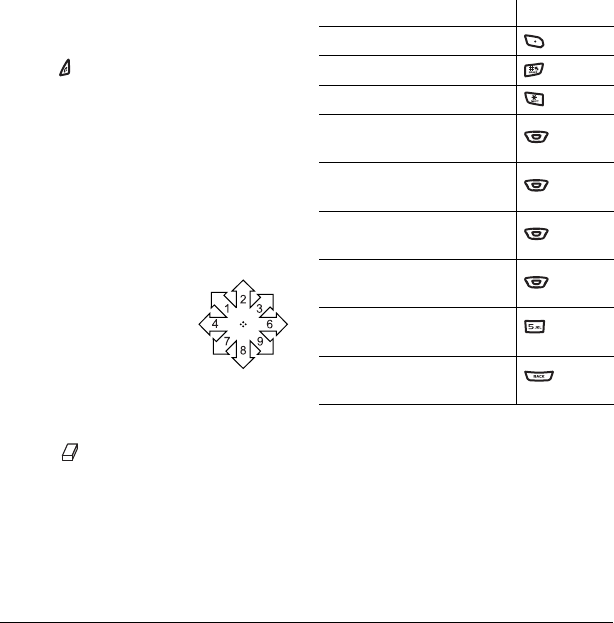
User Guide for the Kyocera K342 Phone 61
– Resume Game returns you to the game
you were last playing.
–
Scoreboard provides you with the top
five scores.
7. Press to end all games.
Doodler
You can create and save graphics on your phone.
1. Select Menu → Tools & Games → Doodler.
2.
Select New Doodle to open the drawing screen
The cursor is located in the middle of
the screen.
3. Select Options to choose the Colors, Tools,
Lines, or Shape you want to use.
4. Use keys 1–9 or to move the
cursor around the screen as
indicated.
5. When finished, select
Options → Save. The image
is saved to
MediaGallery.
To move the cursor away from the drawing:
1. Select Options → Colors and Tools.
2. Select then Done.
3. Press a number key to move the cursor.
To erase part of a drawing:
1. Select Options → Colors and Tools.
2. Select then Done.
3. Press a number key to move the eraser.
To Navigate: Use the following keys to doodle.
Saving a doodle
It is a good idea to save the doodle while you are
working on it. If you receive a call while creating
an unsaved doodle, it will be lost.
•Select
Options → Save. The image will be
saved in
Menu → Media Gallery →
Images → Doodles.
To: Use:
Select Options
Clear screen
Shortcut to Colors & Tools
Draw, erase, or move cursor/
shape UP
up
Draw, erase, or move cursor/
shape DOWN
down
Draw, erase, or move cursor/
shape LEFT
left
Draw, erase, or move cursor/
shape RIGHT
right
Return cursor to center
Previous screen
82-G1673-1EN.book Page 61 Tuesday, August 22, 2006 1:23 PM