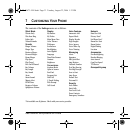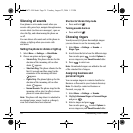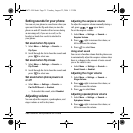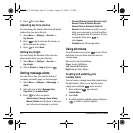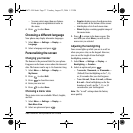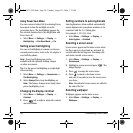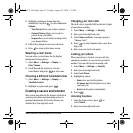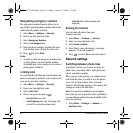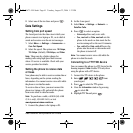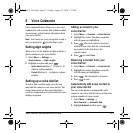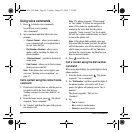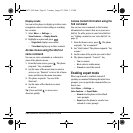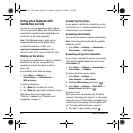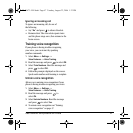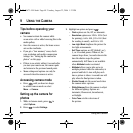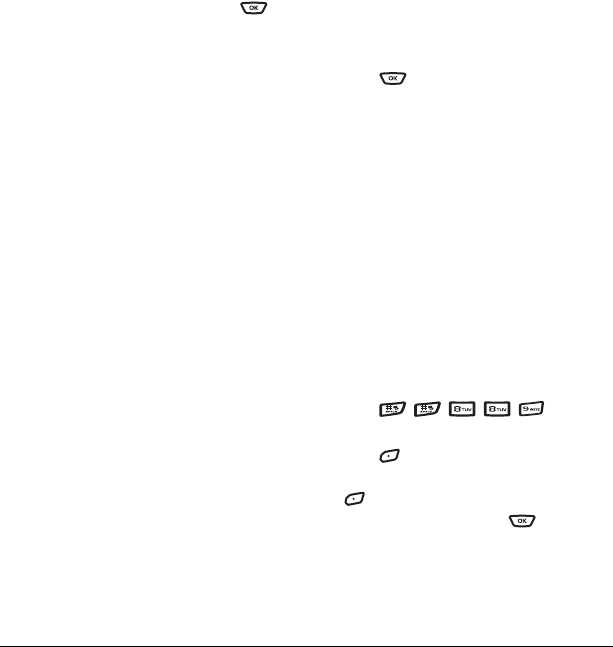
User Guide for the Kyocera K342 Phone 41
2. Select one of the two lines and press .
Data Settings
Setting Com port speed
The Com Speed sets the data rate at which your
phone connects to a laptop or PC, or at which it
sends and receives over-the-air text messages.
1. Select Menu → Settings → Accessories →
Com Port Speed.
2. Select the speed. The options are: 19.2 kbps,
115.2 kbps (default), 230.4 kbps, and Other.
Note: There may be a higher charge for
making calls using high-speed data in areas
where 1X service is available. Check with your
service provider for details.
Setting the phone to receive data
or faxes
Your phone may be able to receive certain data or
faxes, depending on the system sending the
information. You cannot receive voice calls while
the phone is in data/fax mode.
To receive data or faxes, you must connect the
phone to a laptop or PC and switch the phone
from voice mode to data/fax mode.
Note: To purchase a cable, call 800-349-4188
(U.S.A. only), 858-882-1410, or visit
www.kyocera-wireless.com/store.
1. Connect the phone to the laptop or PC.
2. Set the Com speed.
3. Select Menu → Settings → Network →
Data/Fax Calls.
4. Press to select an option:
– Voice only allows only voice calls.
–
Fax, next call or Data, next call sets the
phone to fax mode or data mode for the
next incoming call or the next 10 minutes.
–
Fax, until off or Data, until off forces the
phone into fax mode or data mode until
the phone is turned off.
Note: You cannot receive voice calls while the
phone is in data/fax mode.
Connecting to a TTY/TDD device
You can connect the phone to a TTY device for the
hearing impaired.
Note: Enable TTY only when
using the phone with a TTY device.
1. Connect the TTY device to the phone.
2. Enter from
your keypad.
3. Press to select the TTY option.
4. Close the Information window by pressing
to select
OK.
5. Highlight TTY On and press .
82-G1673-1EN.book Page 41 Tuesday, August 22, 2006 1:23 PM