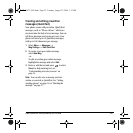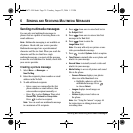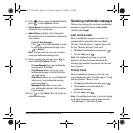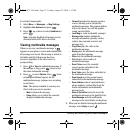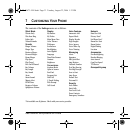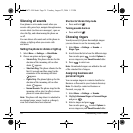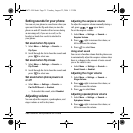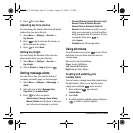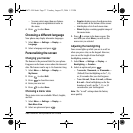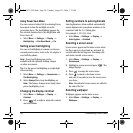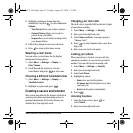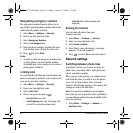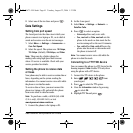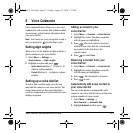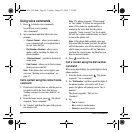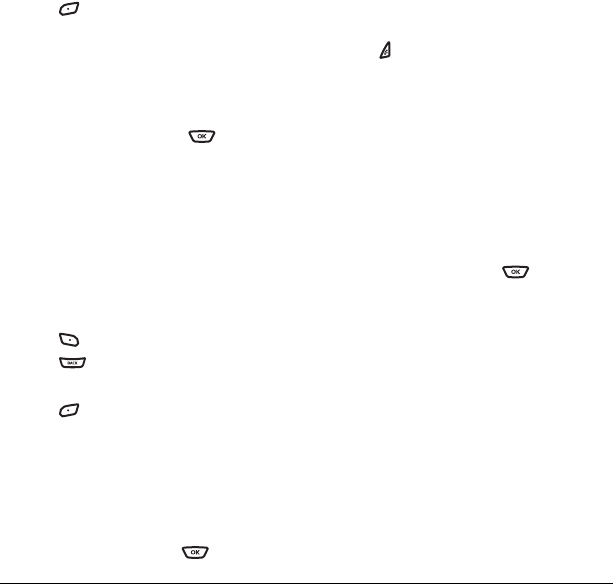
User Guide for the Kyocera K342 Phone 37
– You may select more than one feature.
Items appear in alphabetical order in
the menu.
4. Press to select Save.
Choosing a different language
Your phone may display alternative languages.
1. Select Menu → Settings → Display →
Language.
2. Select a language and press .
Personalizing the screen
Changing your banner
The banner is the personal label for your phone.
It appears on the home screen above the time and
date. The banner can be up to 14 characters long.
1. Select Menu → Settings → Display →
My Banner
.
2. Press to select Edit.
3. Press to clear the screen.
4. Enter your new text.
5. Press to select Save.
Choosing a menu view
Three menu views are available: Wheel, Graphic,
and List.
1. Select Menu → Settings → Display →
Main Menu View.
2. Select an option and press .
–
Graphic displays icons of each menu item,
with its name at the bottom of the screen.
–
List displays a list of each menu item.
–
Wheel displays a rotating graphic image of
the menu items.
3. Press to return to the home screen. The
next time you select
Menu, you will see the
menu view you selected.
Adjusting the backlighting
Your screen lights up while you are in a call or
when you press a key on the keypad. However,
you can set the length of time that bright
backlighting remains on.
1. Select Menu → Settings → Display →
Backlighting → Duration.
2. Select an option and press :
– 7 seconds, 15 seconds, or 30 seconds—
(Default)
Turn backlighting on for 7, 15,
or 30 seconds after your last keypress.
–
7 sec. & in call, 15 sec. & in call, or 30 sec.
& in call
—Turn backlighting on for the
duration of a call, and for 7, 15, or 30
seconds after your last keypress.
Note: The “in call” settings drain the battery
more quickly.
82-G1673-1EN.book Page 37 Tuesday, August 22, 2006 1:23 PM