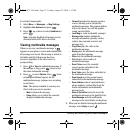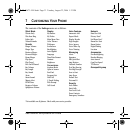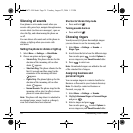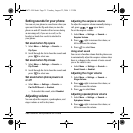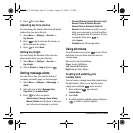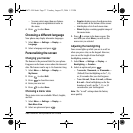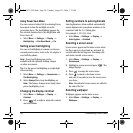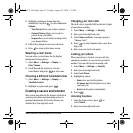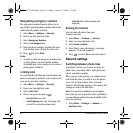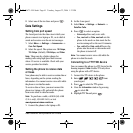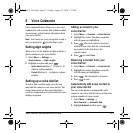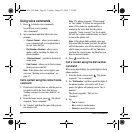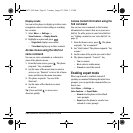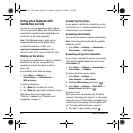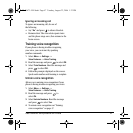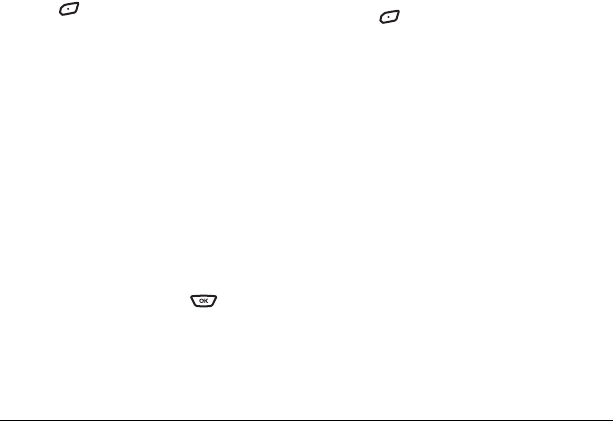
40 Customizing Your Phone
Designating emergency numbers
The emergency numbers feature allows you to
specify three personal phone numbers that can be
called when the phone is locked.
1. Select Menu → Settings → Security.
2. Enter your four-digit lock code.
3. Select Emergency Numbers.
4. Select an Unassigned slot.
5. Enter the phone number, including the area
code. Do not enter 1 before the area code.
6. Press to select Done.
Notes:
• To make a call to an emergency number from
a locked phone, you must dial the number
(including area code) exactly as it was stored
in Emergency Numbers.
Limiting calls
You can limit the calls that can be made from your
phone to emergency numbers, your contacts, and
your service provider’s numbers.
1. Select Menu → Settings → Security.
2. Enter your four-digit lock code.
3. Select Limit Calls.
4. Choose an option and press :
– No Limit limits no calls.
–
Limit Outgoing calls only. Incoming calls
can still be received and answered.
–
Limit All calls, both incoming and
outgoing.
Erasing all contacts
You can erase all entries from your
Contacts directory.
1. Select Menu → Settings → Security.
2. Enter your four-digit lock code.
3. Select Erase Contacts.
4. Select Yes to erase all contacts. A message
appears: “Erase ALL Contacts?”
5. Press to select Yes to erase all contacts.
Network settings
Switching between phone lines
Your phone can have two service accounts, or
phone lines, associated with it. Each phone line
has its own phone number.
When you are using one line, you cannot receive
calls from the other. It would be as if the phone
were “off” for that number. Your voicemail,
however, will still take messages. All contacts and
settings are shared for both lines.
Note: You must first establish a second phone
line with your service provider. Once established,
a second phone number becomes available in the
menu for selection:
1. Select Menu → Settings → Network →
Set Phone Line.
82-G1673-1EN.book Page 40 Tuesday, August 22, 2006 1:23 PM