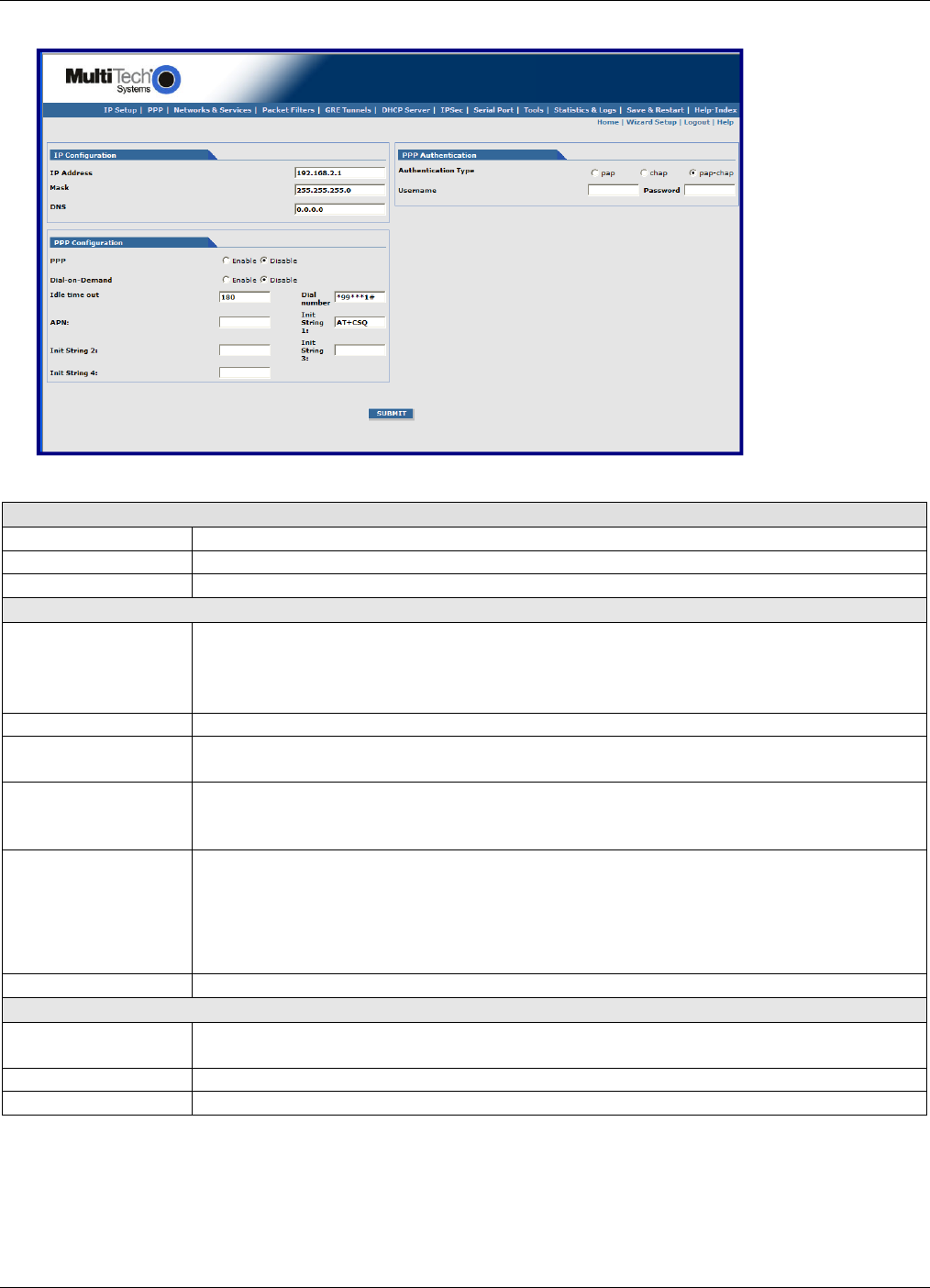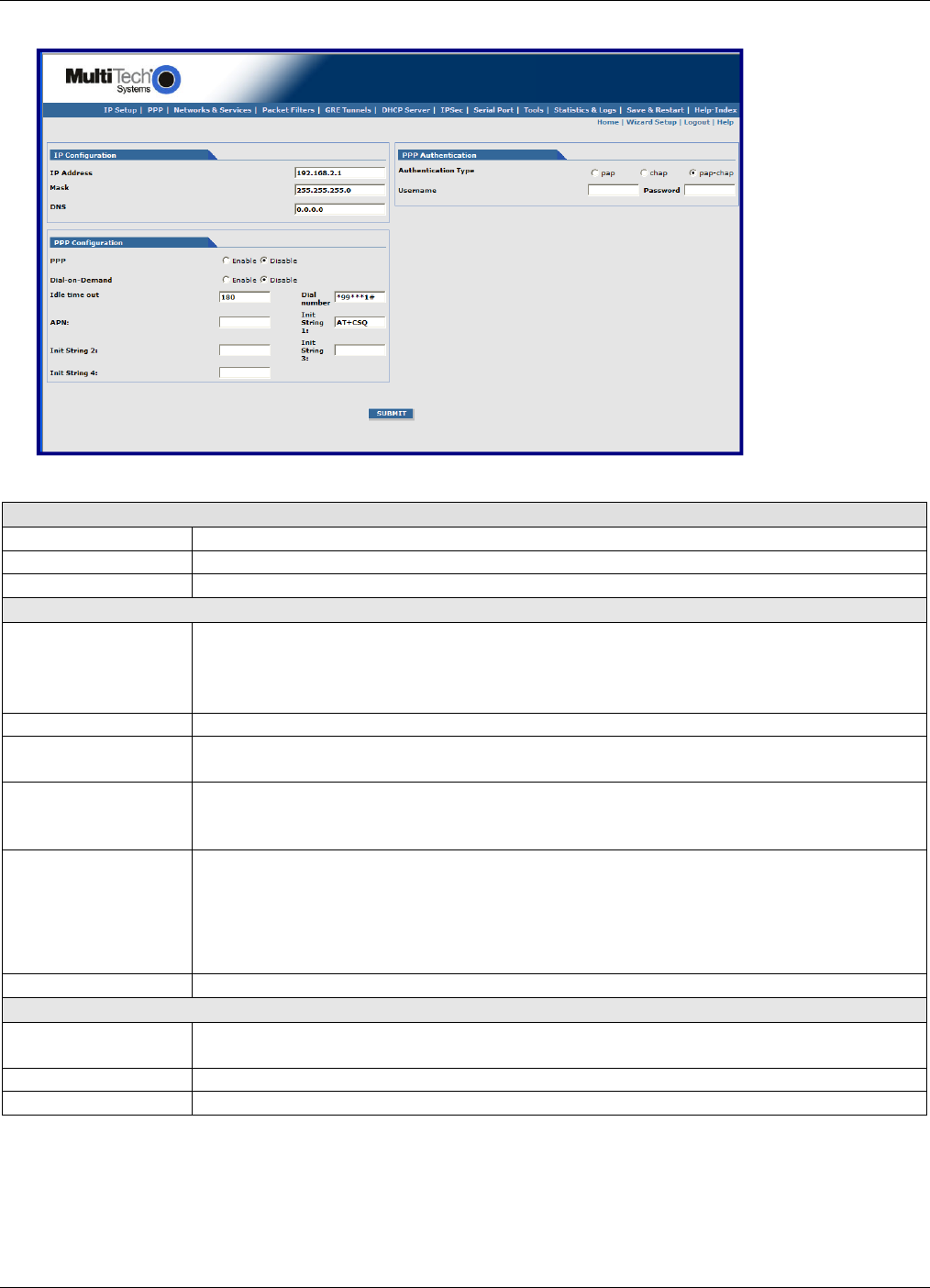
Chapter 2 – Installing the Router
32 MultiModem rCell User Guide
2. The Wizard Setup page opens, where a minimum router configuration is provided.
The table that follows describes the basic parameters you need to set before you can connect to the Internet.
IP Configuration
IP Address The default is 192.168.2.1. To change it, type a new IP address.
Mask The default is 255.255.255.0
DNS Enter the primary DNS IP address for the system. The default is 0.0.0.0
PPP Configuration
PPP The default is disable. To connect to the Internet, you need to enable PPP.
Depending on the model, commands may need to be issued to the integrated cellular modem
before connecting to the wireless service. To issue commands to the integrated cellular
modem, PPP must be disabled and telnet port 5000 used.
Dial-on-Demand The default is disable.
Idle Time Out Sets the time the PPP link stays active before disconnecting. Setting the value to zero causes
the link to stay active continuously.
Dial Number Enter the dial number. This number connects you to the Internet.
For GSM, the number is *99***1#.
For CDMA, the Dial Number is #777.
APN For GSM models, enter the APN (Access Point Name). Your wireless service provider assigns the
APN. If you don’t know the name, ask your provider for it.
An access point is an IP network to which a MultiModem rCell Router connects. The Web
Management software asks for the APN on the Wizard Setup and the PPP screen.
For CDMA models, the APN does not apply.
Init String You can set up to 4 router initialization strings.
PPP Authentication
Authentication Type Select the radio button of the authentication protocol used to negotiate with the remote peer:
PAP, CHAP, or PAP-CHAP. The default is PAP-CHAP
Username Enter the PPP Username. This name authenticates the remote peer.
Password Enter the PPP Password. This password authenticates the remote peer.
3. To save changes, click Submit.
4. To cause your changes to go into effect, from the Menu bar, click Save & Restart. The router reboots.
You don’t need to click Save & Restart after every change you make. You can submit several changes on
various pages, and then click Save & Restart.