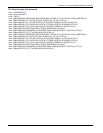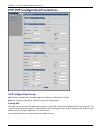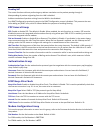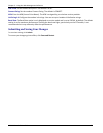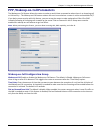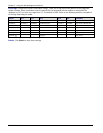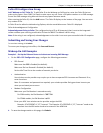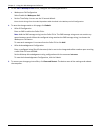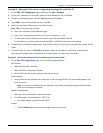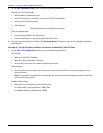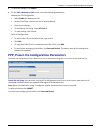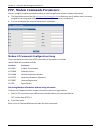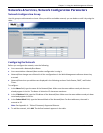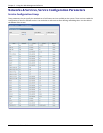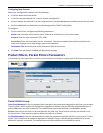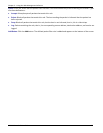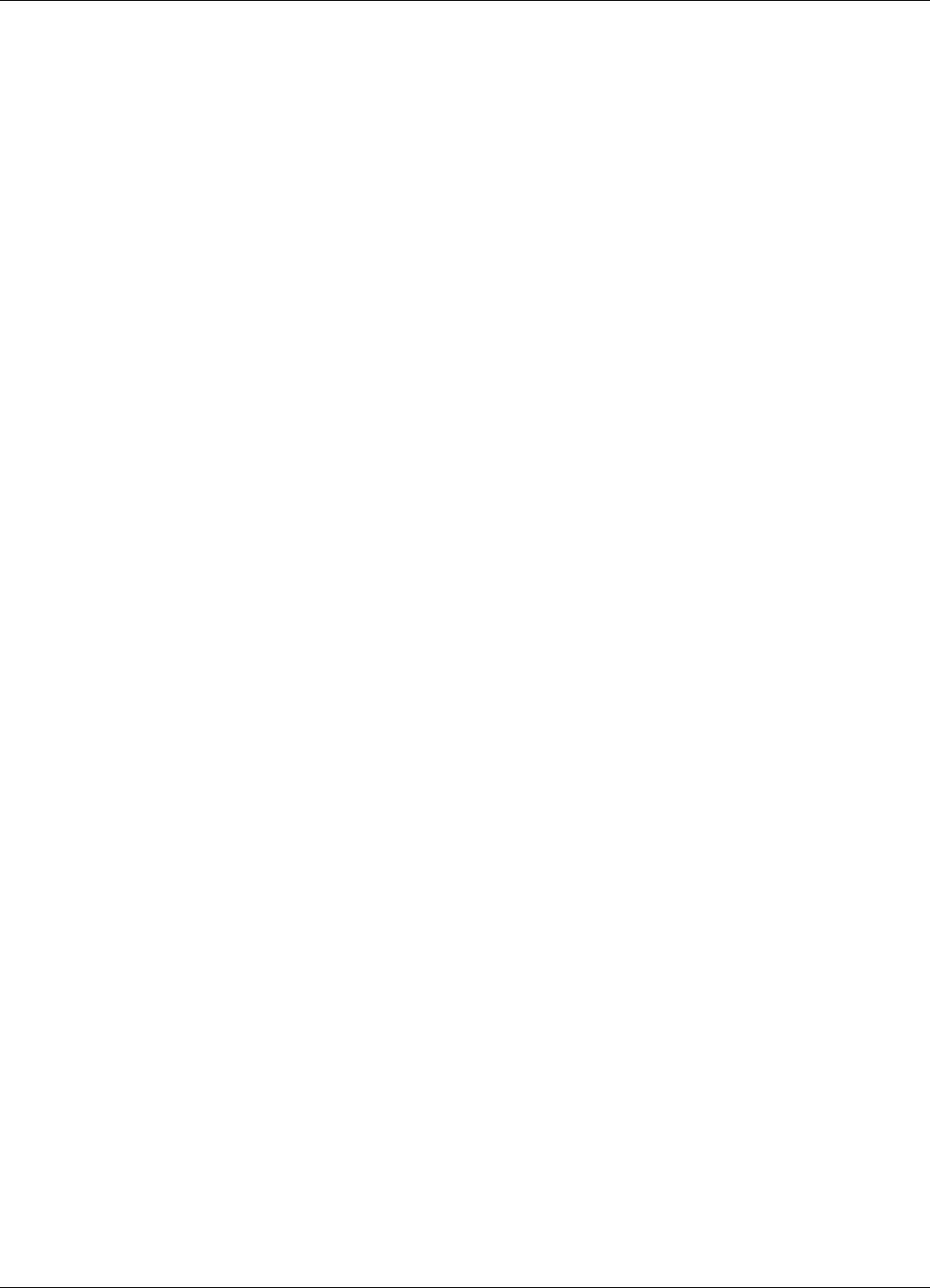
Chapter 3 – Using the Web Management Software
56 MultiModem rCell User Guide
Example 2 – Determine if the router Is Supporting Incoming Calls and Caller ID
1. On the PPP > PPP Configuration page, make sure that PPP is Disabled.
2. On the PPP > Wakeup-on-Call screen, make sure that Wakeup-on-Call is Disabled.
3. To open a command prompt, from the Start button and select Run.
4. Type CMD to open the command window. Click OK.
5. When the command window opens, telnet to the router.
Note: 5000 is the router port number.
d. Enter your username and password to login.
e. Enter an AT command to make sure you receive a response; i.e., OK.
f. To determine the dial number of your router, enter the command AT+CNUM.
For the Wakeup-on-Call function to work the RING or CALLER ID information must appear.
6. To determine if the RING message shows, from another phone, call your router using the dial number of your
router.
7. To enable Caller ID, enter the AT+CLIP=1 command. Make the call again to verify Caller ID information.
Some wireless providers do not provide caller ID information if you have only a data plan.
Example 3 – Set Up the Ethernet Router to Activate on ALL Incoming Calls
1. On the PPP >PPP Configuration page, set up the following parameters:
PPP General
● Make sure that PPP is Enabled.
● Make sure Dial-on-Demand is Enabled.
● Set the Idle Time Out to the number of seconds you desire.
Authentication
● Your wireless service provider may require you to have a separate PPP User name and Password. If so,
enter them here.
Note: If a username and password are required, your wireless provider likely gave you these items
when you activated your account.
Modem Configuration
● Make sure your Dial Number is entered correctly:
● For GSM models, the Dial Number is *99***1#
● For CDMA models, the Dial Number is #777
Submit
● Click the Submit button to save the changes made on this screen.