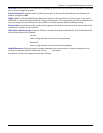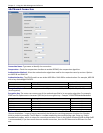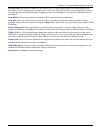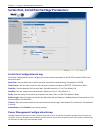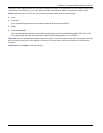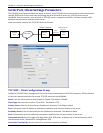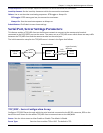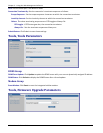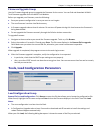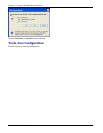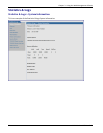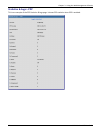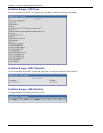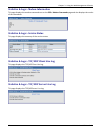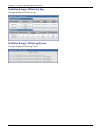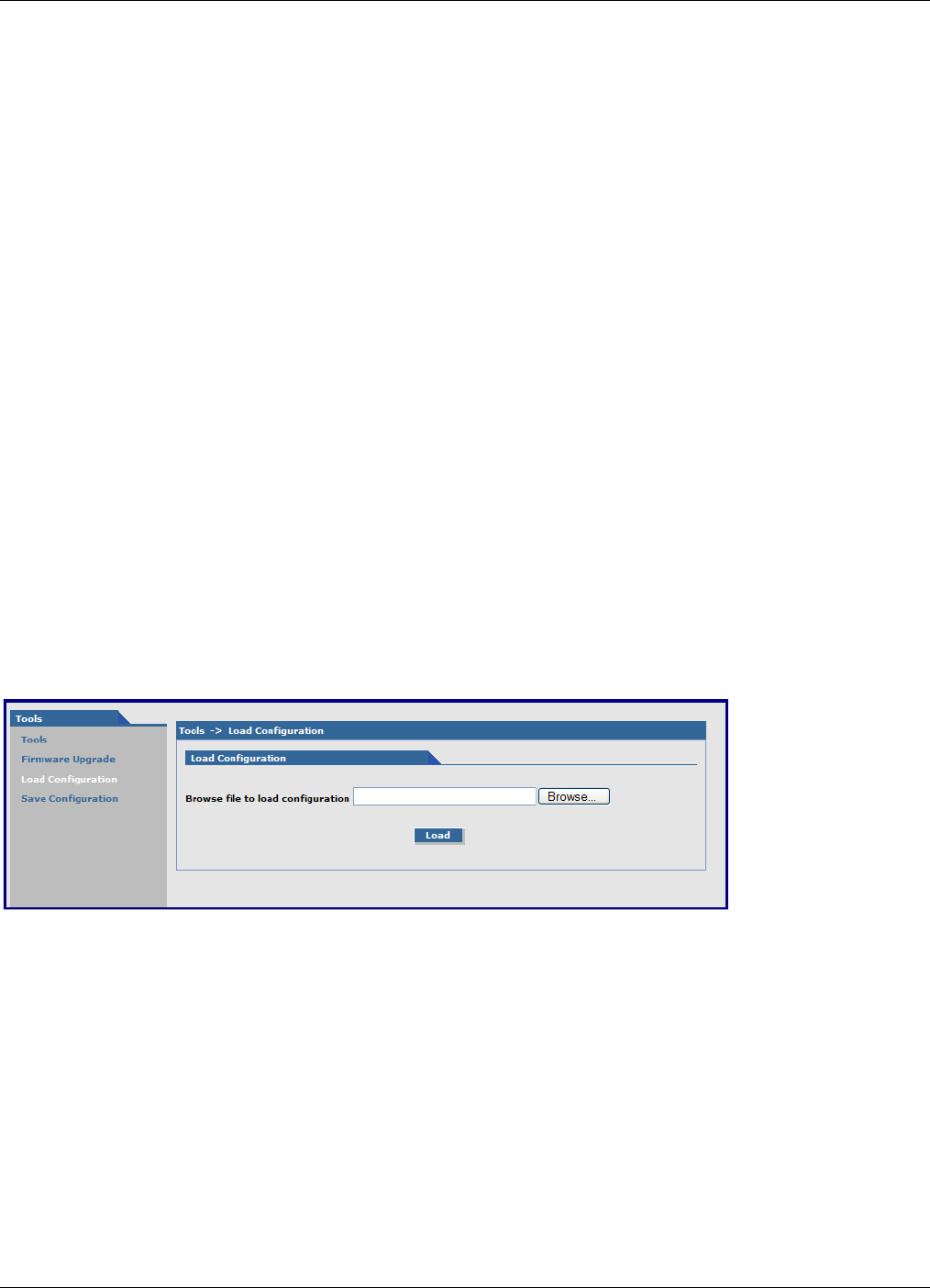
Chapter 3 – Using the Web Management Software
82 MultiModem rCell User Guide
Firmware Upgrade Group
Use the Firmware Upgrade group to upgrade the firmware for the router. You can find and download all Multi-
Tech firmware upgrades from the Multi-Tech Website.
Before you upgrade your firmware, note the following:
● Save your present configuration in case you want to use it again.
● The new firmware is written into flash memory.
● A firmware upgrade takes at least 4 minutes. Do not turn off power during this time because the firmware is
being downloaded.
● Do not upgrade the firmware remotely through the Cellular wireless connection.
To upgrade firmware:
1. Navigate to the area where you stored the firmware upgrade. To do so, click Browse.
2. Select the mtcba-en2-u-xxx.bin file and press Enter. The file name displays in the Browse file for upgrade
field. Make sure you select the correct BIN file; otherwise, your router can become inoperable.
3. Click Upgrade.
When upgrade is completed, the program returns to the main login screen.
4. After the firmware upgrade is complete, verify the configuration is as expected.
● In particular, check that the DHCP scope settings are set properly.
● Also, up to four IPSEC tunnels can be active at any given time. You can save more than four active tunnels,
but they are not active.
Tools, Load Configuration Parameters
Load Configuration Group
Browse File for Load Configuration: Click Browse to open the file that allows you to locate the configuration file.
When found, highlight the file name and press Enter so that the file name displays in the field. Then click Load.
Notes:
● The new configuration is written into the flash.
● A Configuration Upgrade takes at least 3 seconds to download and 60 seconds to install the settings and
reboot. Reboot happens automatically.
When you click Load, the following dialog box opens. It shows the name of the file you selected.