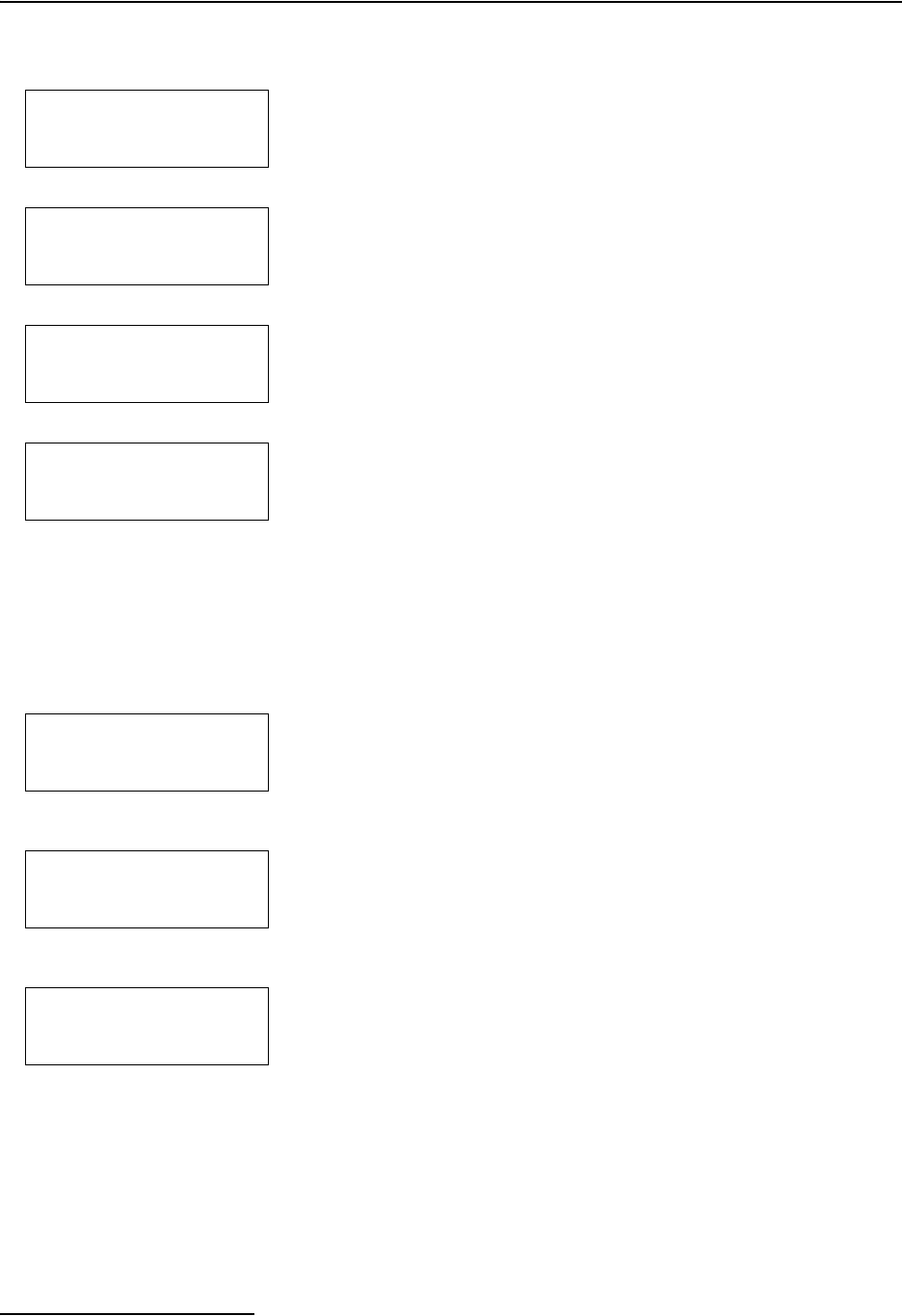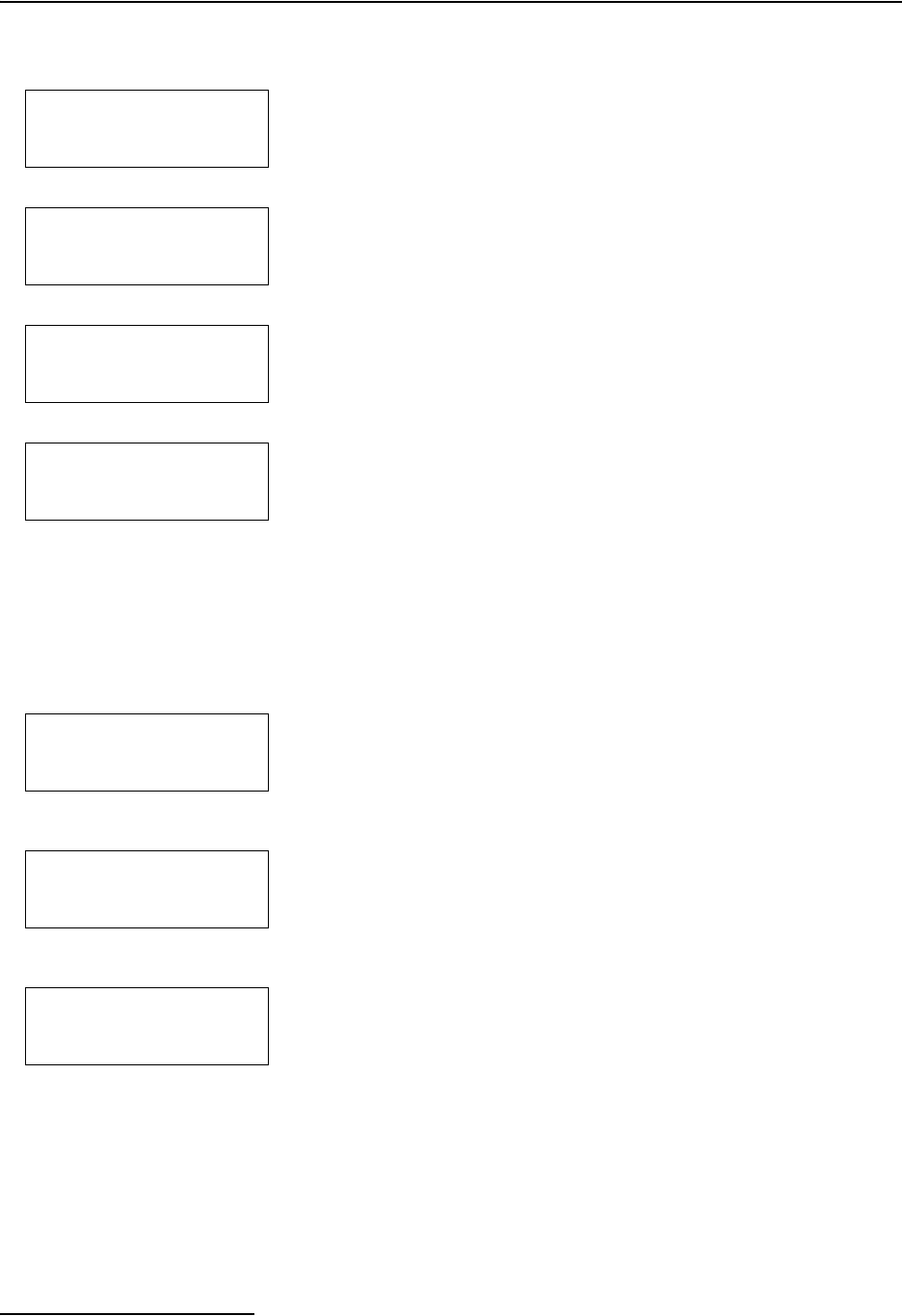
6712SR Refrigerated Sampler
Section 4 Standard Programming
4-20
• ↵ to start the automatic displays again.
If you select Module Data in step 3, the sampler displays the
screen shown in step 4. Select the Daily Summary option and the
sampler displays the stored data just as the Sampling Report
was described above. Selecting the Current Readings option
causes the sampler to display real-time readings. When there are
multiple screens, they will be displayed alternately. You can
quickly advance through the screens by pressing an arrow key or
↵. Pressing Stop exits the Current Readings mode.
4.15.3 Configuring Reports
The Configure Reports option lets you specify which of the Sam-
pling Reports will be included in any output request. Each
sampler is shipped with the option flowlink report selected.
The Samplink Report and Flowlink Report options allow you to
tailor the output to the Teledyne Isco software used to collect the
reports. The Samplink Report option provides the Sampling
Reports, but disables the output of the detailed partition data.
Flowlink Report provides the Sampling Reports and the detailed
partition data. Selecting the Flowlink Report option enables the
output of the detailed partition data so Flowlink can add the data
to the site’s database file.
When you are familiar with the available Sampling Reports, you
may want to specify an output containing only the specific data
you require. The Custom Report option will allow selection of
detailed data. Data collection time and storage space may be
optimized using this option.
Viewing Data
1
RUN
PROGRAM
VIEW REPORT
OTHER FUNCTIONS
• Select VIEW REPORT.
2
VIEW DATA
SYSTEM IDs
CONFIGURE REPORTS
• Select VIEW DATA.
3
SELECT DATA TO VIEW:
SAMPLING REPORT
MODULE DATA
RAINFALL DATA
• Select a report or data type.
4
VIEW:
DAILY SUMMARY
CURRENT READINGS
•Select DAILY SUMMARY to view
the stored data, or
CURRENT
READINGS to view real-time
data.
Configuring Reports
1
RUN
PROGRAM
VIEW REPORT
OTHER FUNCTIONS
• Select VIEW REPORT.
2
VIEW DATA
SYSTEM IDs
CONFIGURE REPORTS
• Select CONFIGURE REPORTS
3
SAMPLINK REPORT
FLOWLINK REPORT
CUSTOM REPORT
ALL REPORTS
• Select the option that matches
your data collection software,
or tailor the output according
to the reports needed.