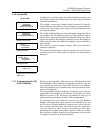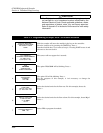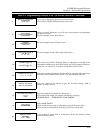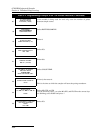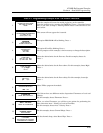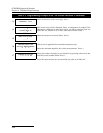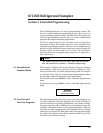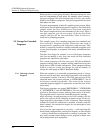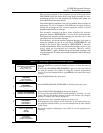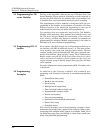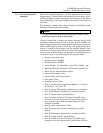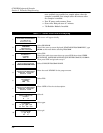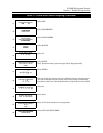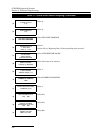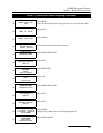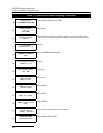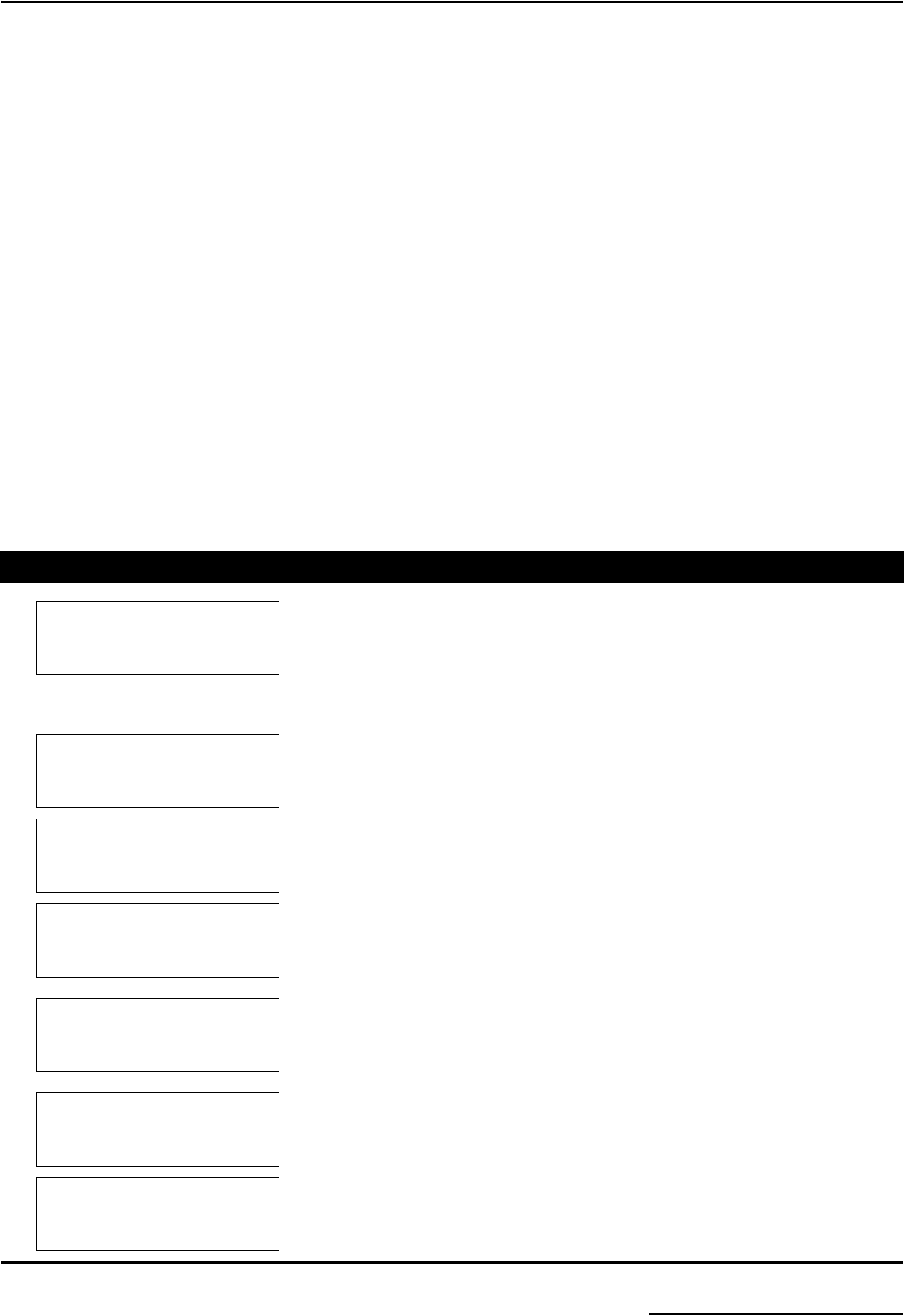
6712SR Refrigerated Sampler
Section 5 Extended Programming
5-3
The current program is the program you see when you select
PROGRAM from the main menu and page through the pro-
gramming screens. It is the program the sampler uses when you
select RUN from the main menu.
You cannot delete programs, but you can modify them as often as
necessary. To run a program with different settings without
losing the settings in your current program, select a stored
program and modify its settings.
For example, assume you have been running the current
program, named “EXTENDED 1,” at site A for several weeks.
This program contains all the settings you need for site A, and
you don’t want to lose those settings.
Nevertheless, you need another program because you want to
move the sampler to site B, so you select “EXTENDED 2” and
modify it for site B. The settings in “EXTENDED 1” are pre-
served automatically. When you return the sampler to site A, you
won’t need to reprogram the sampler. Merely select
“EXTENDED 1” again, double-check the program settings, and
run the program. To select an extended program, follow the steps
in Table 5-1.
Table 5-1 Selecting a Stored Extended Program
1
6712 SAMPLER,
EXTENDED PROGRAMMING
For HELP at any
screen, press ? key.
Press the On/Off key to turn the sampler on. Press ↵ to clear the start-up
message.
If the words “STANDARD PROGRAMMING” appear on the second line of
the start-up message, the sampler is using the standard programming
screens. To see the extended screens, type
6712.2 at the main menu shown
in step 2.
2
RUN “EXTENDED 1”
PROGRAM
VIEW REPORT
OTHER FUNCTIONS
Select PROGRAM from the main menu.
3
PROGRAM NAME:
"EXTENDED 1"
SITE DESCRIPTION:
"______"
Select PROGRAM NAME: "EXTENDED 1" from the quick view menu.
4
SELECT NEW PROGRAM
CHANGE PROGRAM NAME
Select SELECT NEW PROGRAM to change the program.
You can go through QUICK VIEW screens quickly by pressing
↵ at each
screen. You can also change settings in quick view screens; see Changing
Settings in a Quick View Screen on page 3-4.
5
“EXTENDED 1”
“EXTENDED 2”
“EXTENDED 3”
“EXTENDED 4”
Select the name of the extended program you want to use.
Each program’s name appears on the same line. If you inadvertently give
two programs identical names, you can still identify them by their location
on the screen.
6
PROGRAMMING COMPLETE
RUN THIS PROGRAM
NOW?
YES NO
To run the program immediately, select YES. To run the program later,
select NO.
7
RUN “EXTENDED 2”
PROGRAM
VIEW REPORT
OTHER FUNCTIONS