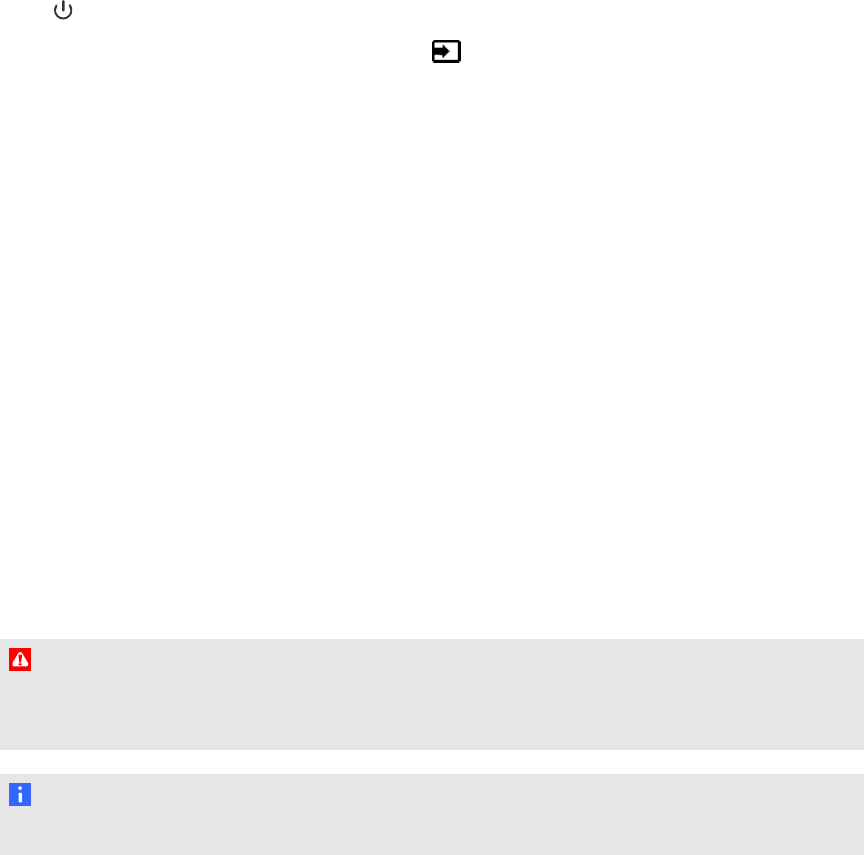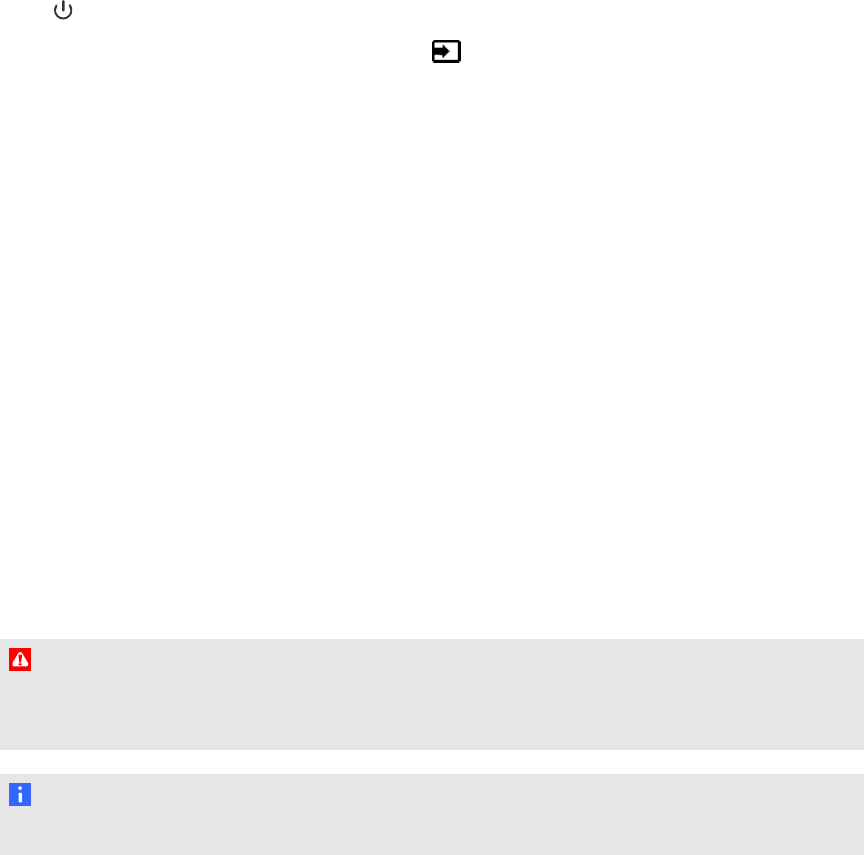
4. Connect the power cable from your computer to a power outlet.
5. Turn on your computer.
6. Turn on the main power switch on the bottom terminal panel, and then press the Power button
on the front control panel.
7.
Using the remote control or the Input button on the front control panel, set the interactive
flat panel’s input source to VGA.
Installing a guest laptop connection
You can install cabling that enables you to connect a second computer to your interactive flat panel
from another location in the room, such as on aconference table. By installing this connection, you
make use of connection points that might not be accessible when your interactive flat panel is
wall-mounted.
You require a USB cable and aRGB/HV to VGA cable to install the guest laptop connection. You can
purchase a wire bundle that includes these two connectors from your authorized SMART reseller.
You may install these cables and run them through floors or walls to anearby table. Refer to the
interactive flat panel specifications document for ordering information.
Alternatively, your users can connect a laptop to the side terminal panel using the more accessible
USB receptacle and HDMI input. For more information, see Connecting a side laptop on page 51. For
a diagram of the various computer options, see Connecting computers to your interactive flat panel
on page 18.
W AR NI NG
Ensure that any cables extending across the floor to your SMART product are properly bundled and
marked to avoid atrip hazard.
N OTE
You do not require a laptop to install this cabling.
C HA PT ER 3
Connectingcomputersandperipheraldevices
20