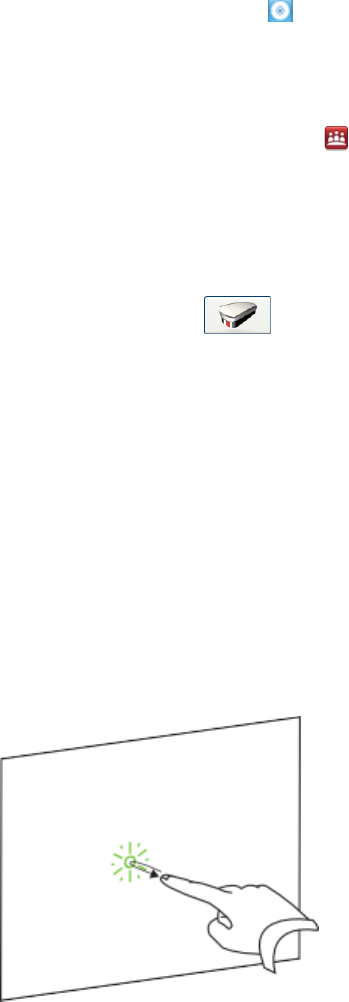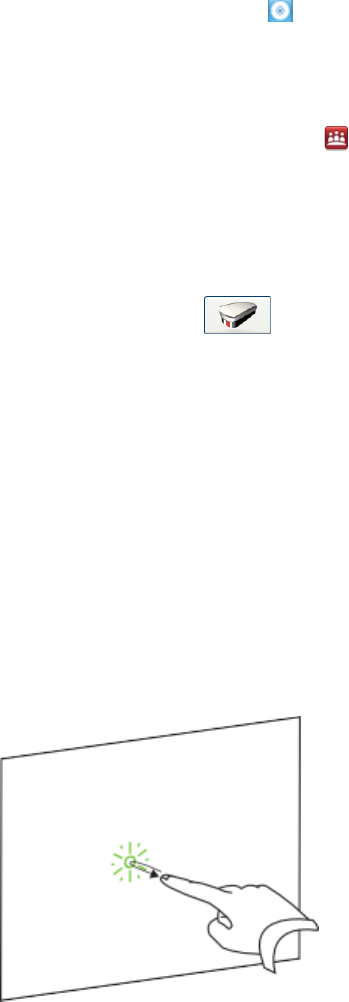
Changing eraser settings
You can change the eraser size for either a larger or smaller eraser area.
g To change eraser settings
1.
Press the SMART Board icon in the notification area (Windows operating systems) or the
Dock (MacOS operating system software), and then select SMARTSettings.
OR
Press the SMART Meeting Pro icon in the notification area, and then select
SMARTSettings.
2. Press SMART Hardware Settings.
3. Select Pen and Button Settings in the drop-down list.
4.
Press Eraser Settings .
5. Select an eraser size.
6. Press OK to save your settings.
7. Press OK to close SMARTSettings.
Manipulating objects
Objects include icons, buttons, links and other components of programs that appear on your screen.
You can manipulate these objects on your interactive flat panel as described below.
g To select or clear the selection of an object
Quickly press and release the object.
C HA PT ER 5
Usingyour interactiveflatpanel
39