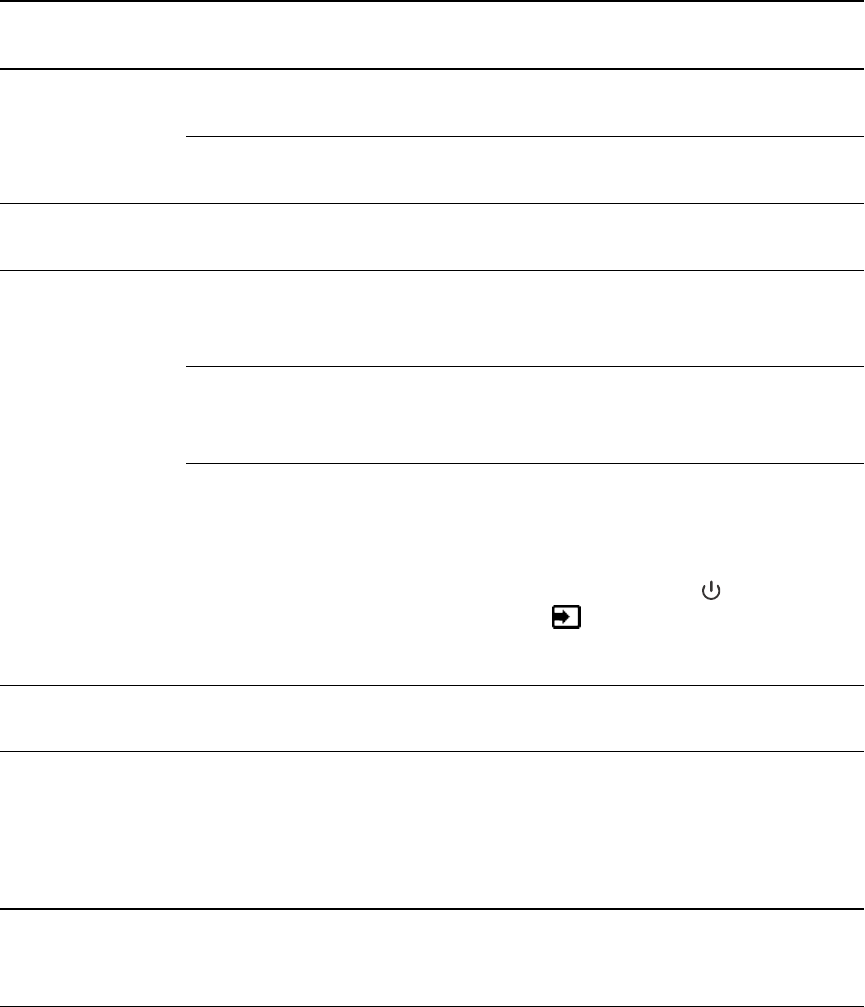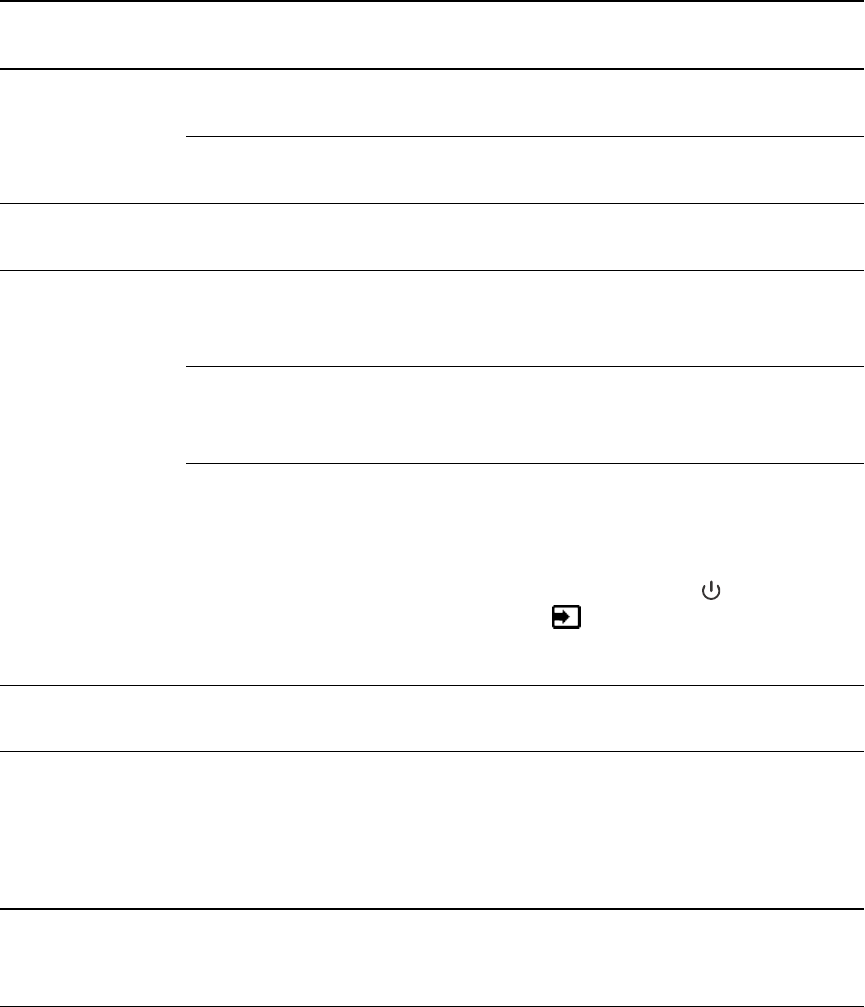
Power
light
Status
light
Causes Solutions
Off Off The interactive flat panel isn’t
connected to a power source.
Connect your interactive flat panel’s power
cable to a power outlet (see page 19).
The main power switch is off. Turn on the main power switch on the
terminal panel (see page 7).
Solid red Off The interactive flat panel is turned
off.
Press the power button on the front control
panel or the remote control.
Solid
amber or
red
Red The computer is off. Turn on your computer.
The computer isn’t connected to
your interactive flat panel.
Connect your computer to your interactive
flat panel with the required cable (see page
18).
The interactive flat panel isn’t set
to the correct video input source.
Select your computer’s input source
(typically VGA, RGB/HV or HDMI 2) using
the remote control.
OR
Press the Power button until the Input
button is blue, and then press the
Input source button until your computer’s
desktop appears.
Solid
green
Flashing
amber
The interactive flat panel is
updating firmware.
Do not touch the interactive flat panel. For
more information, see page 53.
Solid
green
Flashing
green
The interactive flat panel detects
a computer, but SMART Product
Drivers isn’t installed or isn’t
running. (For more information,
see page 67).
Install SMART software on your computer
(see page 25) or install a SMARTGoWire
cable (see page 50).
Solid
green
Solid
green
The interactive flat panel detects
a computer with SMARTProduct
Drivers installed.
Normal operation.
C HA PT ER 8
Troubleshootingfor your interactiveflatpanel
64