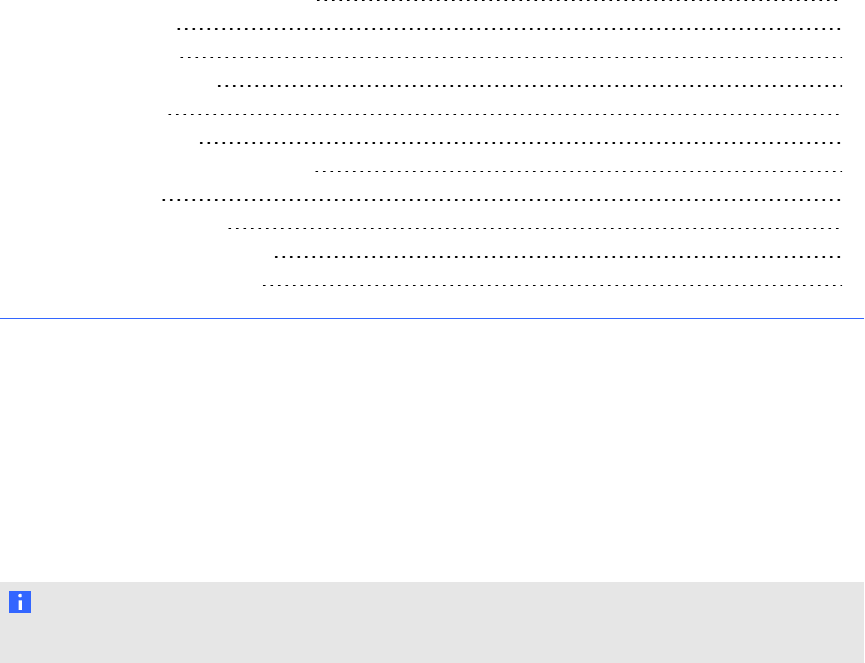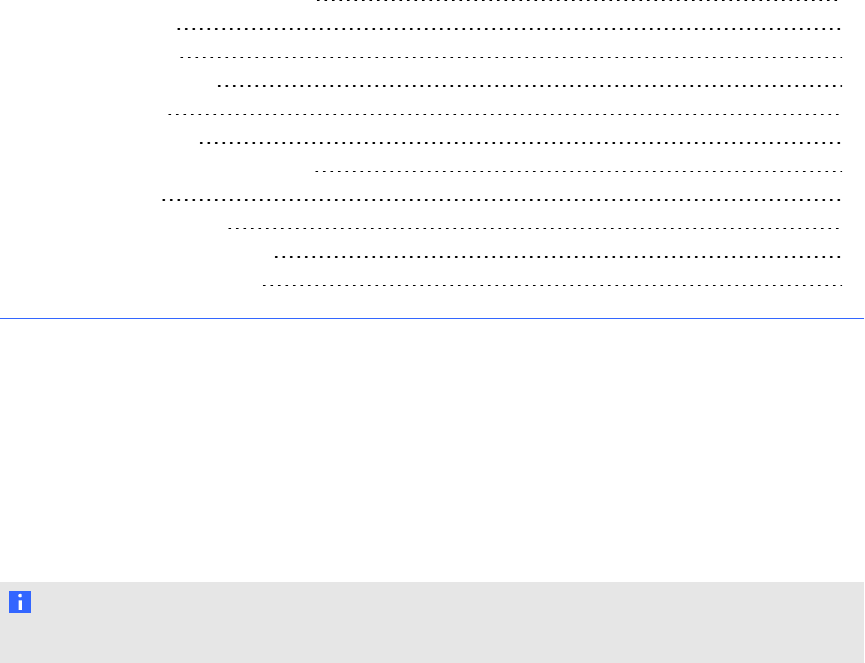
Appendix A: Adjusting video settings with the
on-screen display menu
Changing settings in the OSD menu 75
Main menu settings 76
Picture settings 76
Adjustment settings 77
Audiosettings 77
Schedule settings 78
PIP (Picture in Picture) settings 78
OSD settings 78
Multi-display settings 79
Display protection settings 80
Advancedoption settings 81
You can access the on-screen display (OSD) menu using either the remote control (see Infrared
remote control buttons on page 33)or the menu control panel on the left side of the interactive flat
panel (see Left side view on page 6).
Changing settings in the OSD menu
N OTE
You can adjust many of the interactive flat panel screen settings using the remote control.
g To change settings in the OSD menu
1. Press the MENU button on the menu control panel or the remote control.
The on-screen menu appears.
2. Press the left and right arrows to select a menu.
3. Press SET.
Appendix A
75