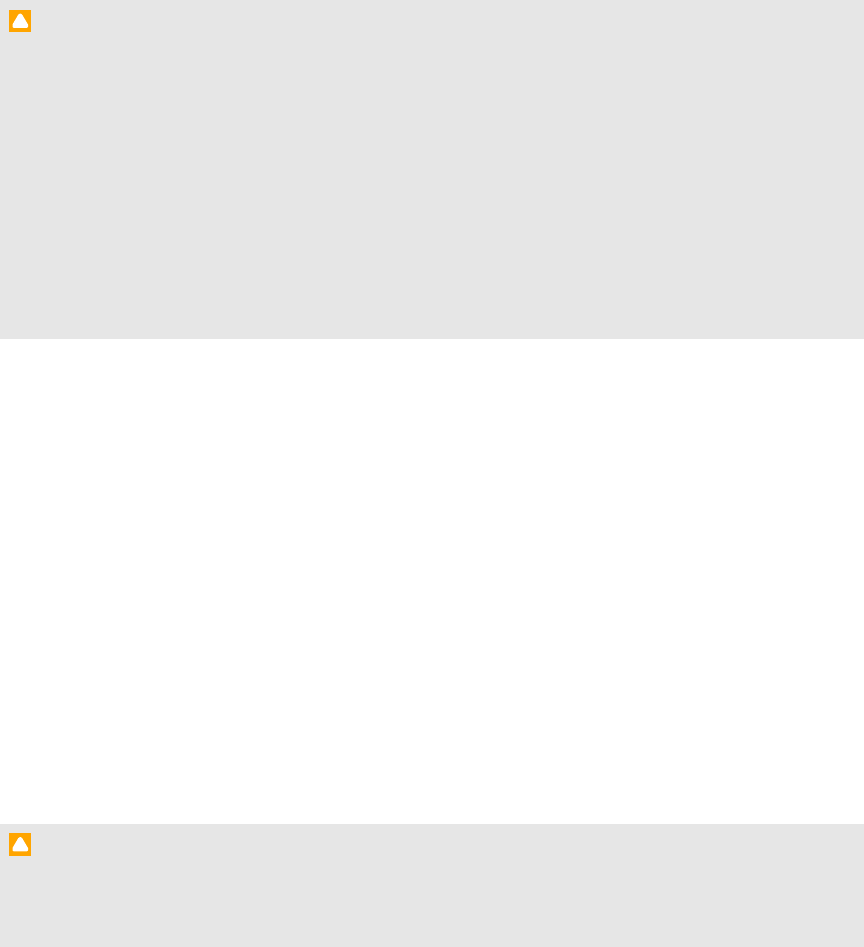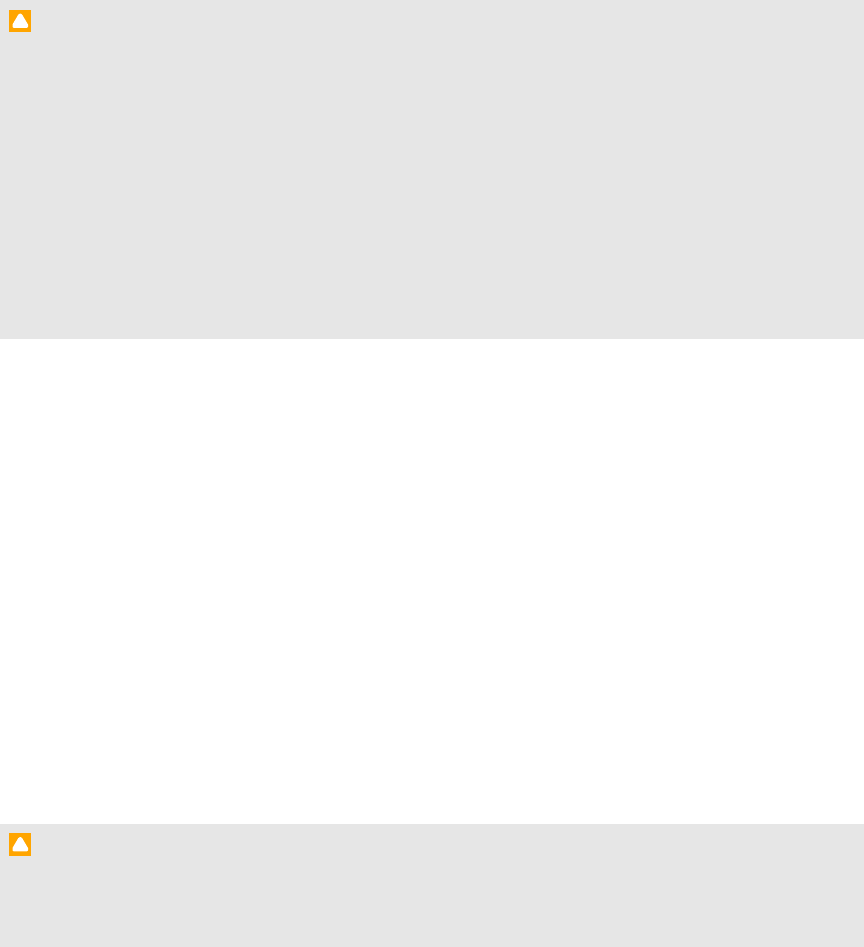
Cleaning the screen
Follow these instructions to clean the interactive flat panel screen without damaging its anti-reflective
coating or other product components.
C AU TION
l Do not use permanent ordry-erase markers on the screen. If dry-erase markers are used on
the screen, remove the ink as soon as possible with a lint-free, non-abrasive cloth.
l Do not rub the screen with a dense or rough material.
l Do not apply pressure to the screen.
l Do not use cleaning solution or glass cleaner on the interactive flat panel screen, as they can
deteriorate or discolor the screen.
l Avoid touching the silver reflective tape between the screen and the bezel and ensure that it
stays dry. Damage to this strip affects touch interactivity.
g To clean the interactive flat panel screen
1. Shut off your computer, and then disconnect the power sources for your computer and your
interactive flat panel.
2. Wipe the screen with a lint-free, non-abrasive cloth.
Cleaning the camera windows and reflective tape
The DViT technology in your interactive flat panel uses four cameras in the corners of the frame and
the reflective material between the screen andthe bezels. Excessive dust buildup on the camera
windows or reflective tape can impair touch performance.
These areas should be inspected annually for dust and should be cleaned if any obvious dust buildup
has occurred.
C AU TION
l Do not use compressed air to clean the camera windows or borders.
l Do not use water, chemicals orcleaning agents.
C HA PT ER 7
Maintainingyour interactiveflatpanel
58