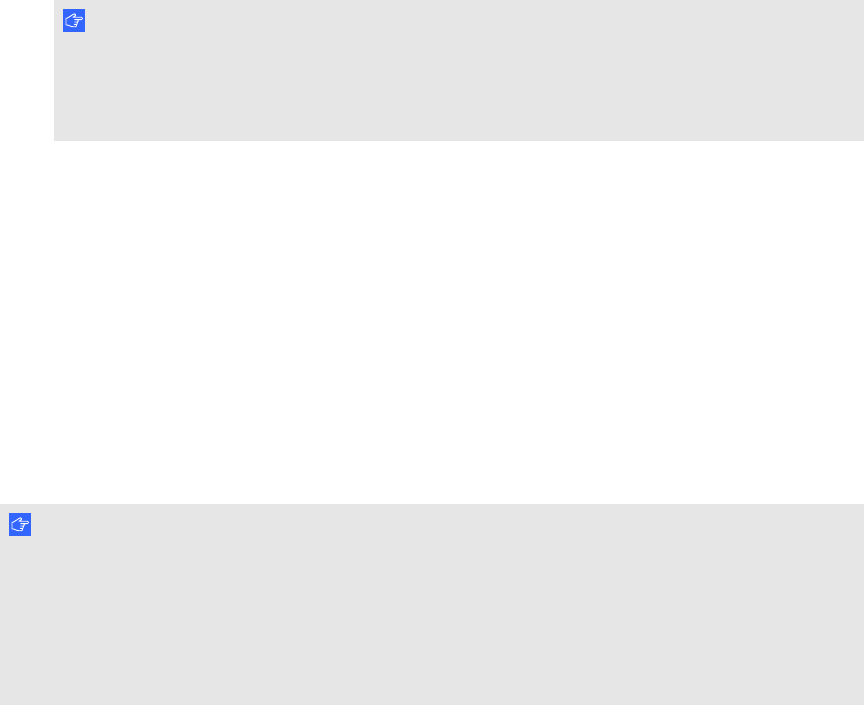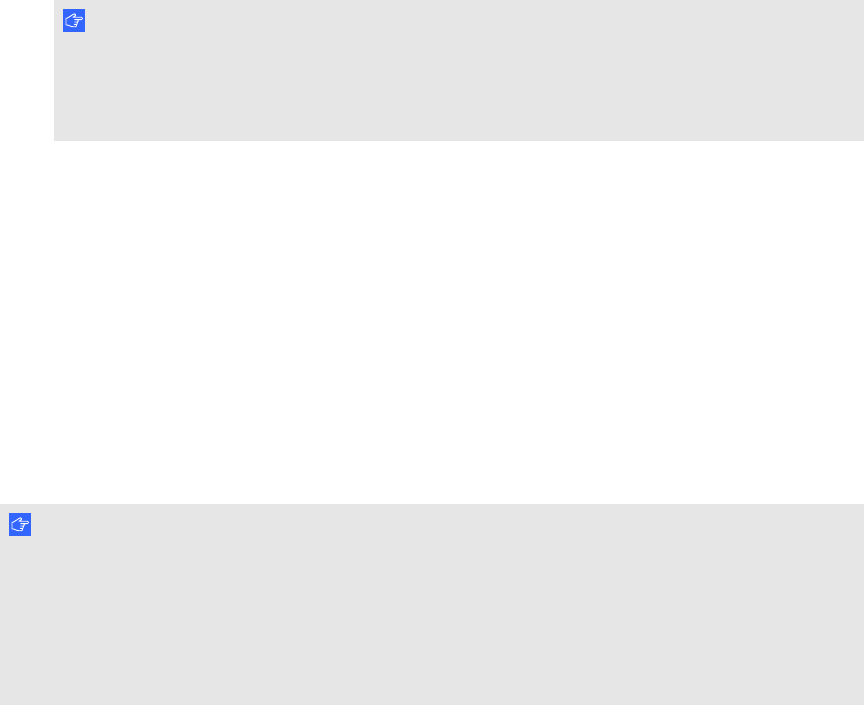
6. Select Start SMART Meeting Pro.
SMARTMeetingPro software starts. You have touch control of your laptop on your interactive
flat panel and can use SMARTMeetingPro software while your laptop is connected to your
interactive flat panel.
g To disconnect a SMARTGoWire cable
1. Save your SMARTMeetingPro software file to your laptop, if required. You can save the file as
a .ppt, .pdf or .notebook file.
I MP OR TA N T
You can open a.notebook file on a computer that has SMARTMeetingPro software or
SMARTNotebook software installed or that is connected to a SMART product through a
SMARTGoWire cable only.
2. Press the SMARTMeetingPro icon in the notification area, and then select Exit.
3. Disconnect the SMARTGoWire cable from your laptop and the USB cable for your interactive
flat panel.
Connecting a side laptop
You can connect a side laptop to the side terminal panel of the interactive flat panel. When a side
laptop is connected, the laptop’s desktop is displayed on the interactive flat panel and touch
interactivity is enabled. For adiagram of the various computer options, see Connecting computers to
your interactive flat panel on page 18.
I MP OR TA N T
The side laptop must have SMARTProductDrivers installed. If it does not, you need to connect the
laptop to the interactive flat panel using a SMARTGoWire cable. If you purchased an
SBID8070i-SMP or SBID8070ie-SMP model, you can use the supplied SMARTGoWire cable to
connect your side laptop to the interactive flat panel. For more information, see Using a
SMARTGoWire cable on the previous page.
C HA PT ER 6
Usingguestlaptopswithyour interactiveflatpanel
51