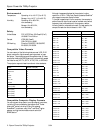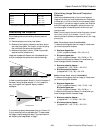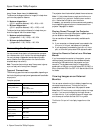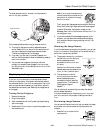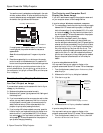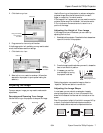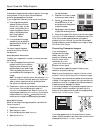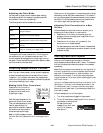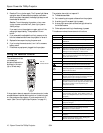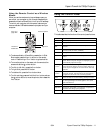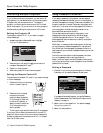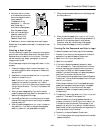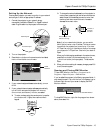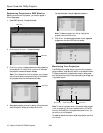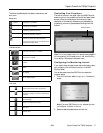Epson PowerLite 7900p Projector
10 - Epson PowerLite 7900p Projector 9/04
3. Press the P
Power button again. The P
power light flashes
orange for about 30 seconds as the projector cools down.
After the projector has cooled, the orange light stays on and
the exhaust fan shuts off.
Caution: To avoid damaging the projector or lamp, never
unplug the power cord when the P power light is green or
flashing orange.
If you want to turn the projector on again, wait until the
orange light stops flashing. Then press the P
Power
button.
4. If you extended the adjustable front foot, press up on the
blue foot release lever and lower the projector to retract it.
5. Replace the lens cap and unplug the power cord.
6. If you’re using the remote control, turn it off to conserve
battery power.
7. Disconnect any equipment plugged into the projector.
Using the Remote Control
The remote control lets
you access your
projector’s features from
anywhere in the room
(up to 30 feet away).
If the projector does not respond to the remote control, make
sure batteries are installed and the switch on its side is turned
on. Also make sure the projector ID and remote control ID
match. (See “Controlling Multiple Projectors” on page 12.)
The projector also might not respond if:
❏ The batteries are weak
❏ You’re standing at too great a distance from the projector
❏ A certain type of fluorescent light is present
❏ A strong light source (such as direct sunlight) shines into
the infrared receiver
❏ Other equipment emitting infrared energy is present
This table summarizes the remote control functions.
Turn on
remote control
Button Function
E-Zoom Zooms in on a portion of your image.
Page Advances to the next or previous image in a
slideshow.
Power Turns the projector on or off.
PinP Displays a picture-in-picture image.
Color Mode Adjusts the vividness of the image color. You can
select from several settings, and save a different
setting for each computer or video source.
A/V Mute Turns off audio and video, displaying the black,
blue, or user logo background. Press again to turn
audio and video back on.
Resize Adjusts how an image fits into the display area.
Freeze Halts action. Press again to resume action.
Illuminates the buttons on the remote control.
Navigates menus or controls the mouse pointer
when the projector is connected to a computer
with the mouse cable.
Effect Selects a drawing or pointer tool.
Enter Selects a highlighted menu option, or functions as
the left mouse button when the remote control is
used in place of your computer’s mouse.
ESC Displays the previous menu when using the menu
system. Functions as the right mouse button when
the remote control is used in place of your
computer’s mouse.
Menu Displays the on-screen menu system.
Help Displays the on-screen help system.
Source Switches to the equipment connected to the
corresponding port: DVI, Comp, BNC, S-Video, or
Video. (The EasyMP button does not work on this
projector.)
Preview Previews connected sources (see page 5).
Preset Selects a preset group of options for displaying
computer images.
Auto Optimizes a computer image.
Wall Shot Adjusts the colors for projecting on a wall,
blackboard, or other surface.
Volume Increases or decreases the sound.
Num Turns on the numeric keypad. (Press this key until
it lights.)
ID Sets the remote control ID. (See “Setting the
Remote Control ID” on page 12.)