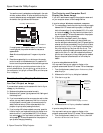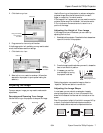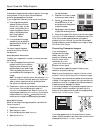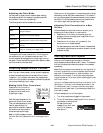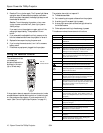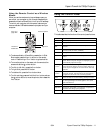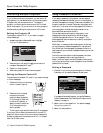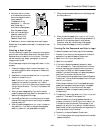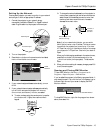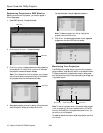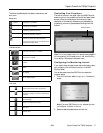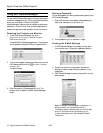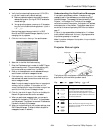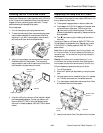Epson PowerLite 7900p Projector
14 - Epson PowerLite 7900p Projector 9/04
When you turn the projector on again, you will need to enter
a password. Follow the instructions in the next section.
Starting the Projector with a Password
Caution:
If you lose the remote control, you will not be able to enter the
password, so keep the remote control in a safe place at all times.
When the password function is enabled, you see this screen
when you turn on the projector:
Hold down the
Num button on the remote control as you use
the numeric keypad buttons to enter the password. Once you
have entered the password correctly, the password screen closes,
and projection begins.
Note: Press the
Num button again to exit numeric keypad mode.
If the password is not correct, you see the message
Wrong
password. Please try again
. If you enter an incorrect
password three times in succession, you see the message
The
projector’s operation will be locked. Request code xxxxx
and the projector switches to standby mode for approximately 5
minutes. Write down the request code. Then disconnect the
projector’s power cord from the electrical outlet, reconnect it,
and turn the projector back on. When you see the Password
Protect Release screen, enter the correct password.
If you have forgotten the password, contact Epson for assistance
and give them the request code number that appears in the
Password Protect Release screen.
If you enter an incorrect password 30 times in a row, the
projector remains locked and you must contact an authorized
Epson servicer to unlock it.
Disabling the Projector’s Buttons
When you enable the Operation Lock function, all the
projector’s buttons are disabled except the P
Power button.
1. Press the
Menu button.
2. Select the
Setting menu.
3. Select
Operation Lock.
4. Select
ON.
5. Select
Yes.
6. Press the
Menu button to exit the menu system.
Note: You can cancel Operation Lock by pressing the projector’s
Enter button for 7 seconds.
Managing Projectors from a Remote
Computer
The projector’s software lets you monitor and control
projector(s) from a remote computer. These features are
intended for use by network administrators.
❏ Use EMP Monitor to see your projectors’ status, switch
image sources, and control basic settings.
❏ Use EMP NetworkManager to receive e-mail notifications
alerting you to possible problems.
❏ Use a network management utility running SNMP, such as
HP OpenView,
™
to manage your facility’s equipment from
a pre-existing system.
Note: A plug-in is available to allow you to manage your
projectors in HP OpenView. Additionally, other SNMP
management utilities may be available in the future. Check with
Epson for availability.
Make sure you have installed the software (included on the
projector’s CD-ROM) on the computer you want to use to
monitor your projectors. (See the User’s Guide for
instructions.)
Password
Enter the password.
[0-9]:Enter
#Refer to the "User’s Guide" for the operation.