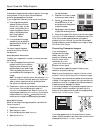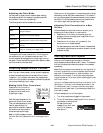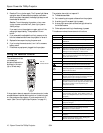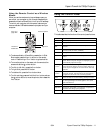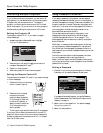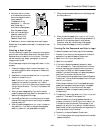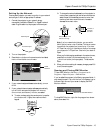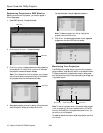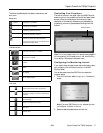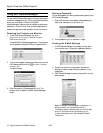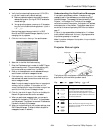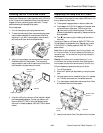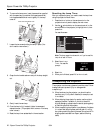Epson PowerLite 7900p Projector
9/04 Epson PowerLite 7900p Projector - 17
The following tables explain the status, video source, and
error icons.
Controlling Your Projectors
The control buttons in the upper-right of the EMP Monitor
screen let you turn the projectors on and off and select video
sources. (Hold the mouse pointer over a button to see a
description of its meaning.) Make sure you’ve selected the
projector(s) you want to operate before clicking one of the
buttons.
Note: To turn on a projector when it’s in standby mode (plugged in
but not projecting), you first select
Network ON as the Standby
Mode
setting in the projector’s Advanced1 menu.
Configuring the Monitoring Interval
If you need to have the most current status information about
your projectors, click the Refresh button in the EMP
Monitor screen.
You can also select how often EMP Monitor checks the
projector status:
1. From the Tool menu, select
Configuration. You see this
screen.
Note: If you want EMP Monitor to run whenever you start
your computer, click
Add to Startup.
2. Select the desired update interval and click
OK.
Status icons
(green)
Projecting; no problems
(dark)
Turned off; no problems
(green)
Projecting; problems detected
(dark)
Turned off; problems detected
Network error (for example, not connected to
network or power cable disconnected).
You may also see this error if Network OFF is
selected in Standby Mode.
Video source icons
Computer, Computer1, or InputA
Computer2 or InputB
S-Video
Video
D4 (Digital)
DVI or HDMI (Digital)
Error icons
Lamp replacement notification (the lamp is
nearing the end of its life; see page 21)
High-speed cooling in progress (the
projector is getting too hot but continues to
operate)
Overheating (projection turned off
automatically)
Lamp out or lamp cover open
Fan error
Sensor error
Control buttons