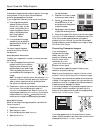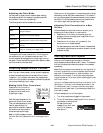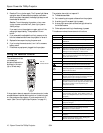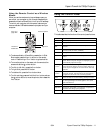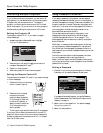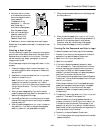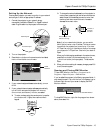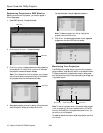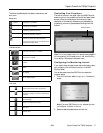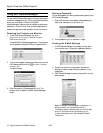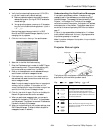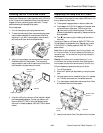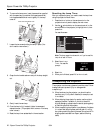Epson PowerLite 7900p Projector
9/04 Epson PowerLite 7900p Projector - 19
4. Verify that the network settings are correct. (If DHCP is
on, you don’t need to verify network settings.)
❏ Make any desired changes to the projector’s network
address configuration (turning off DHCP enables the
manual settings).
❏ You can give the projector a name up to 15 characters
long. Do not include the following symbols:
! @ # $ %
^ & ' . _ { } ~
.
Naming the projector helps you identify it in EMP
Monitor and EMP NetworkManager, especially if you’re
managing a lot of projectors.
5. Click
Mail Notification Settings. You see this screen:
6. Select
ON for the Mail Notification setting.
7. Enter the IP address and port number of the SMTP server
used for sending e-mail. (The port’s default setting is 25,
but you can enter any number from 1 to 65535.)
8. Enter up to three destination e-mail addresses where you
want the event notification messages to be sent.
9. Click the
Setting a Notification Event button next to
each address, then select the conditions under which you
want a message to be sent.
Note: A no-signal message is reported when no image signals
are being input to a projector. If the projector will not
normally be displaying an image, do not select ‘no signal’ as a
condition for which you want a message to be sent.
10. Click
OK, then click OK again. Click Set on the Setup for
Network Projector screen and confirm as needed.
11. When you see the test message window, you can send a
message with the heading “TEST MAIL” to the addresses
you have entered. The projector’s name and IP address are
included in the body of the message.
12. When you’re done making all your projector settings, close
EMP NetworkManager. (It does not have to be open for
messages to be sent or received.)
Understanding the Notification Messages
If a projector experiences a problem, it sends an e-mail
message to each of the addresses you provided using EMP
NetworkManager. The message includes the heading “Epson
Projector” in the subject line. The body of the message
contains the name of the projector, the projector’s IP address,
and a description of the problem. The problem descriptions
are similar to the errors reported by EMP Monitor listed on
page 17.
If a plus (+) sign appears before the description, it indicates
that a problem has occurred. A minus (–) sign appears when
the problem goes away or is resolved.
Note: If a projector develops a critical problem, it may not be able
to report the error.
Projector Status Lights
The lights on top of the projector indicate the projector’s
status and let you know when a problem occurs.
Key: = on = flashing = off
Light Description and solution
If no lights are on, make sure the power
cord is connected securely both at the
power outlet and the projector. If you have
just replaced the lamp, make sure the cover
is securely fastened
.
When the P power light is orange, the
projector is in sleep mode. Press the Power
button to turn it on.
Power light
Temperature lightLamp light
Orange