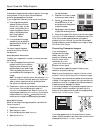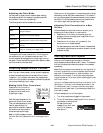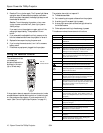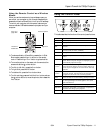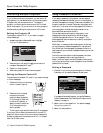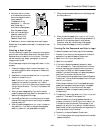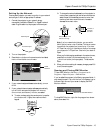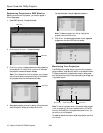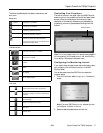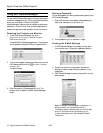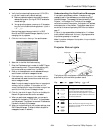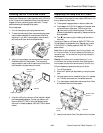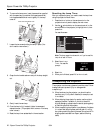Epson PowerLite 7900p Projector
18 - Epson PowerLite 7900p Projector 9/04
Using EMP NetworkManager
You can use EMP NetworkManager to configure the projector
to send out messages by e-mail, notifying you when a problem
occurs with the projector. Before running EMP
NetworkManager, make sure you’ve installed the software as
described in the User’s Guide. Then follow the steps below to
create e-mail settings for each projector you want to monitor.
Selecting the Projectors to Monitor
1. To start EMP NetworkManager, click Start >
Programs
or All Programs > EPSON Projector >
EMP NetworkManager
.
You see the EMP NetworkManager screen. The projectors
you’ve registered through EMP Monitor appear as icons.
2. If you’d like to register a projector manually and you know
its IP address, double-click the
Proj(ector) address
selection
icon.
You see this screen:
3. Enter the projector’s IP address and click
Add. The
projector’s icon is added to the EMP NetworkManager
screen.
Setting a Password
You can set a password to restrict access to each projector from
EMP NetworkManager:
1. Right-click the icon of the projector whose password you
want to set, then select
Change Password.
2. Enter a password up to 14 characters in length.
Creating the E-Mail Settings
1. If EMP NetworkManager is not already running, open it
from the Start menu. You see your registered projectors:
2. Double-click the icon for the projector whose e-mail
settings you want to create. Enter your password, if you
created one.
3. EMP NetworkManager connects to the projector, and you
see this screen:
Note: The projector must be plugged in (projecting or in
standby mode) for you to be able to connect to it.
To access a projector in standby mode, you must first select
Network ON as the Standby Mode setting in the
projector’s Advanced1 menu. (See the User’s Guide for
instructions.)