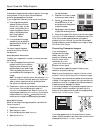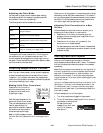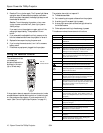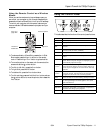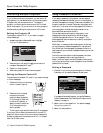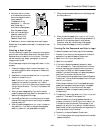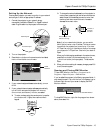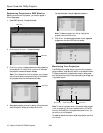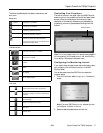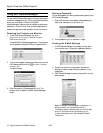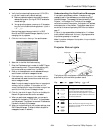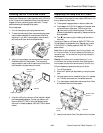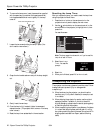Epson PowerLite 7900p Projector
16 - Epson PowerLite 7900p Projector 9/04
Registering Projectors in EMP Monitor
Before you can monitor a projector, you have to register it.
Follow these steps:
1. Open EMP Monitor. You see this screen:
2. Click
Register projector. You see this screen:
3. Click
Auto detect to locate projectors currently operating
on the network. Or click
Manual registration and enter
the projector’s name and network address.
Note: If Auto detect fails to find the projector, your projector
may not be connected or configured correctly for the network.
Any projectors found on the network are listed:
4. Select each projector you want to add by clicking its name
and clicking
Add. When you’re done, click Close.
You see this screen listing all registered projectors:
Note: To delete a projector from the list, highlight the
projector name, and click
Delete.
5. Click
Close. You see the status of each of your registered
projectors on the main EMP Monitor screen:
Monitoring Your Projectors
The EMP Monitor screen lets you monitor your projectors
using the Status, Video Source, and Error icons shown below.
This lets you see which projectors are currently being used,
from which source (or port) they are projecting an image, and
if a problem occurs.
Note: To monitor a projector when it’s in standby mode (plugged
in but not projecting), you must first select
Network ON as the
Standby Mode setting in the projector’s Advanced1 menu. You
can monitor up to 64 projectors.
For detailed status information, select the projector and click
View details.
Click here
Click here
Click here
Status icon Video Source icon Error icon