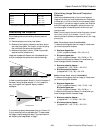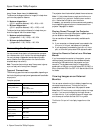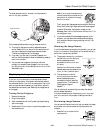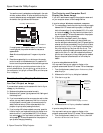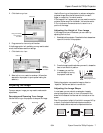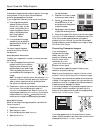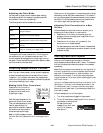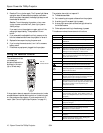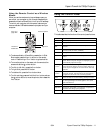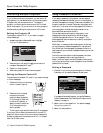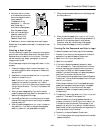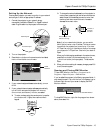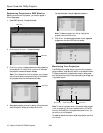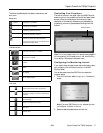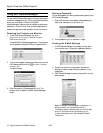Epson PowerLite 7900p Projector
9/04 Epson PowerLite 7900p Projector - 11
Using the Remote Control as a Wireless
Mouse
When you use the remote control as a wireless mouse, you
can control your computer or click through slideshow-style
presentations (such as PowerPoint
®
) from up to 20 feet away.
To control your computer with the remote, make sure you
have connected a USB cable between the projector and your
computer.
❏ To advance slides in a PowerPoint presentation in Slide
Show mode, press the
Page Up button on the remote
control. Press the
Page Down button to go back a slide.
❏ To move the pointer on the screen, aim the remote at the
screen and use the pointer button.
❏ To click (or left-click), press the
Enter button.
❏ To right-click, press the
ESC button.
❏ To double-click, press the
Enter button twice.
❏ To click and drag, press and hold the
Enter button and use
the pointer button to move the pointer, then release the
Enter button.
Using the Control Panel
This table describes the functions of the control panel buttons.
Page up or
page down
Move the pointer
Left-click or
double-click
Right-click
Button Function
Power Turns the projector on or off.
Help Displays the online help menu.
Computer/
DVI
Switches between the connected Computer and DVI
sources.
Video/BNC Switches between the connected video and BNC
sources (Video, S-Video, and BNC).
Menu Displays the on-screen menu system.
ESC Displays the previous menu when you’re viewing a
menu.
Auto/Enter Selects an option when the menu or help system is
active. When computer images are displayed, press to
automatically adjust the image.
Tracking
+ and –
Eliminates vertical banding that may be present in
some computer images. Use the Tracking buttons as
arrow keys to navigate the on-screen menu and help
systems.
Sync
+ and –
Corrects blurriness that may be present in some
computer images. Use the buttons as arrow keys to
navigate the on-screen menu and help systems.
Shift Press and hold to use the Tracking and Sync buttons.
A/V Mute Turns off audio and video, displaying the black, blue,
or user logo background. Press again to turn audio
and video back on.
Resize Adjusts how an image fits into the display area.
Keystone Squares an image that is “keystoned” or tapered on
the sides after tilting up the projector.
Volume Increases or decreases the sound.