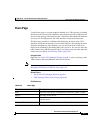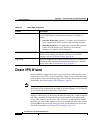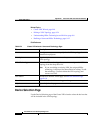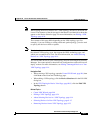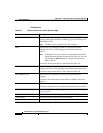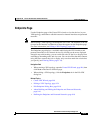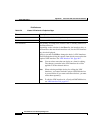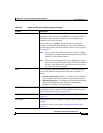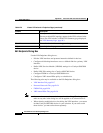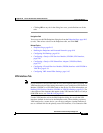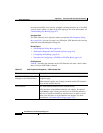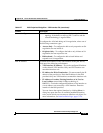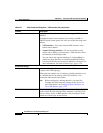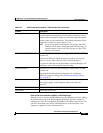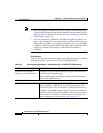B-15
User Guide for Cisco Security Manager 3.0.1
OL-8214-02
Appendix B Site-to-Site VPN User Interface Reference
Create VPN Wizard
Protected Networks The protected networks that are defined for the selected device.
Depending on the selection in the Show list, the interface roles, or
the interfaces that match each interface role, for the protected
networks may also be displayed.
Select a row and click Edit to change the device’s protected
networks. The Edit Endpoints dialog box opens, from which you
can select the required protected networks. See Protected Networks
Tab, page B-24.
Note You can select more than one device at a time for editing.
The changes you make in the Protected Networks tab will be
applied to all the selected devices.
Note When selecting multiple devices for editing the protected
networks, you cannot include Catalyst VPN Service Module
devices in your selection. If you want to edit these devices,
you must select them separately.
Show Select to display either the interface roles or matching interfaces,
for the VPN interfaces and protected networks in the table, as
follows:
• Interface Roles Only (default)—To display only the interface
roles assigned to the VPN interfaces and protected networks.
• Matching Interfaces—To display the interfaces that match the
pattern of each interface role. If there are no matching
interfaces “No Match” will be displayed.
Edit button Enables you to edit the VPN interface and/or protected networks for
a selected device in the table. The Edit Endpoints dialog box opens.
See Edit Endpoints Dialog Box, page B-16.
Back button Returns to the previous wizard page. See Device Selection Page,
page B-10.
Next button Available only if you are creating or editing a hub-and-spoke VPN
topology.
Advances to the next wizard page. See High Availability Page,
page B-34.
Table B-6 Create VPN wizard > Endpoints Page (continued)
Element Description