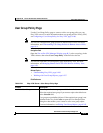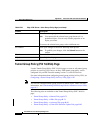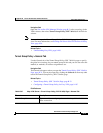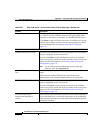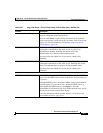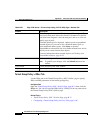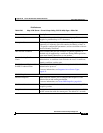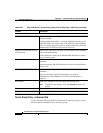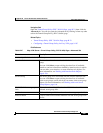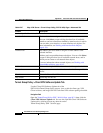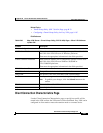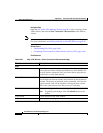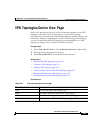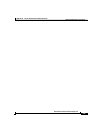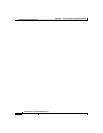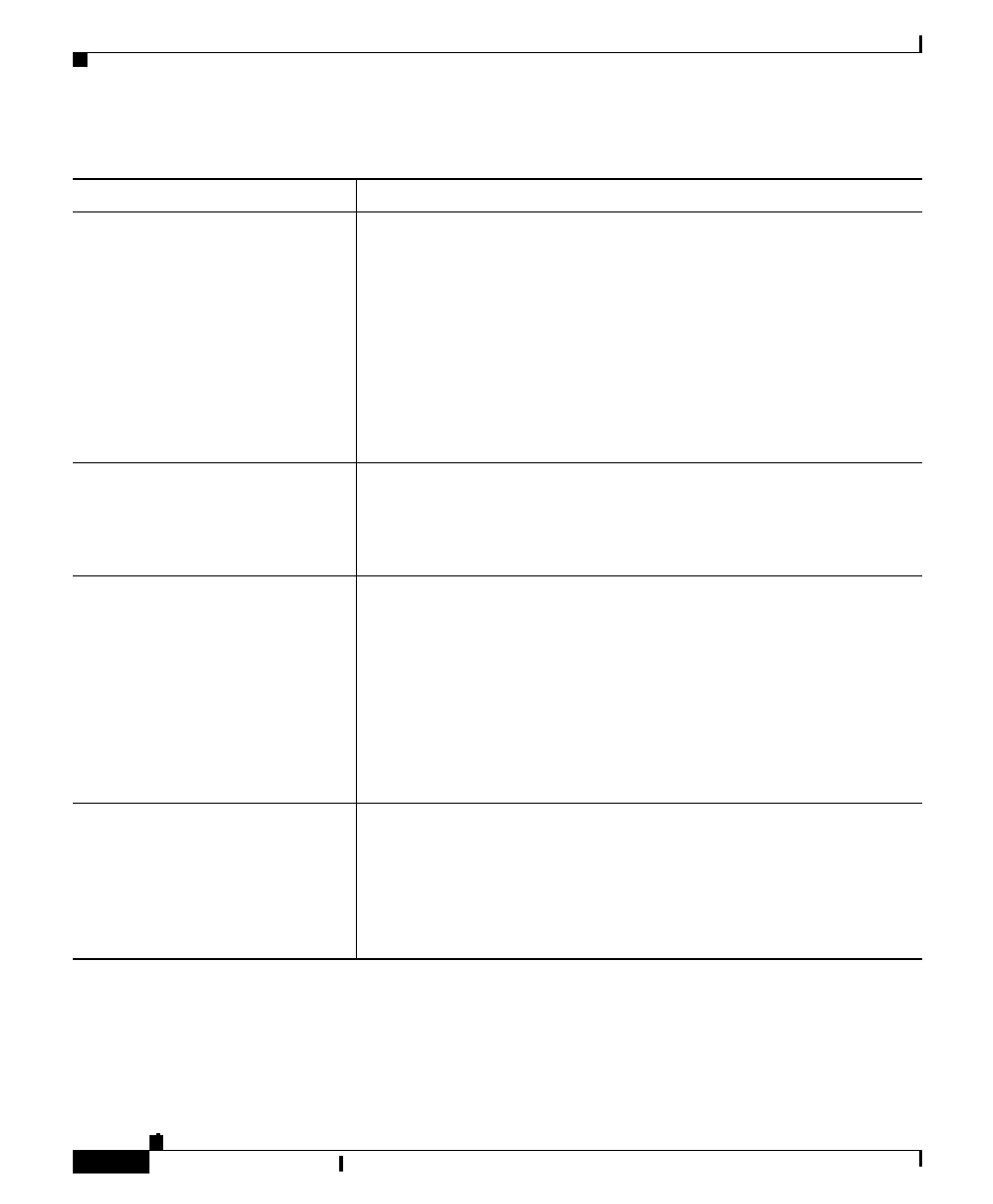
Appendix B Site-to-Site VPN User Interface Reference
VPN Topologies Device View Page
B-86
User Guide for Cisco Security Manager 3.0.1
OL-8214-02
Edit VPN Policies button Click to edit the VPN policies defined for a selected VPN topology.
The VPN Summary page opens, displaying information about the
VPN topology, including its defined policies.
Note You can also open the VPN Summary page by right-clicking
the VPN topology in the table, and selecting the Edit VPN
Policies option.
To edit a policy, select it in the Policies selector. A page opens on
which you can view or edit the parameters for the selected policy.
See Site to Site VPN Policies, page B-37.
Create VPN Topology button Click to open the Create VPN wizard to create a VPN topology. See
Create VPN Wizard, page B-8.
Note You can also create a VPN topology by right-clicking in the
table and selecting the Create VPN Topology option.
Edit VPN Topology button Click to edit the properties of a selected VPN topology. The Edit
VPN dialog box opens, displaying the Device Selection tab. See
Device Selection Page, page B-10.
Note You can also edit the properties of a VPN topology by
double-clicking its row in the table, or right-clicking it and
selecting the Edit VPN Topology option.
For more information, see About Editing a VPN Topology,
page 9-22.
Delete VPN Topology button Select a VPN topology, then click to delete it from the table. A
dialog box opens asking you to confirm the deletion.
Note You can also delete a VPN topology by right-clicking it in
the table and selecting the Delete VPN Topology option.
For more information, see Deleting a VPN Topology, page 9-26.
Table B-30 VPN Topologies Device View Page (continued)
Element Description