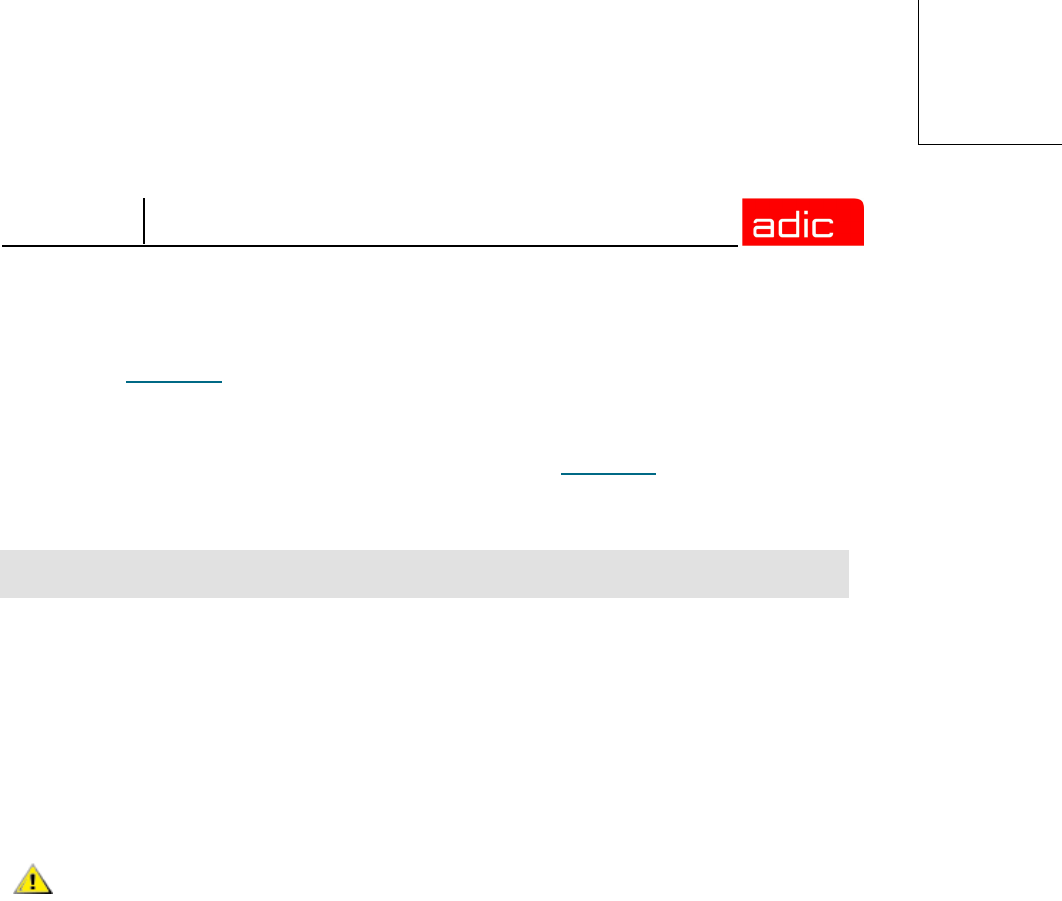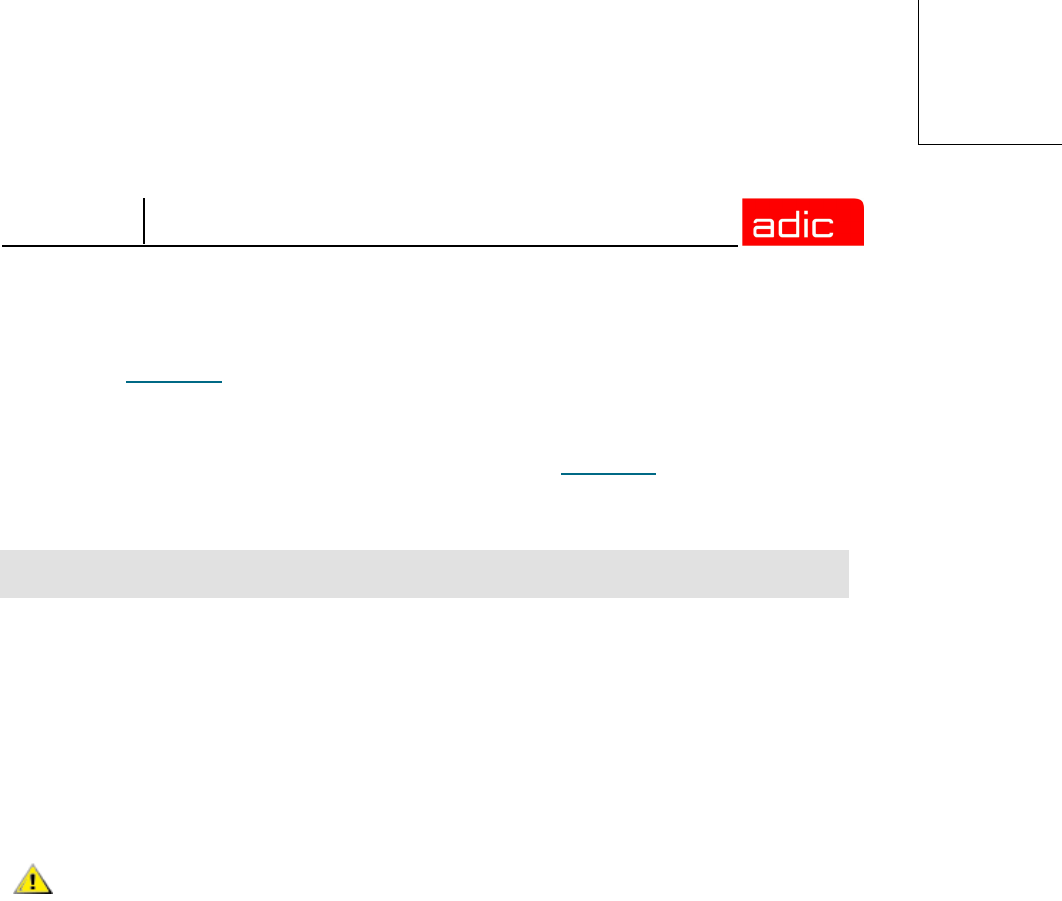
SNMS
Installing SNMS 2-11
The ICW screen appears and displays the word Completed after Step 1: Enter License
(see
Figure 2-6).
Step 3 Click Next to begin Step 2: Add File System.
The File System - Introduction screen appears (see Figure 2-8).
The Add File System wizard configures one or more file systems, along with the following options
and additional screen information.
• Enable Data Migration—This option appears on the Add New File System screen. If
checked, SNMS becomes a managed file system and enables automatic data movement
between the tape library and disk storage. If unchecked, SNMS remains an unmanaged file
system and never moves any data to the tape storage library.
• Enable Trashcan—This option appears on the Add New File System screen and is only
available for managed file systems. If checked, you can delete files from the Trashcan.
Adding File Systems
CAUTION
If you are using the SNMS client software with Windows, you need to
turn off the Recycle Bin within the StorNext File Systems mapped on
your Windows machine to ensure the file systems will work properly.
To turn off the Recycle Bin, perform the following steps on your Windows
client machine.
Step 1 Right-click the Recycle Bin icon located on your desktop and
click Properties.
Step 2 Click the Global tab.
Step 3 Click Configure drives independently.
Step 4 Click the Local Disk tab onto which you have mapped SNMS.
Step 5 Select the Do not move files to the Recycle Bin. Remove files
immediately when deleted check box.
Step 6 Click Apply and OK.