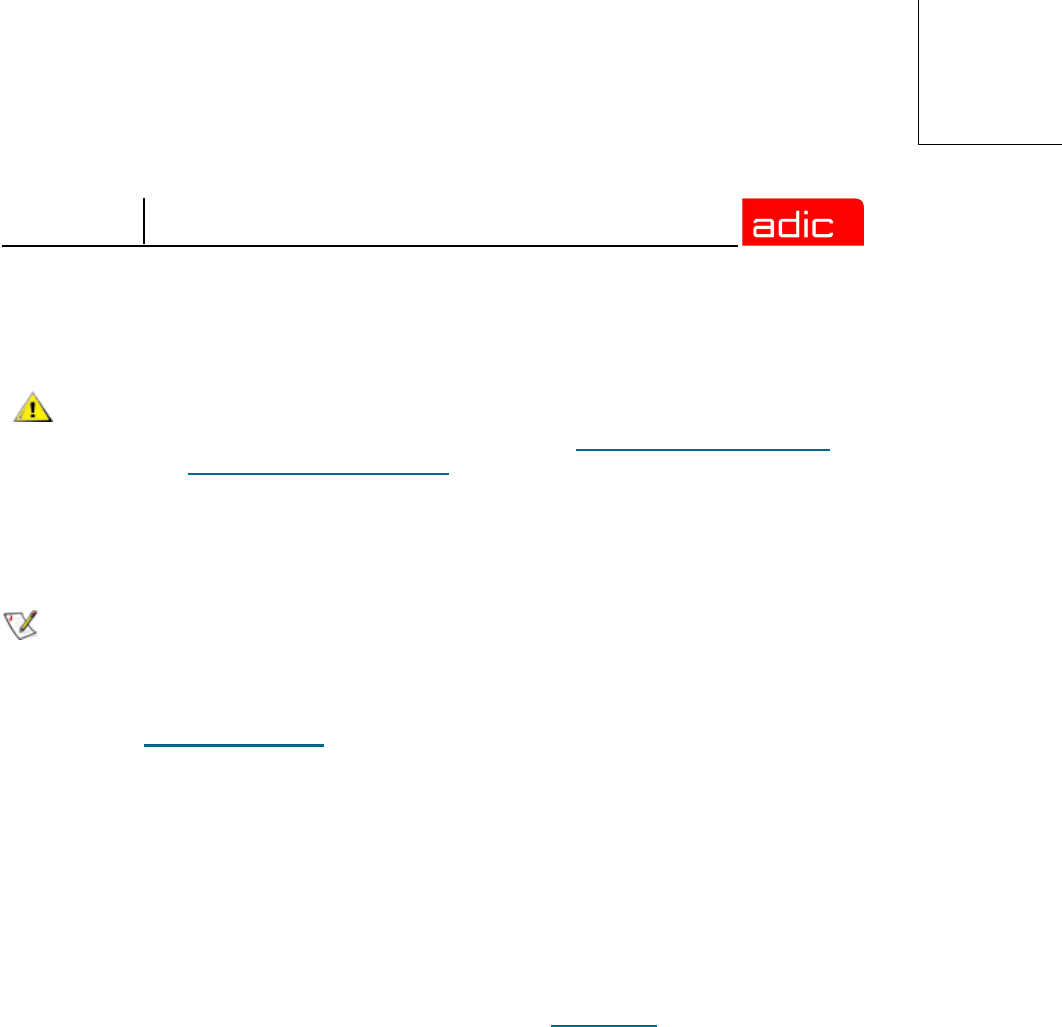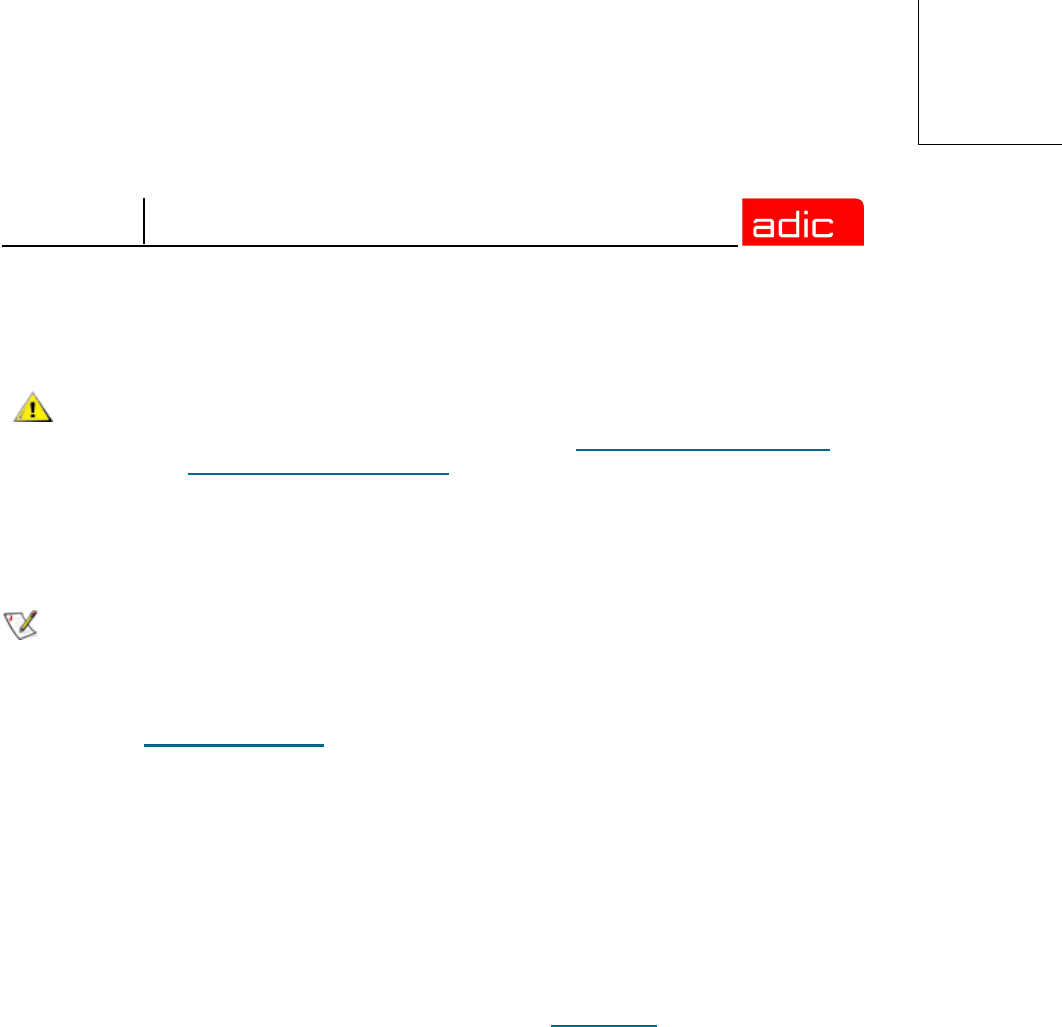
SNMS
Installing SNMS 2-15
Step 1 Click Next to continue through all the screens for the Add Tape Drive wizard.
Once the Status screen appears displaying successful completion of adding tape drives,
click Next to return to the Tape Drive Introduction screen.
Step 2 Click Done when you are ready to start the next step of the software configuration
process.
The ICW screen appears and displays the word Completed after Step 4: Add Tape Drive.
Step 3 Click Next to begin Step 5: Add Media.
The Add Media - Introduction screen appears (see Figure 2-11).
CAUTION
If you plan to set up one or more software applications to share a
library, your media may be overwritten. Therefore, before proceeding
to Step 1 of Adding Tape Drives, refer to
Sharing a library between
applications on page 4-104 of the StorNext Management Suite
Installation Guide for instructions on how to properly set up your
software to prevent this situation.
NOTE
For SCSI, network, or fibre-attached libraries, the device must be matched with
the correct slot on the Matched Devices With Slots screen. For direct SCSI-
attached disks that are not fibre channel, you do not need to match the device
with the correct slot because the matching is automatically done. If you need help
with slot-to-drive associations, contact ATAC at 1-800-827-3822 or at
support@adic.com.