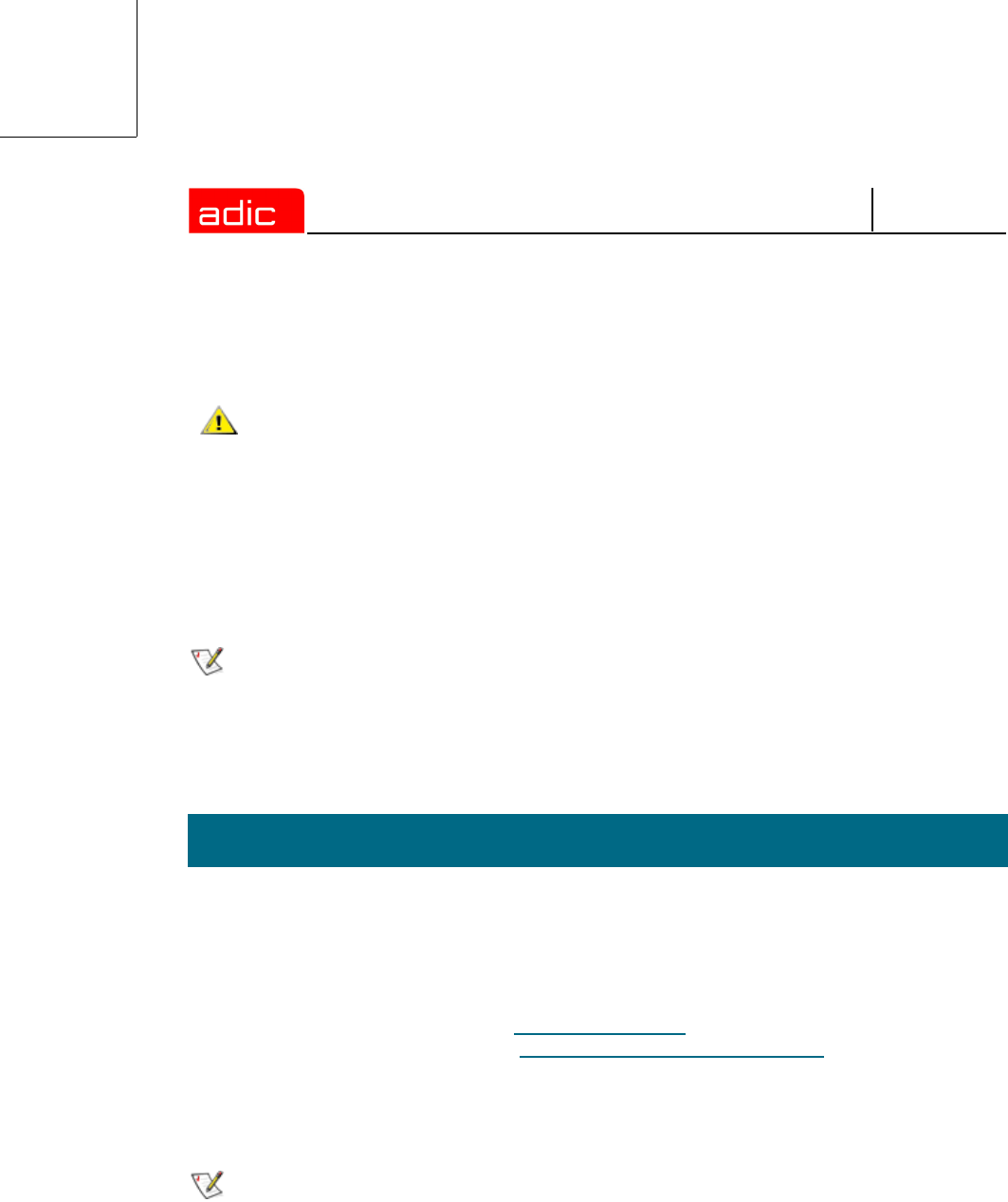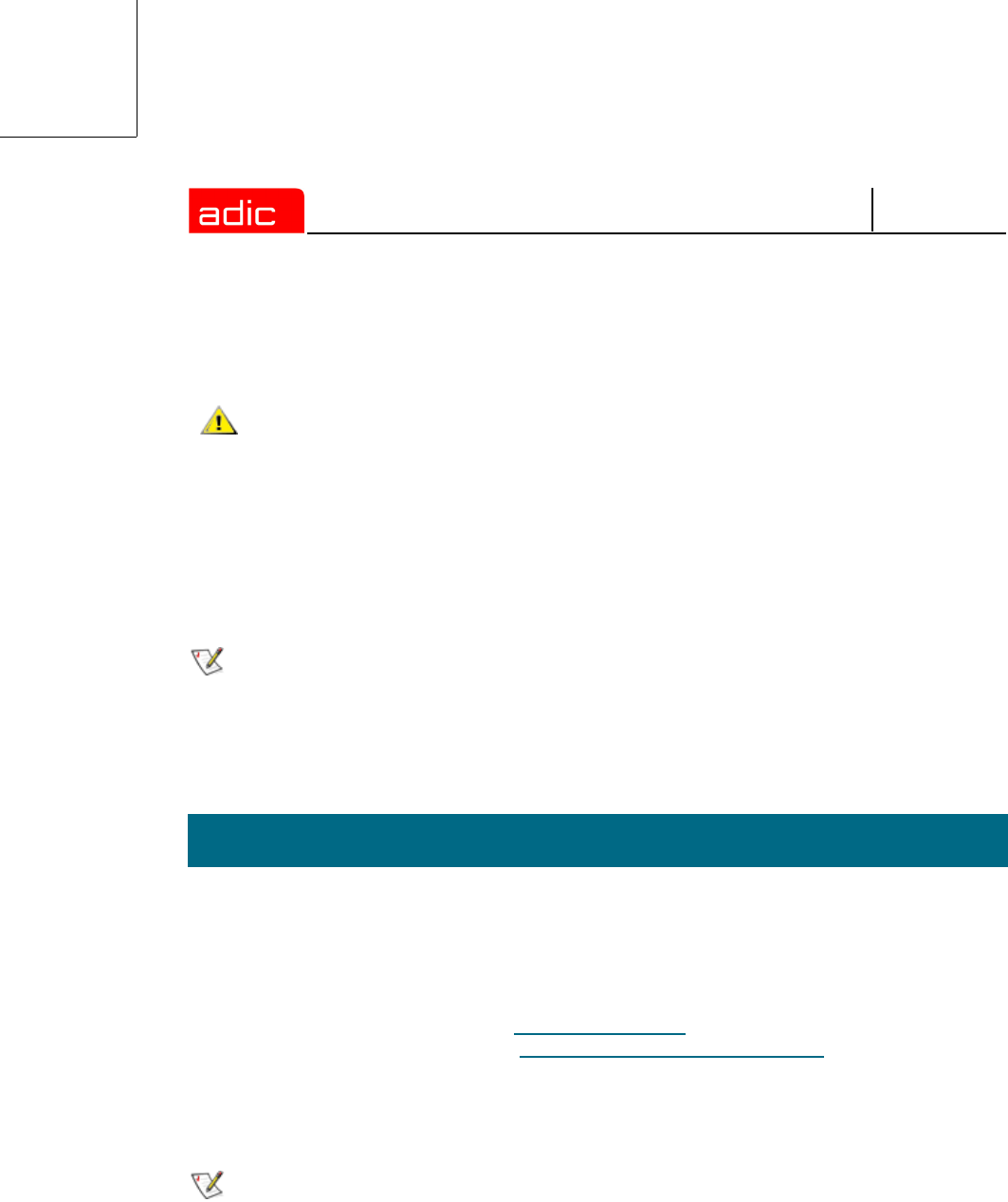
SNMS
4-2 6-00360-04 Rev A
Step 4 Select and click the name of the drive that contains the CD.
Step 5 Open the StorNext folder and select the win2k or WinNT folder as appropriate.
Step 6 Click the installation procedure you want and follow the online instructions.
• Install the base and service files onto the machine you have designated as your server.
• Install the base and client files onto all machines set up as StorNext FS clients.
Step 7 After the installation is complete, remove the CD from the drive.
Step 8 Restart the machine.
Use the following procedure to obtain a valid license file.
Step 1 Run the StorNext FS license host identifier by clicking Start and using Programs >
StorNext File System > License Identifier.
Step 2 Send an e-mail with the ID string and number of client machines to the ADIC Technical
Assistance Center (ATAC) at
support@adic.com. If you do not have access to e-mail,
call ATAC for assistance (see Customer Assistance on page 5-1).
A technical support representative will respond with a license.dat file.
Step 3 Place license.dat in the C:\snfs\config directory on the server.
CAUTION
To install StorNext File System with Terminal Server, use the Add/
Remove Programs function provided by Windows to ensure that the
file system drivers are installed in the correct system path (usually
c:\wtsrv\system32\drivers) on your machine. After the entire
installation process has completed, then reboot your machine.
NOTE
This procedure assumes the default directory for installing StorNext FS files is
C:\SNFS. If you want to use another directory location, replace all references to
C:\SNFS in this procedure with the specific location used.
Obtaining a License
NOTE
If you have a temporary license, remove the temporary license file first before
replacing it with the permanent license file.